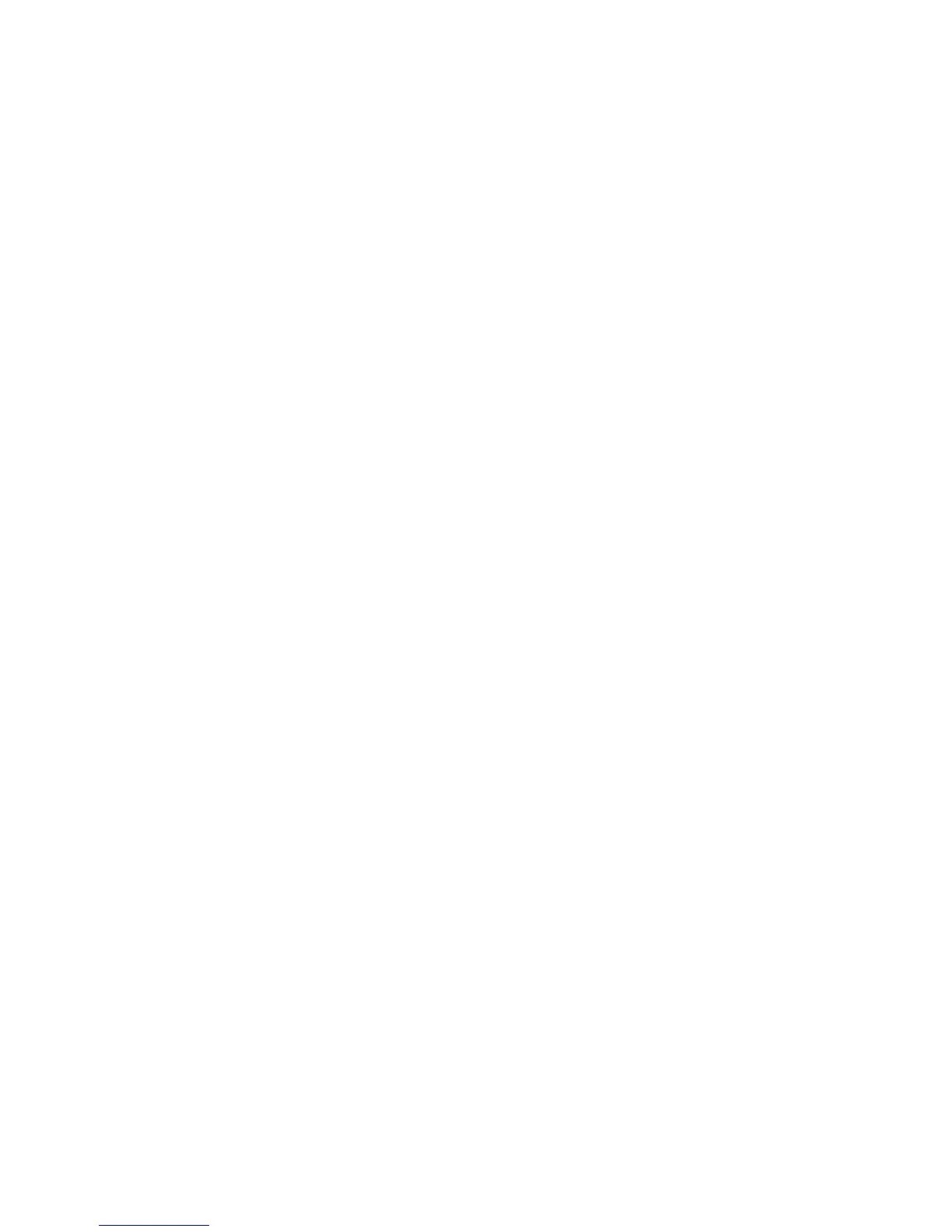• Edges of the image are blurry
• Text and straight lines are duplicated
• Image is grainy
• Adjust the platen height.
• Align the print head.
• Adjust the platen feed.
• Make sure you are using genuine Epson ink cartridges. If you use non-Epson ink cartridges, the print
result may be faint, or the color of the printed image may be inaccurate because the remaining ink
level is not correctly detected.
• Make sure your ink cartridges have not expired. For best results, use ink cartridges before the
expiration date printed on the package (within a year of installation in the printer). Replace expired
cartridges with new ones.
• Shake the cartridges thoroughly before installing them in the printer. To maintain optimum print
quality, remove and shake the installed White ink cartridge at the start of every working day or every
20 hours (when a message is displayed). Shake the color cartridges once a month.
• Compare the print result with the image on your computer screen. Since monitors and printers
produce colors differently, printed colors and screen colors do not always look the same.
• Make sure that the printer cover is closed during printing.
• Check the ink levels on the LCD screen. Replace any cartridges that are low on ink.
• Adjust the print quality settings in the Garment Creator software to a higher quality setting.
• Adjust the density of the White ink in the Garment Creator software.
• Make sure the pre-treatment solution is not too diluted. If the pre-treatment solution has been diluted
too much, the solidity of the White ink is weakened and the edges of the image may be blurred. Try
reducing the density of the White ink in the Garment Creator software, or make the pre-treatment
solution stronger.
Parent topic: Solving Print Quality Problems
Related tasks
Performing a Nozzle Check
Adjusting the Height of the Platen
Aligning the Print Head
Adjusting the Angle of the Fixing Lever
Shaking and Replacing the Ink Cartridges
150
