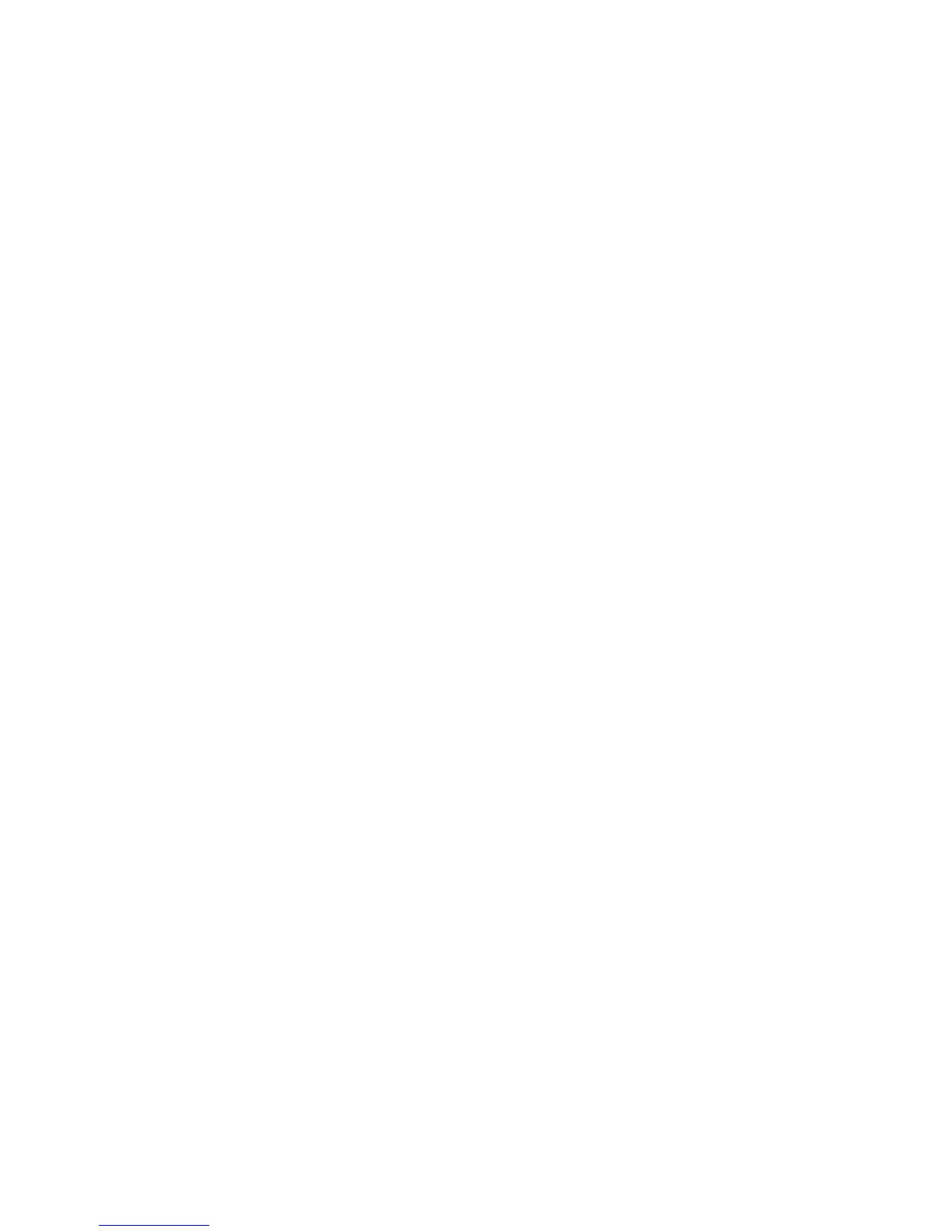• To keep the print head in optimum operating condition, maintenance is performed by default when the
printer is turned on. If the printer is turned on and off frequently, more ink is consumed for each
maintenance operation. To reduce ink consumption, leave the power on when using the printer.
Note: To keep the print head in the optimum operating condition, the ink and cleaning solution are also
used in maintenance operations such as head cleaning in addition to printing.
Parent topic: Printer Usage Guidelines
Related references
Environmental Specifications
Handling White Ink (White Edition)
Related topics
Basic Printing
Storing Your Printer
Follow these guidelines if you need to store your printer for a long period:
• If the printer is not used for an extended period of time, perform the prolonged storage operation using
the cleaning cartridge. If the printer is stored without performing this operation, it may be impossible to
unclog the print head.
• We recommend that you print once a week if the printer is not used for a long time without performing
the prolonged storage operation. If you do not print for a long time, the print head nozzles may
become clogged.
• If you do not use the printer for a long time, make sure you check for clogged nozzles before printing.
If clogged nozzles are detected, clean the suction/cleaning cap and then clean the print head.
• Even if the printer is not turned on, ink that has accumulated in the waste ink tubes may leak out.
Make sure the waste ink bottle is installed even when the printer is not on.
• Make sure that the print head has been capped (the print head is positioned on the right side) before
storing the printer. If it is left uncapped for a long time, the print quality may decline, and it may be
impossible to unclog the print head. If an error occurs and the printer is turned off without first
resolving the error, the print head may not be capped on the right side, which causes the print head to
dry out. In this case, turn on the power and wait a while until capping is performed automatically.
• Close all the covers on the printer to prevent dust and debris from getting in. If the printer will be not be
used for an extended period of time, protect it with an anti-static cloth or other cover. The print head
nozzles can become clogged if fine dust gets on the print head, and you may not be able to print
properly.
19
