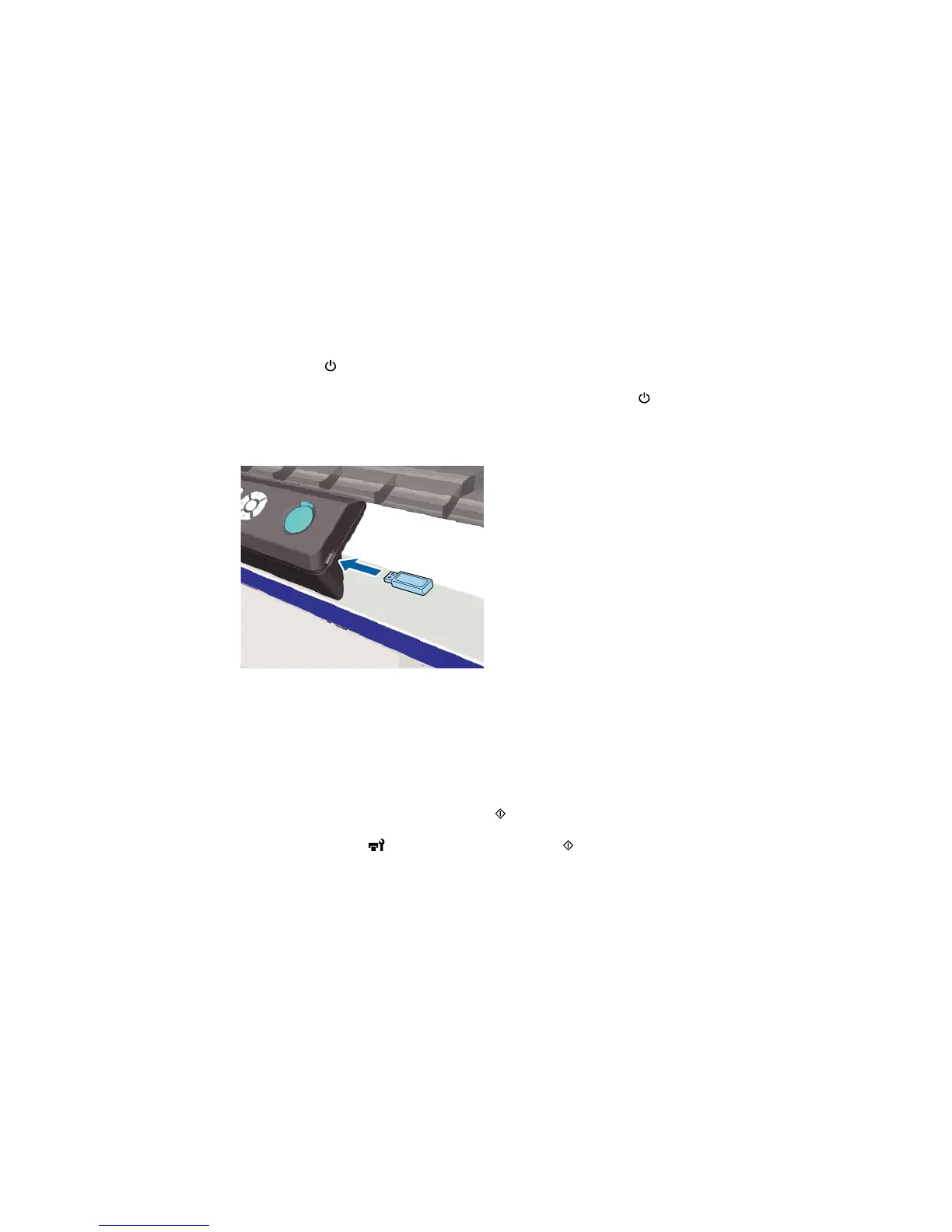Connecting and Printing from a USB Memory Device
You can print from a USB memory device connected to your printer.
1. Make sure the power light is not flashing.
Note: Do not connect or disconnect a USB memory device when the power light is flashing.
2. Connect the USB memory device containing the saved data to the USB memory port on the control
panel.
3. Press the right arrow button on the control panel to display the menu screen.
4. Confirm that USB File List is highlighted and press the right arrow button.
5. Confirm that Select Print File is highlighted and press the right arrow button.
6. Press the up or down arrow button to highlight the data you want to print, and press OK.
7. Press the up or down arrow button to set the number of copies, and press OK.
8. Load the T-shirt on the platen and press the start button.
Note: If you press the maintenance button while the start light is on, you can select Nozzle
Check or Cleaning without canceling the print job. If you select Nozzle Check from the menu, the
check pattern is printed at the platen size displayed on the control panel screen. If you highlight
58
