
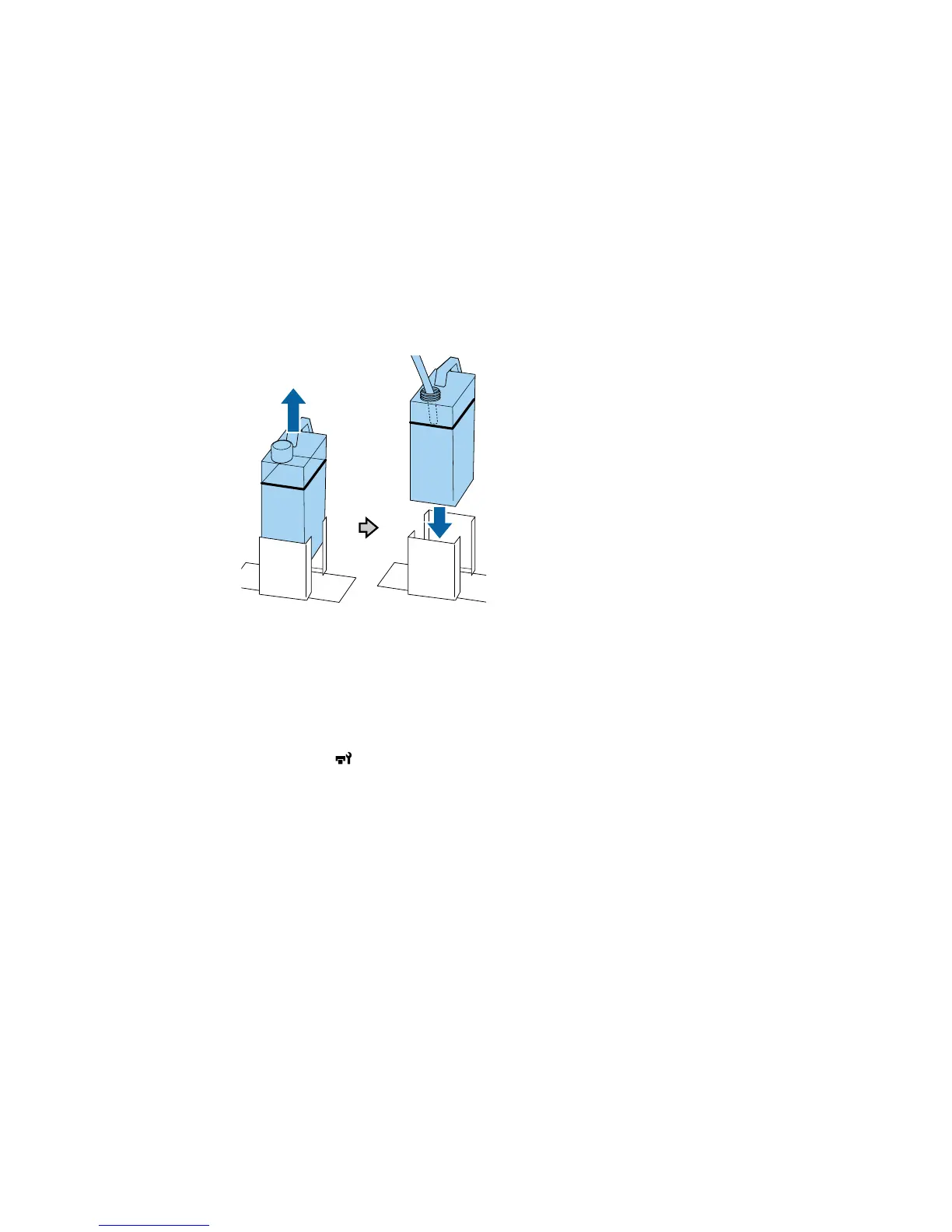 Loading...
Loading...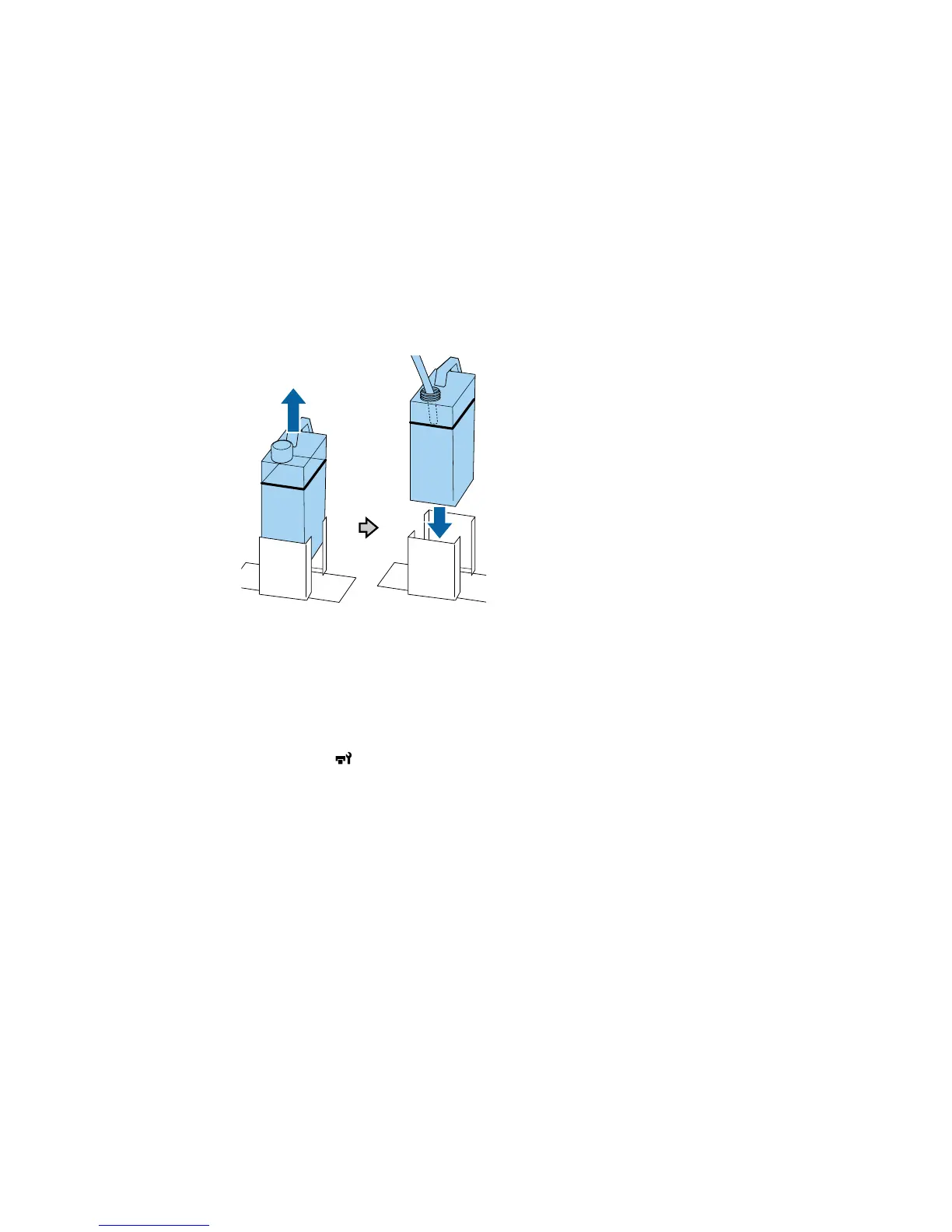
Do you have a question about the Epson SureColor F2000 Series and is the answer not in the manual?
| Maximum Print Resolution | 1440 x 1440 dpi |
|---|---|
| Maximum Print Size | 16" x 20" |
| Ink Colors | Cyan, Magenta, Yellow, Black, White |
| Operating System Compatibility | Windows, macOS |
| Connectivity | USB 2.0, Ethernet |
| Printer Type | Direct-to-Garment |
| Ink Configuration | CMYK + White |
| Media Width | Up to 16 inches |
| Operating Temperature | 59° to 95°F (15° to 35°C) |
| Operating Humidity | 20% to 80% |
| Print Technology | Epson PrecisionCore® TFP® Print Head |











