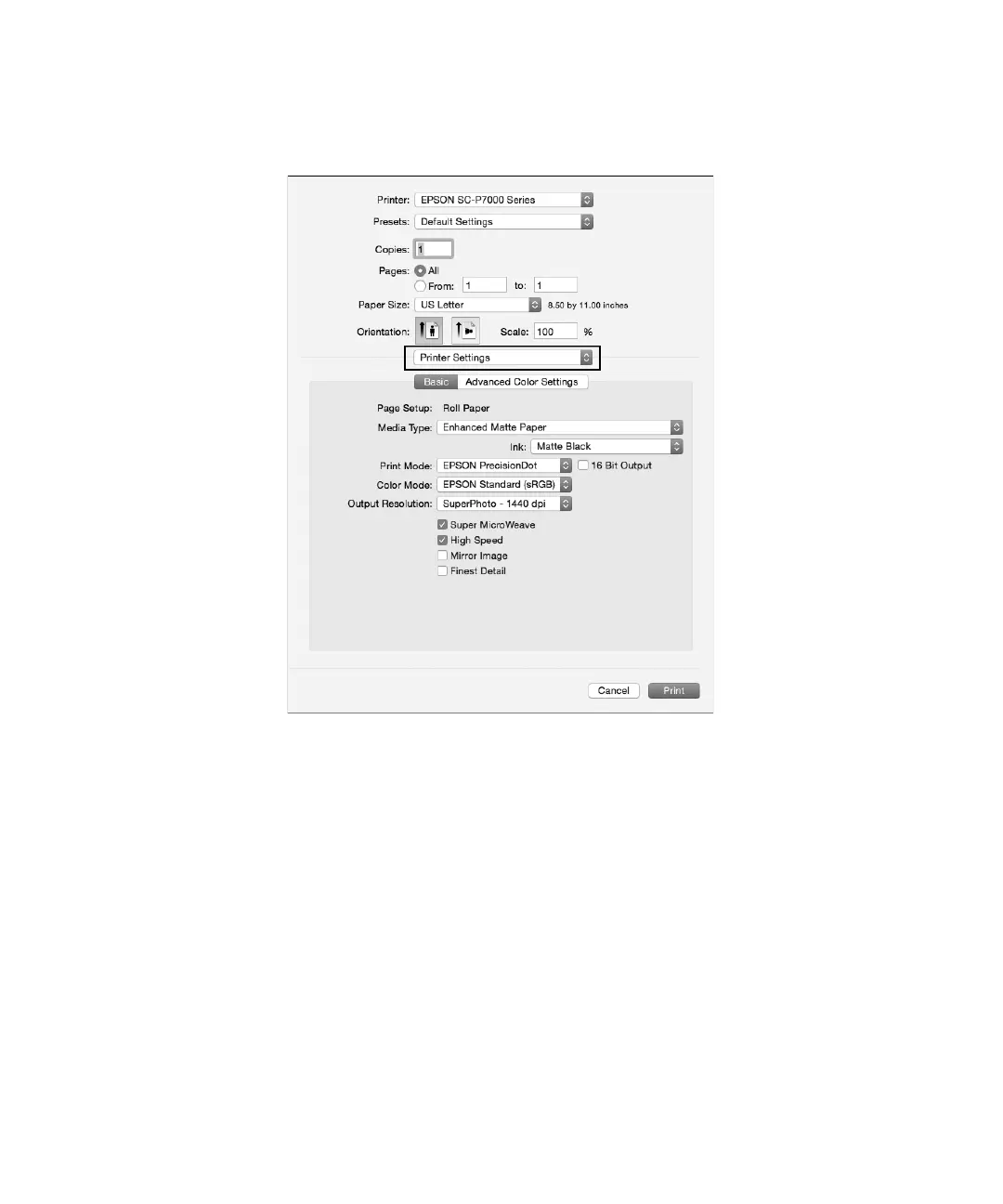26 | Printing with OS X
5. Select Printer Settings from the pop-up menu.
Note: In certain programs, you may need to select Advanced before you can select Printer Settings. For
more information about print settings, click the
? button.
6.
Select the Media Type setting that matches the paper you loaded.
Note: The ink type will change depending on the size and type of paper you select. To avoid changing black
ink more often than necessary, set the printer to the type of black ink you usually use.
7.
Select a Print Mode that matches the content that you are printing.
8. Select one of the Color Mode options.
Note:
For color management instructions, see www.epson.com/proimaging/iccprofiles.html. For more information
about print settings, click Help or see your online User’s Guide.
