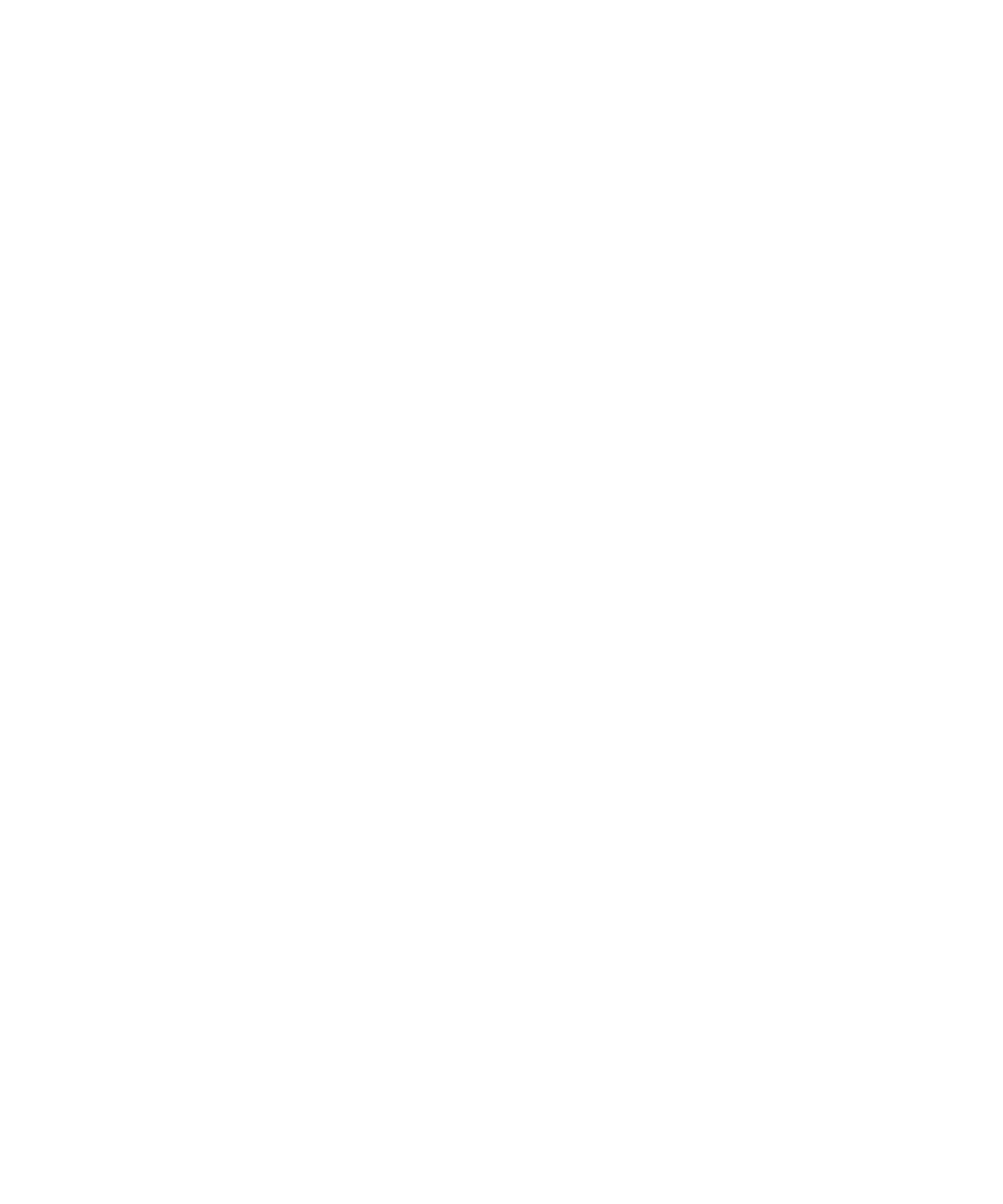Maintaining your printer | 29
10.
To reduce or enlarge your printout or print double-sided, click the Page Layout tab and select
settings as necessary. (Click
Help or see your online User’s Guide for details.)
11. Click OK to save your settings.
12. Click OK or Print to start printing.
Maintaining your printer
Follow the instructions in this section to perform basic maintenance on your printer. For detailed
instructions, see the online User’s Guide.
Checking ink status
Before you begin a large print job, you should check your ink levels. If one of your cartridges is low, you
can replace it before you start. Or you can wait until the ink is expended, replace the cartridge, and then
continue the job without any loss of print quality. However, it is best to replace a low ink cartridge before
starting a large print job.
The easiest way to check ink levels is from the control panel LCD screen. The numbers above the ink icons
on the LCD screen correspond to the 11 ink cartridge slots on the printer.
The icons show the approximate amount of ink remaining.
Replacing ink cartridges
When the B ink light is flashing and a icon appears above a cartridge on the LCD screen, the indicated
cartridge is almost expended. Make sure you have a replacement cartridge. When the B ink light stays on
and the icon appears above a cartridge on the LCD screen, the cartridge is expended. You must replace the
cartridge before you can continue printing.
Note: Replace all expended cartridges. You cannot print if any of the slots are empty.
