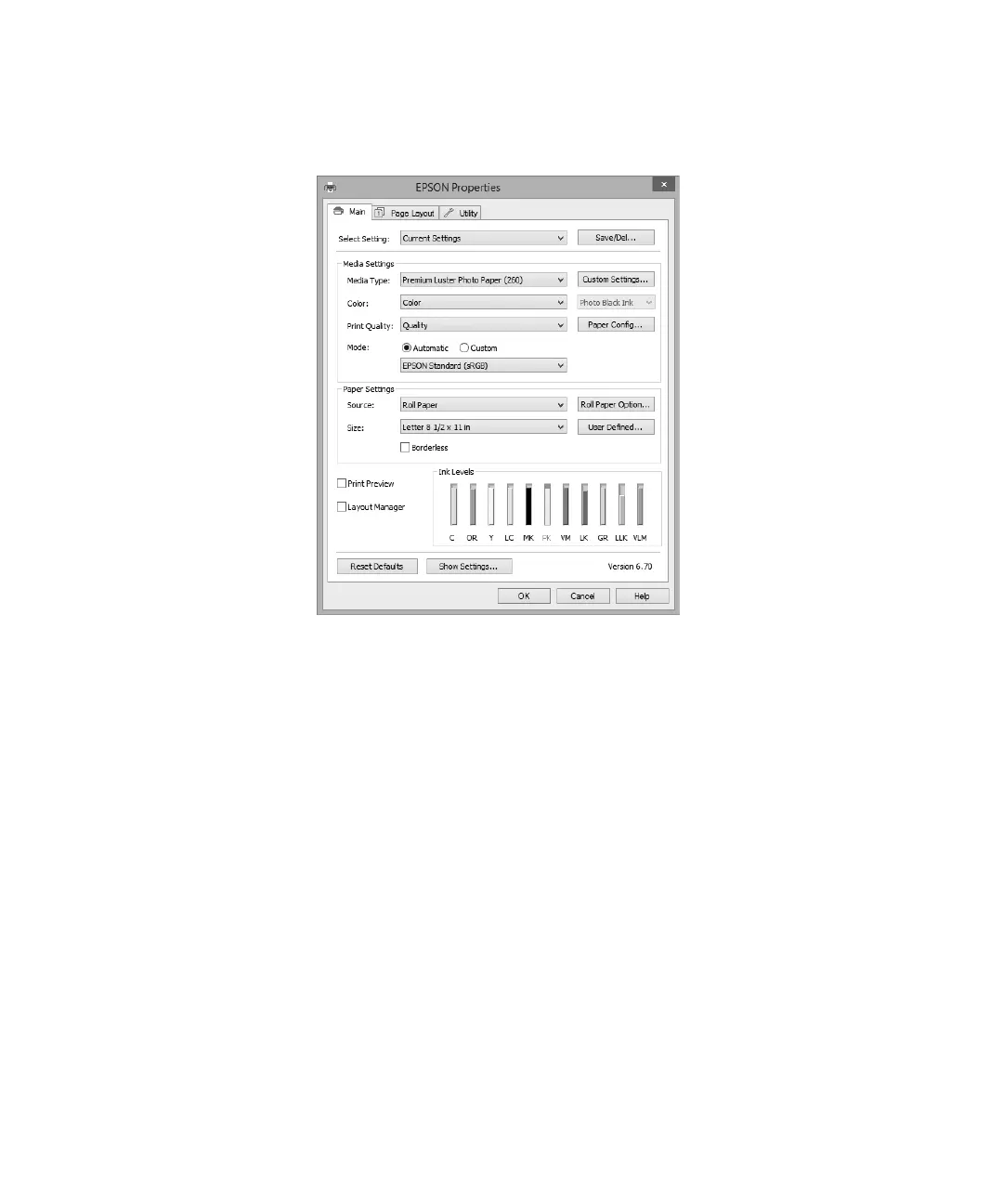28 | Printing in Windows
3. On the Main tab, select the Media Type setting that matches the paper you loaded.
4. For the Color setting, select Color for any type of photographic printing. To print black-and-white
photos using Advanced B&W Photo mode, see your online User’s Guide for instructions.
5. For the Print Quality setting, select Speed, Quality, or Max Quality (available with certain media
types only), or select
Quality Options to display advanced settings.
6. Choose the paper Source in which you loaded your paper.
7. Select one of the Mode settings.
Note: For color management instructions, see epson.com/proimaging/iccprofiles.html. For information about
print settings, click Help or see your online User’s Guide.
8.
Select the paper Size setting for the paper you loaded.
If you loaded roll paper, create a custom paper size. Select
User Defined in the Size menu, then click
the
User Defined button. Type a name for your custom size, then enter a custom height and width.
Click
Save, click OK, then select your custom paper size in the Size menu.
9. If you’re printing borderless photos, select Borderless, if available. To adjust the borderless expansion
setting click
Expansion.
