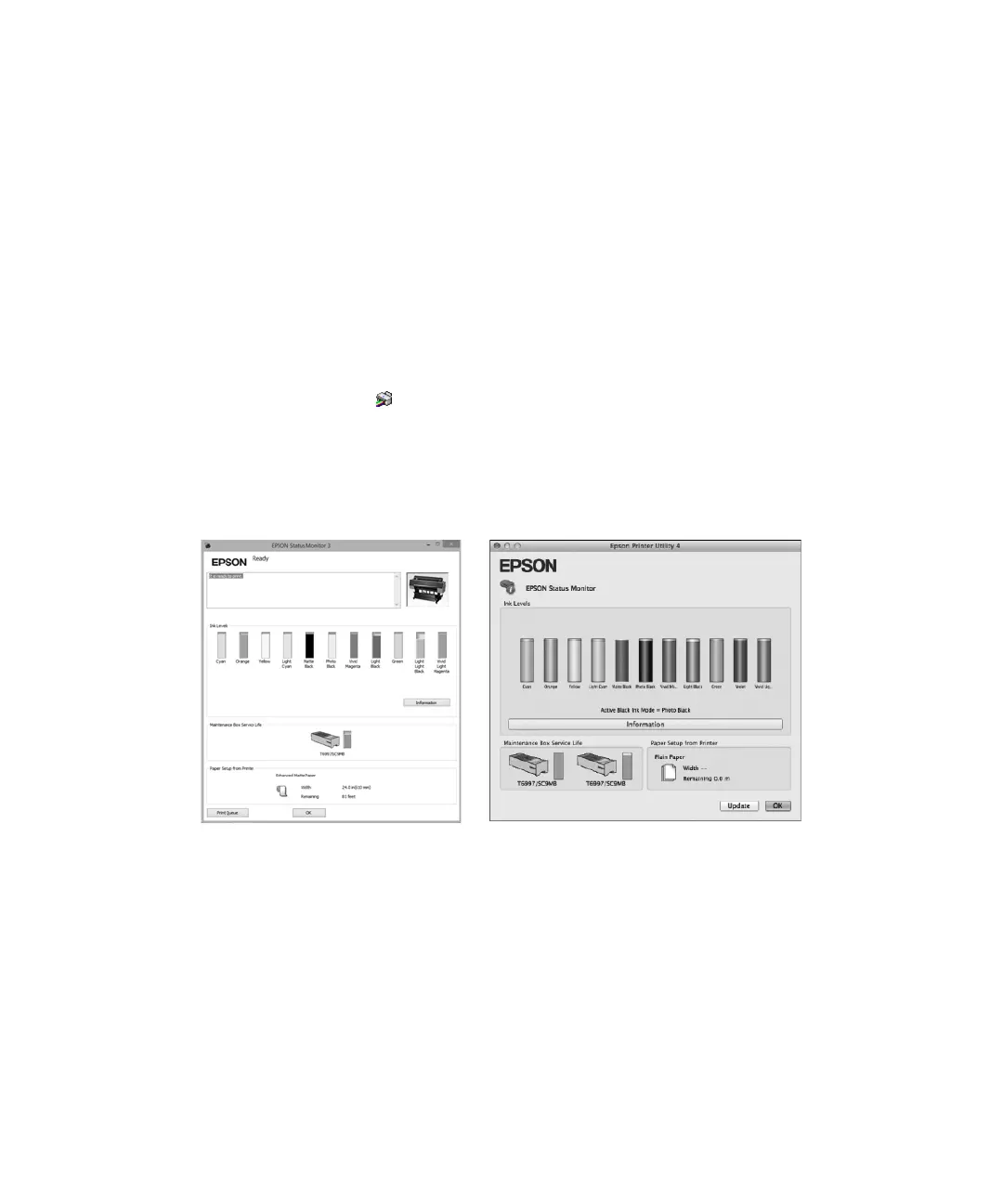Checking printer status from the printer driver | 35
Checking printer status from the printer driver
The Epson Status Monitor utility installed with your printer driver lets you check the levels of ink in the
printer and the level of the maintenance tank(s). Follow the steps below to use the utility to check the
status.
1. Do one of the following to access the printer utilities:
• OS X: In the Apple menu or the Dock, select System Preferences. Select Printers & Scanners,
Print & Fax or Print & Scan, select your product, and select Options & Supplies. Select Utility
and select
Open Printer Utility.
• Windows: Double-click the icon in the bottom right corner of your screen (the taskbar).
2. Select EPSON Status Monitor.
The software checks the amount of ink in the printer and maintenance tank(s) and displays one of
these windows:
Checking and cleaning the print head
If your printed image shows a color shift or horizontal lines, you should check the print head to see if any
nozzles are clogged or deflected. If necessary, you can run a cleaning cycle to clear the nozzles.
You can also turn on Auto Nozzle Check from the printer’s control panel. The printer will then check the
nozzles periodically or before each print job and clean them if necessary.
