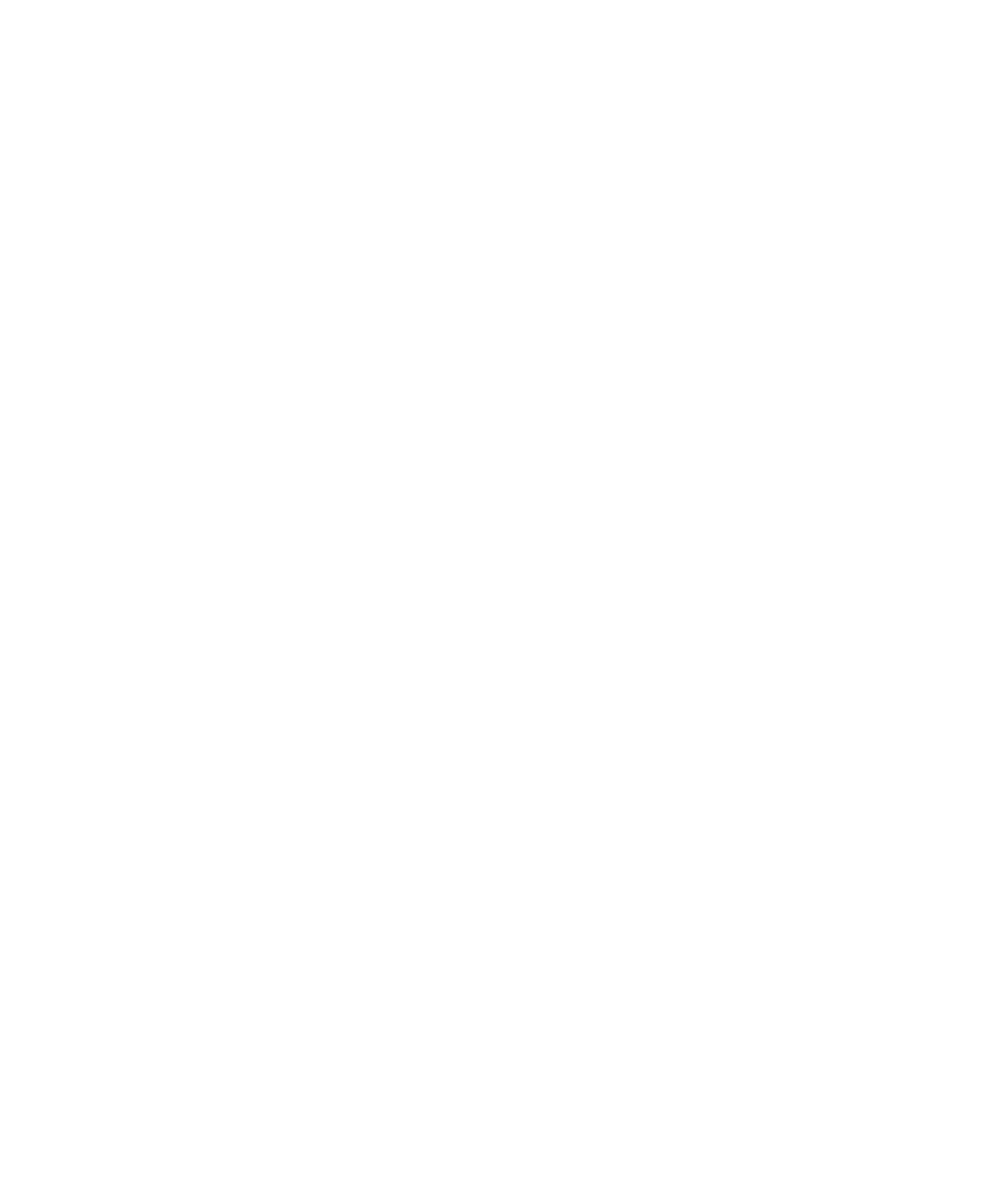36 | Checking and cleaning the print head
Automatically checking and cleaning the print head
The printer automatically checks the nozzles and cleans them if necessary. You can specify how often you
want this to happen or turn this feature off. You can also have a nozzle check pattern printed on a regular
basis, so you can check it yourself.
1. Press the r Menu button.
2. Press the d button to select Printer Status, then press the r button.
3. Press the d button until ACL Setting is selected, then press the r button.
4. Select one of the following, then press the OK button:
• Periodically: The printer periodically checks its nozzles and runs a cleaning cycle if necessary
(default).
• Every Job: The printer automatically checks its nozzles and runs a cleaning cycle if necessary
before each print job. This process uses a very small amount of ink (and no paper) and is
recommended if you are running large print jobs unattended.
•Off: The printer will not perform automatic nozzle checks and cleaning cycles.
5. Press the l button.
6. Press the d button until Print Nozzle Pattern is selected, then press the r button.
7. Select how often you want the printer to automatically print a nozzle check pattern. These settings
take effect only when you print on roll paper. Press
OK to save the setting.
Checking the print head using the control panel
You can print a nozzle check from the control panel and examine it to determine whether any nozzles are
clogged or deflected. Then you can run a cleaning cycle if necessary. Before you start, make sure you have
loaded roll paper or a cut sheet that is letter size/A4 or larger.
1. Press the r Menu button.
2. Press the r button to select Maintenance.
3. Press the r button to select Nozzle Check, then press the OK button to start printing the nozzle check
pattern.
4. After the pattern is printed, use at least a 10× magnification eye loupe to examine it.
