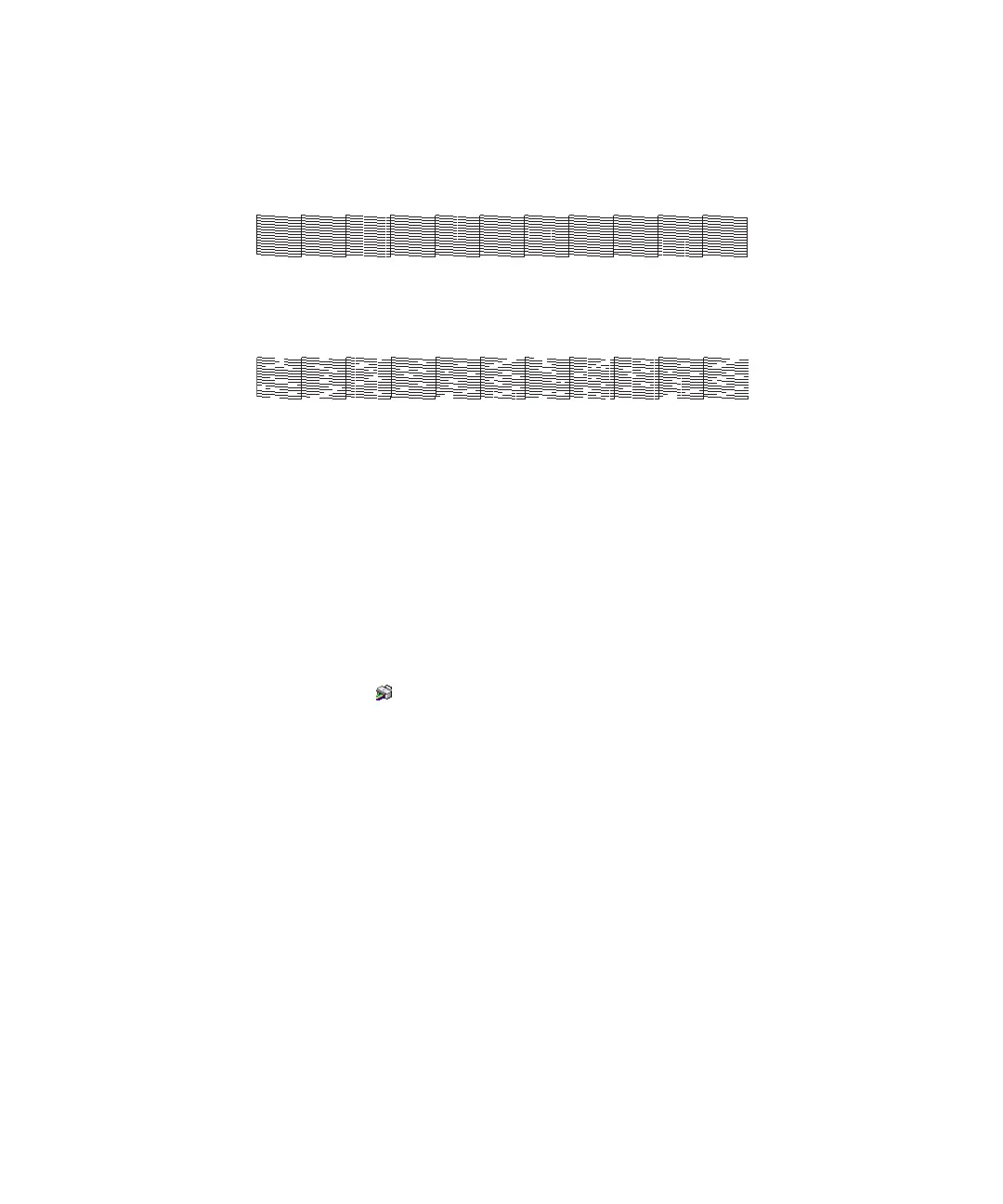Checking and cleaning the print head | 37
Caution: Don’t run a cleaning cycle while thick media is loaded in the printer.
• If the pattern looks good, as shown below, the print head is clean.
• If any dots or segments are missing or deflected, as shown below, run a cleaning cycle as described
on page 39. Then print another nozzle check pattern to make sure the nozzles are clean.
Checking the print head using a computer
Follow these steps to use your printer software to check the print head nozzles and clean them if necessary:
1. Make sure paper is loaded in the printer.
2. Do one of the following to access the printer utilities:
• OS X: In the Apple menu or the Dock, select System Preferences. Select Printers & Scanners,
Print & Fax or Print & Scan, select your product, and select Options & Supplies. Select Utility
and select
Open Printer Utility.
• Windows: Double-click the icon in the bottom right corner of your screen (the taskbar).
