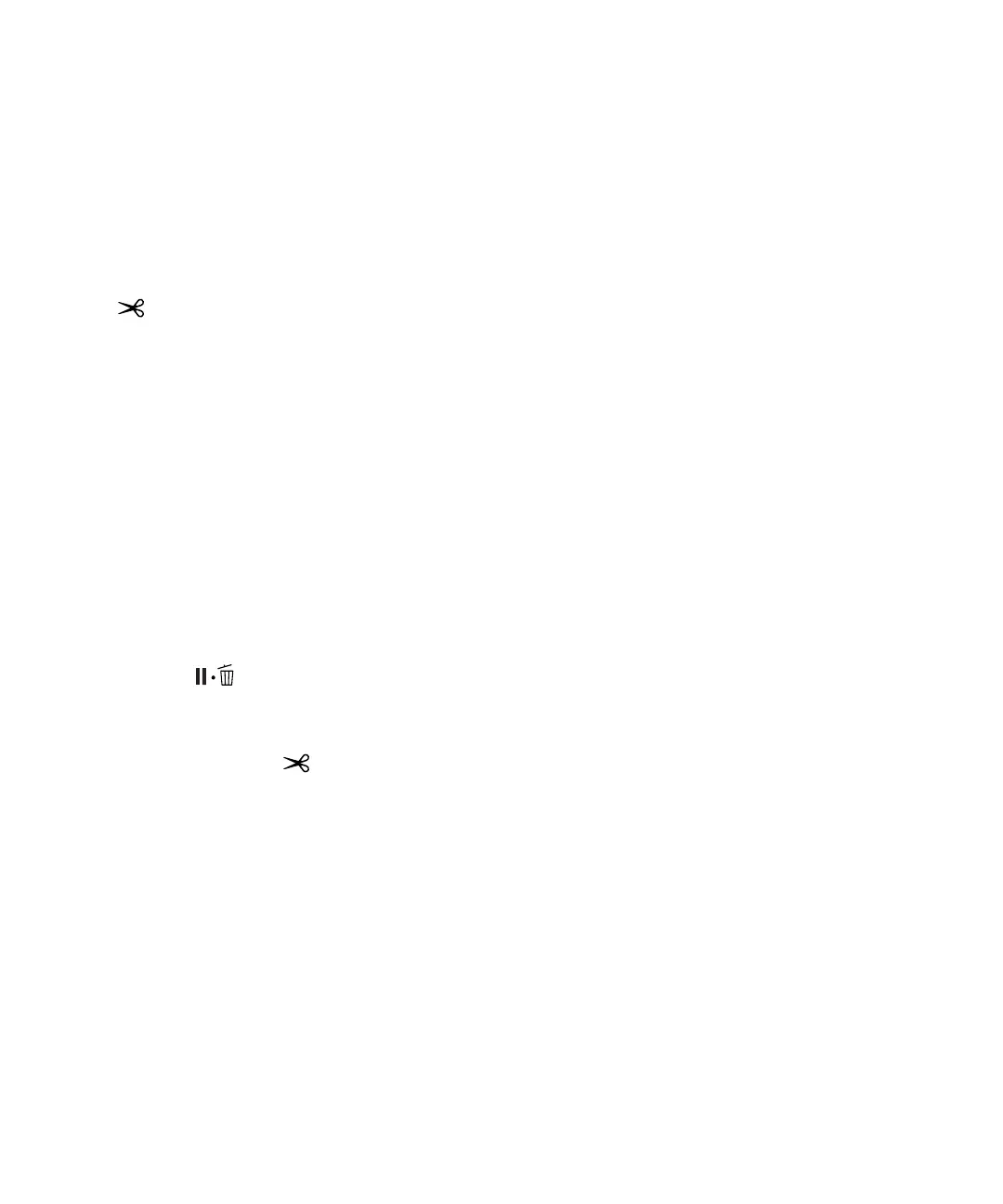6 | Loading paper in the printer
Loading paper in the printer
See the Setup guide for instructions on placing and loading roll paper in the printer.
Cutting paper manually with the built-in cutter
When Auto Cut is set to Off, you can cut roll paper manually after your print job is finished by pressing
the button.
Note: The built-in cutter may not be able to cut some types of media. Heavy or thick media types may dull the
cutter.
1.
Before you print, press the r Menu button.
2. Press the d button to select Paper, then press the r button.
3. Press the d button to select Roll Paper Setup, then press the r button.
4. Press the r button to select Auto Cut.
5. Press the d or u buttons to select Off.
6. Press the OK button to save the setting. A check mark appears next to Off.
7. Press the button to exit the menu.
8. Run your print job.
9. Press and release the button to cut the paper.
10. If the paper cannot be cut by the built-in cutter, press the d button to feed the paper to the manual
cutting position. Then cut it manually.
Printing trim lines
When Auto Cut is set to Off, you can print a trim line (page line) between print jobs as a guide for manual
cutting.
1. Press the r Menu button.
2. Press the d button to select Paper, then press the r button.
3. Press the d button to select Roll Paper Setup, then press the r button.
