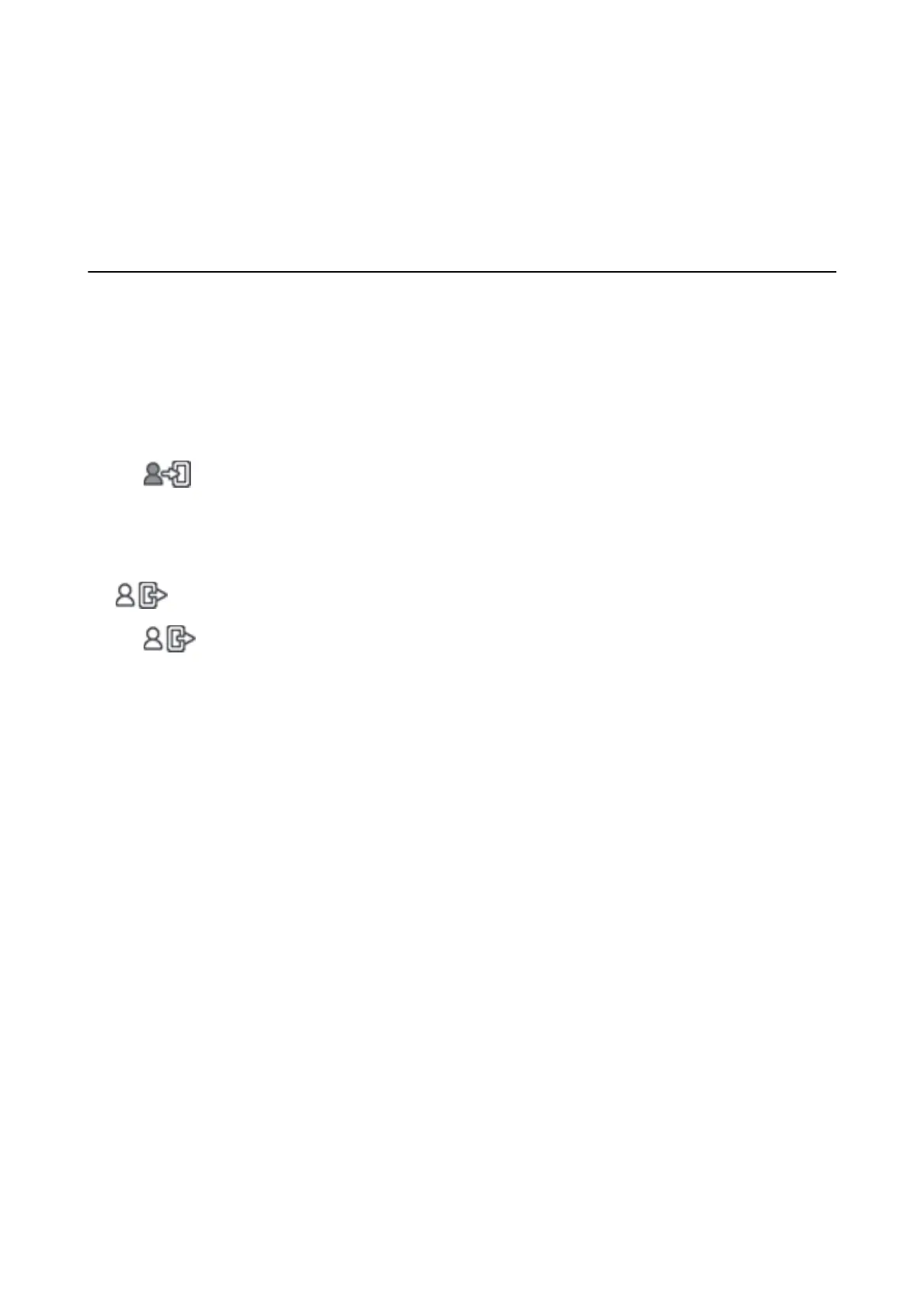Operation and Management Settings
is
chapter explains the items related to the daily operations and management of the device.
Logging on to the Printer as an Administrator
You must be logged in to the printer as an administrator to use functions that are locked in Web Cong or on the
printer's control panel.
Logging on the Printer Using the Control Panel
1. Tap .
2.
Tap Administrator.
3. Enter the administrator password, and then tap OK.
is displayed when being authenticated, then you can operate the locked menu items.
Tap
to log o.
Note:
When you select On for Menu > General Settings > Basic Settings > Operation Time Out, you log o automatically aer
a specic length of time if there is no activity on the control panel.
Logging on to the Printer Using Web
Cong
When you log in to Web
Cong
as an administrator, you can operate items that are set in the Lock Setting.
1. Enter the printer's IP address into a browser to run Web
Cong
.
2. Click Log in.
3. Enter the user name and administrator password in User Name and Current password.
4. Click OK.
e locked items and Log out are displayed when being authenticated.
Click Log out to log o.
Note:
When you select ON for the Device Management tab > Control Panel > Operation Timeout, you log o automatically
aer a specic length of time if there is no activity on the control panel.
Related Information
& “Accessing Web Cong” on page 23
Administrator's Guide
Operation and Management Settings
35
