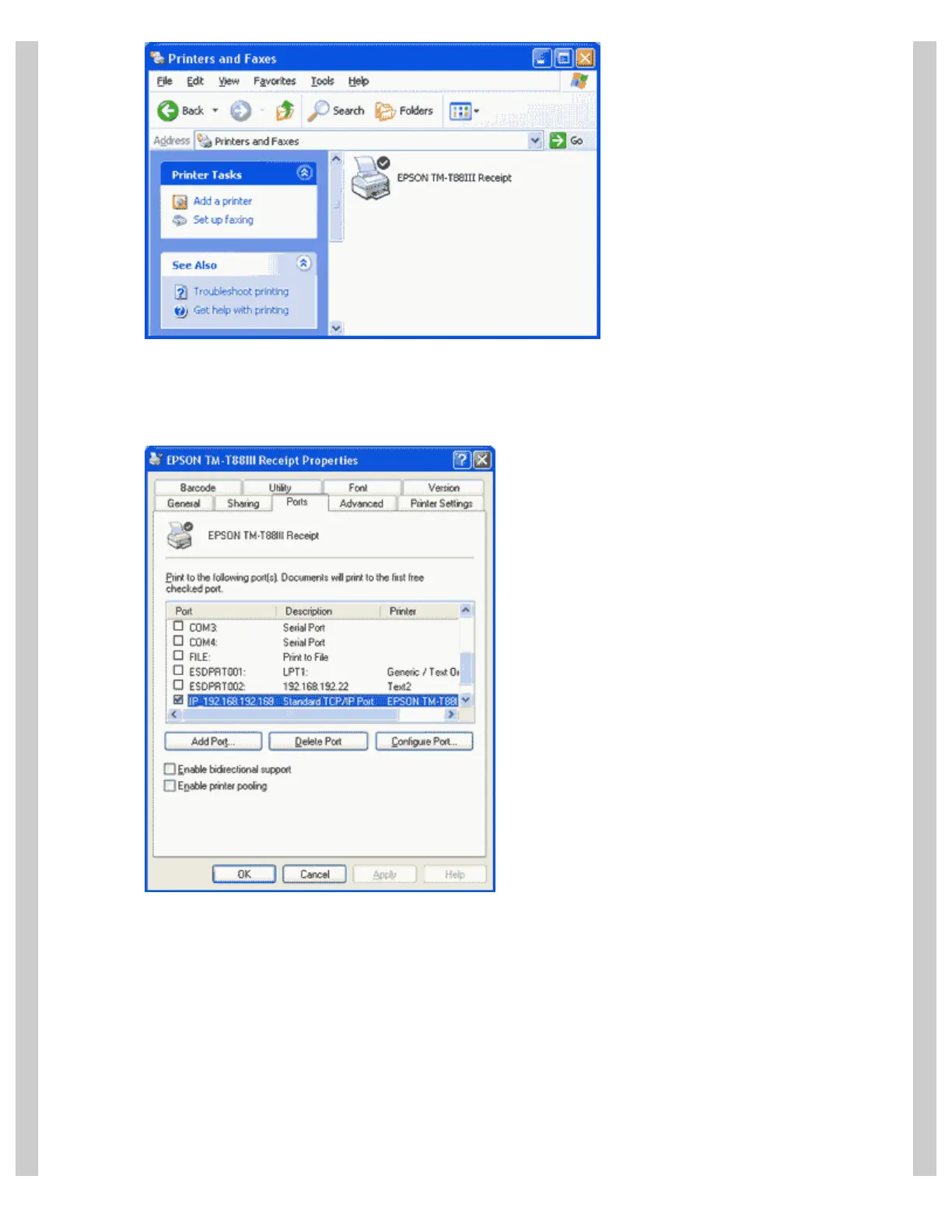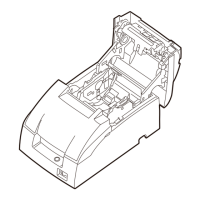How to connect an Epson wireless POS printer
http://www.beaglehardware.com/howtowireless.html[3/4/2011 12:28:11 PM]
Configuring the Printer in Windows
You need to make a few changes in the printer settings to get it to work with the wireless adapter. Specifically you need
to configure the port you are using. Open the printer in the Windows Printer Folder. Select the Ports Tab. Turn off
bidirectional support, if enabled.
You must now add the port as s TCP/IP port. Press "Add Port" and select "Standard TCP/IP Port" , then select "New
Port". This will open up the Add Standard TCP/IP Printer Port Wizard". Enter the IP address of the wireless adapter
(default: 192.168.192.168). The utility will then locate the printer on the wireless network and create the port. This port
(IP_...) will now be selected fro use with this printer.
