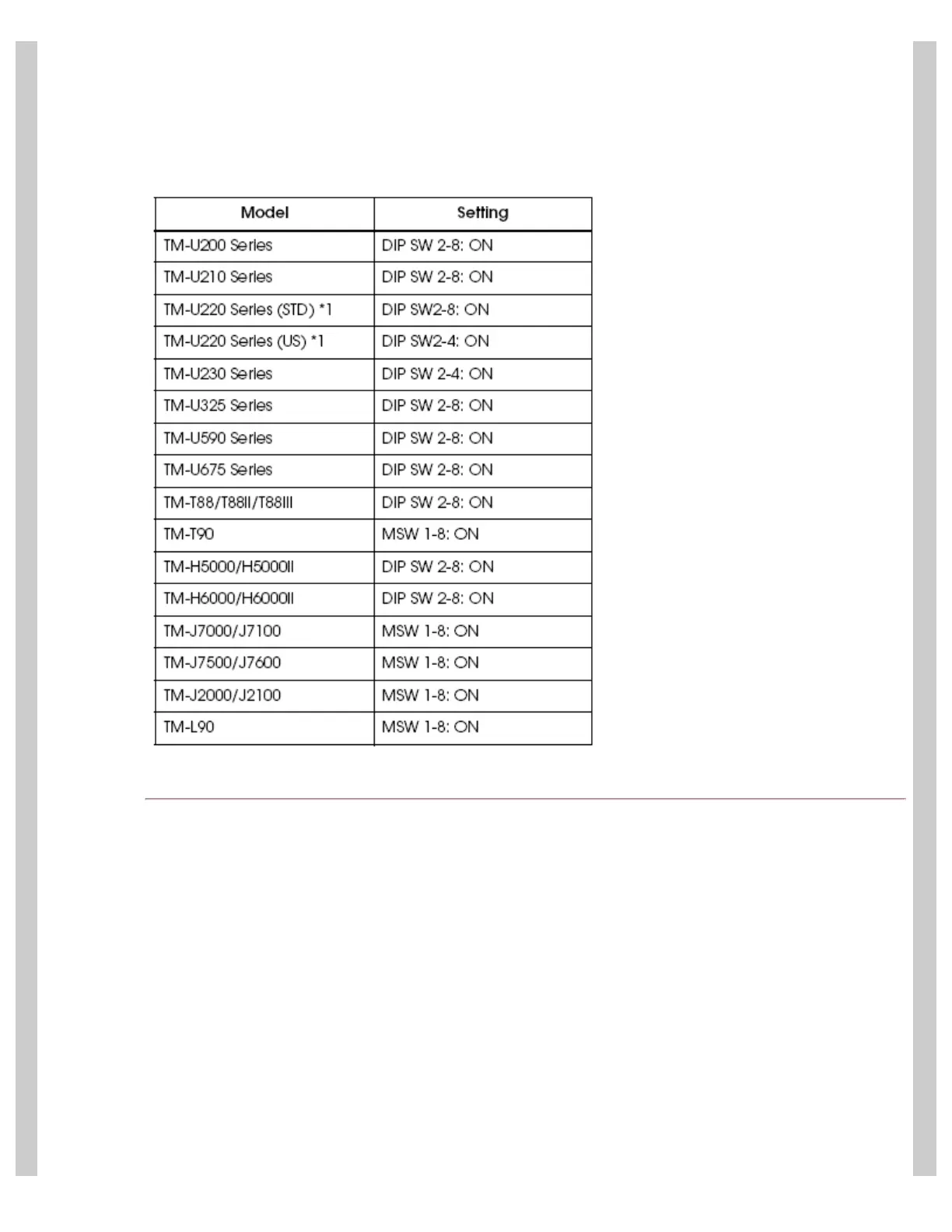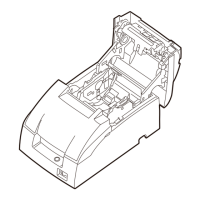How to connect an Epson wireless POS printer
http://www.beaglehardware.com/howtowireless.html[3/4/2011 12:28:11 PM]
The adapter can replace the existing adapter and is held in place by 2 screws.
Note: the wireless adapter requires more power than other types of adapters (serial, parallel). If the printer fails to work
after installing the wireless adapter, try a different power supply (such as the Epson PS-180).
If changing a printer to wireless you must change the specific dip switch on the Epson printer to allow for the wireless
card.
(Key: DIP SW2-8 On: refers to the switch number 8, on switch bank 2, is turned On)
Network Setup
The wireless adapter can be "connected" via a wireless adapter installed in a computer or through a wireless router. To
set the settings on the adapter you must first connect to the adapter using its current settings. Configuration of the
adapter is is done from a computer using the TMNet utility.
Outline of the Process:
