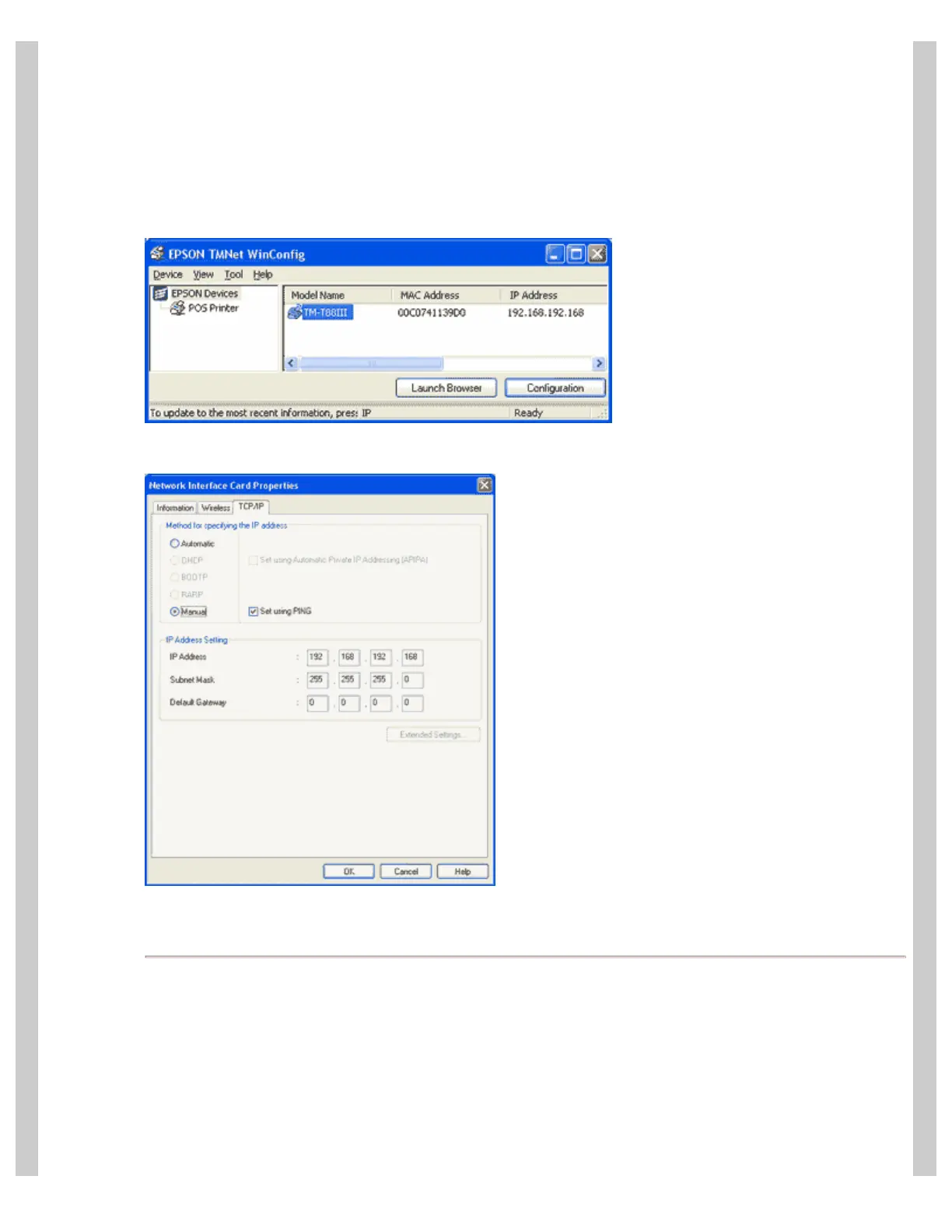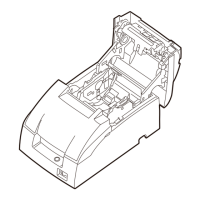How to connect an Epson wireless POS printer
http://www.beaglehardware.com/howtowireless.html[3/4/2011 12:28:11 PM]
less than 10 minutes). This is a process controlled by Epson not Beagle Hardware.
5. Click on
TECHNICAL RESOURCES
6. Select WIRELESS INTERFACES under the CONNECT-IT INTERFACES
7. Click the download icon for the TMNetWinConfig
8. For detailed installation instructions, click here.
The utility will scan for and will list the wireless printers.
Select the printer and press Configuration to view or change settings.
When you make changes and press 'OK' the utility sends the new settings to the printer and resets the printer. Note: the
default password is <blank>. Don't forget to make the same changes on the computer side to maintain connectivity.
Installing the Printer Driver in Windows
The printer drivers are available directly from the Epson Expert site (see the instructions above). Select the printer you are
using to get the drivers to work with wireless adapter. The printer should be visible in the printers folder of the Windows
Control Panel.
