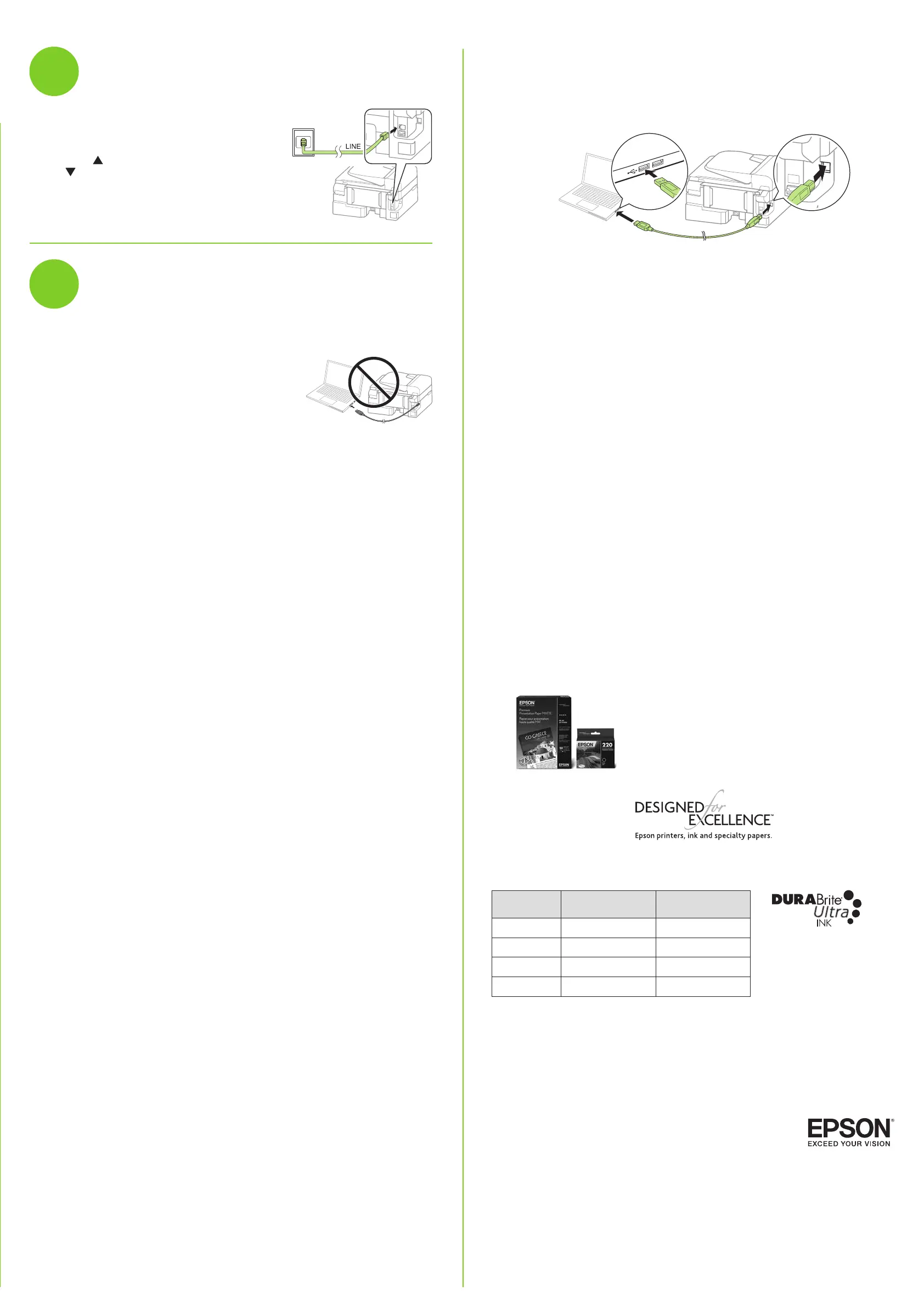product’s software package
Start Here
Read these instructions before using your product.
Note for Spanish speakers/Nota para hispanohablantes: Para obtener
instrucciones de configuración en español, consulte la
Guía de instalación
en epson.com/support/wf2630sp
(requiere una conexión a Internet).
1
2
3
Unpack
Turn on and configure
4
Load paper
Install ink cartridges
The printer’s screen is dark.
Make sure your product is turned on and press any button to wake it from sleep
mode.
Setup is unable to find my printer after connecting it with a USB cable.
Make sure it is securely connected as shown:
Need paper and ink?
WF-2630 replacement ink cartridges
Color Standard-capacity High-capacity
Black 220 220XL
Cyan 220 220XL
Magenta 220 220XL
Yellow 220 220XL
Select your language, country, date, and time.
Note: You can change these settings later using the product’s
control panel. For more information, see the online User’s Guide.
WF-2630
5
Connect the fax line
1
Connect a phone cord to a telephone wall jack
and to the LINE port on your product. See the
online User’s Guide for more information.
2
Press if you want to set up the fax, or press
to set it up later.
6
Install software
Note: If your computer does not have a CD/DVD drive or you are using a Mac, an Internet
connection is required to obtain the printer software.
1
Make sure the printer is NOT CONNECTED to your
computer.
Windows
®
: If you see a Found New Hardware screen,
click Cancel and disconnect the USB cable.
2
Insert the product CD or download and run your
3
Follow the instructions on the screen to run the setup program.
OS X: Make sure you install Software Updater to receive firmware and software updates for
your product.
4
When you see the Select Your Connection screen, select one of the following:
• Wireless connection
In most cases, the software installer automatically attempts to set up your
wireless connection. If setup is unsuccessful, you may need to enter your
network name (SSID) and password.
• Direct USB connection
Make sure you have a USB cable (not included).
5
When software installation is complete, restart your computer.
Note: Do not open ink cartridge packages until you are ready to install the ink. Cartridges are vacuum packed to maintain reliability.
Caution: Do not connect to your computer yet.
Select the paper settings on
the product’s control panel.
Note:
•
The printer is designed for use with Epson
®
cartridges only, not
third-party cartridges or ink.
•
The cartridges included with the printer are designed for printer
setup and not for resale. After some ink is used for priming, the rest
is available for printing.
Caution: Don’t turn off the printer while it is priming or you’ll waste ink.
Caution: Do not load paper above the
arrow mark inside the edge guide.
French control
panel stickers
Remove only the yellow tape from
each cartridge.
Caution: Don’t remove any other seals or
the cartridges may leak.
