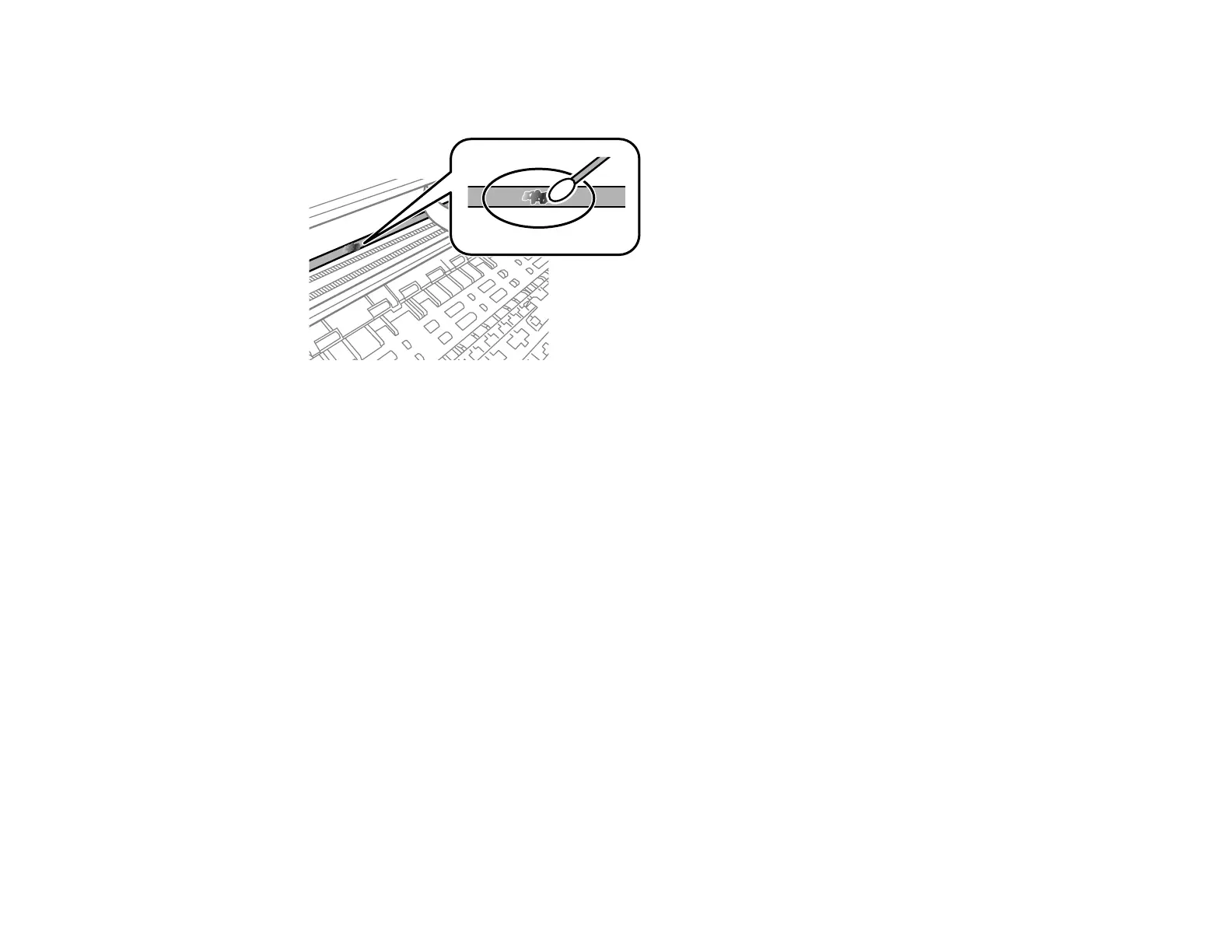242
6. Moisten a cotton swab with the water and detergent mixture and squeeze out any excess moisture.
Use it to lightly wipe ink off the translucent film.
Caution: Do not press too hard on the film or you may dislocate the anchor springs and damage the
product.
7. Use a new, dry cotton swab to dry the translucent film.
8. Repeat steps 6 and 7 as necessary to clean all ink smears.
9. When the translucent film is dry, close the scanner unit.
10. Plug in the power cable and reconnect any interface cables.
Parent topic: Cleaning and Transporting Your Product
Related tasks
Cleaning the Paper Guide
Aligning the Print Head Using the Product Control Panel
Transporting Your Product
If you need to store your product or transport it a long distance, prepare it for transportation as described
here.
Caution: During transportation and storage, follow these guidelines:
• Avoid tilting the product, placing it vertically, or turning it upside down; otherwise ink may leak.
