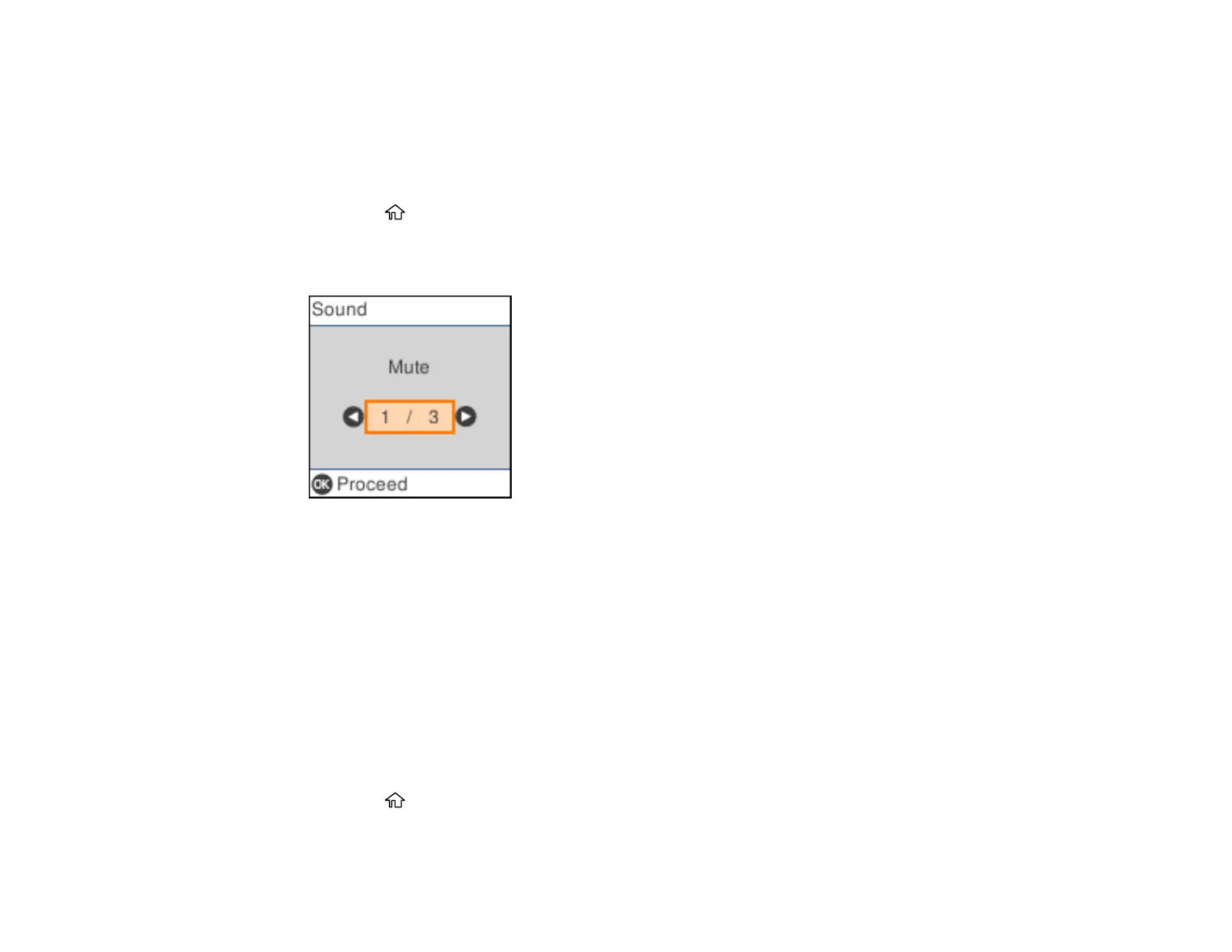25
3. Select a language.
Parent topic: Using the Control Panel
Adjusting Control Panel Sounds
You can adjust the sound level heard when you press buttons on the control panel.
1. Press the home button, if necessary.
2. Select Settings > Printer Setup > Sound.
You see a screen like this:
3. Select Mute, Normal Mode or Quiet Mode.
4. If you selected Normal Mode or Quiet Mode, do the following:
• Select Button Press.
• Press the arrow buttons to decrease or increase the sound.
• Press the OK button when you are done.
Parent topic: Using the Control Panel
Preventing PC Connection via USB
You can disable access from a USB-connected computer. This restricts non-network access to the
product and protects the security of confidential scanned documents.
1. Press the home button, if necessary.
2. Select Settings > Printer Setup > PC Connection via USB.
