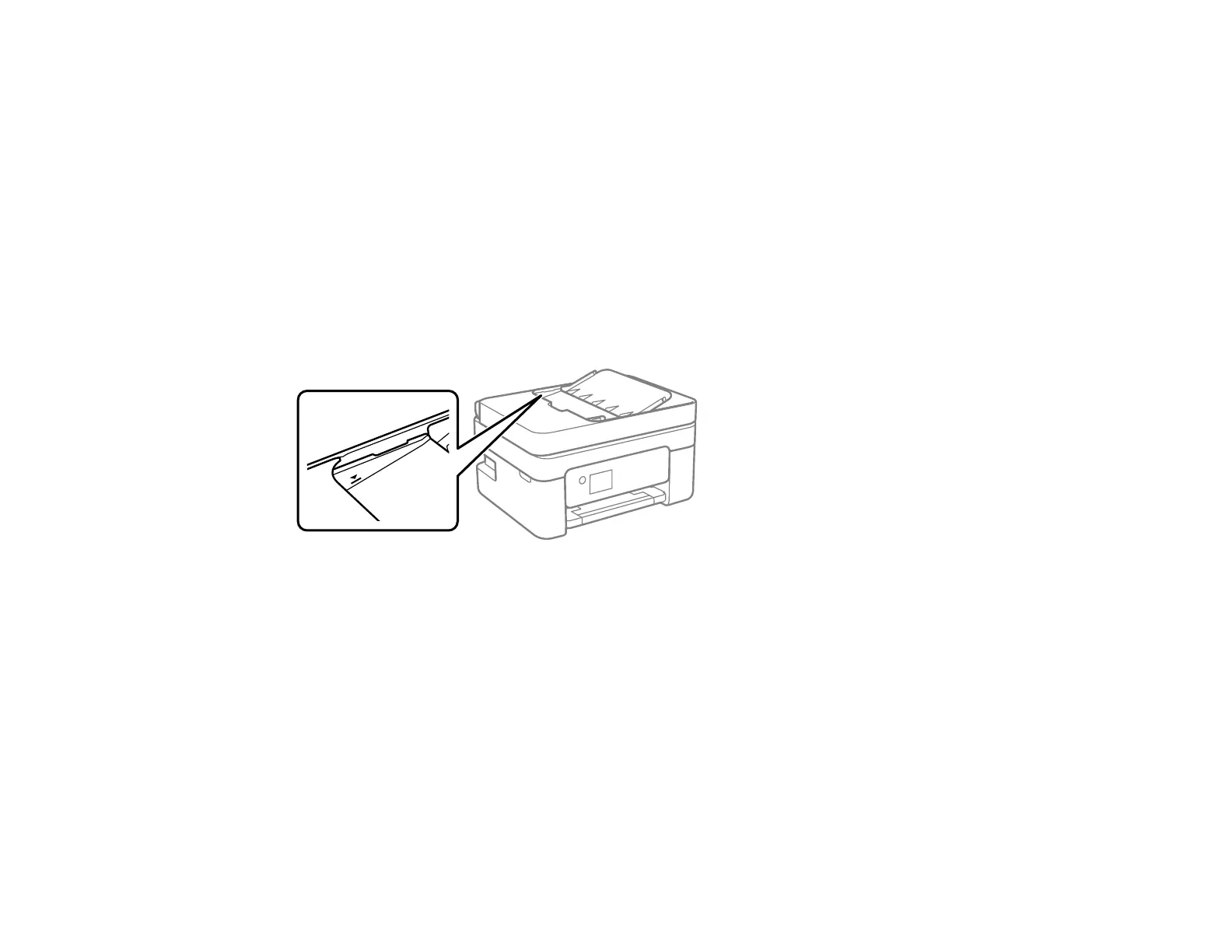260
Parent topic: Solving Copying Problems
Originals Do Not Feed From the Automatic Document Feeder
If your originals do not feed when placed in the ADF, try these solutions:
• Make sure the ADF icon lights up on the Copy, Fax, or Scan screen on the LCD screen. If not, reload
the originals.
• Make sure the size, weight, and number of your originals are supported by the ADF.
• Make sure the originals are loaded correctly.
• Make sure the document is not curled or creased.
• Try cleaning the inside of the ADF.
• Do not load originals above the arrow mark on the ADF edge guide.
Parent topic: Solving Copying Problems
Related references
Document Jams in the Automatic Document Feeder
ADF Original Document Specifications
Related tasks
Placing Originals in the Automatic Document Feeder
Cleaning Your Product
Solving Paper Problems
Check these sections if you have problems using paper with your product.
Paper Feeding Problems
