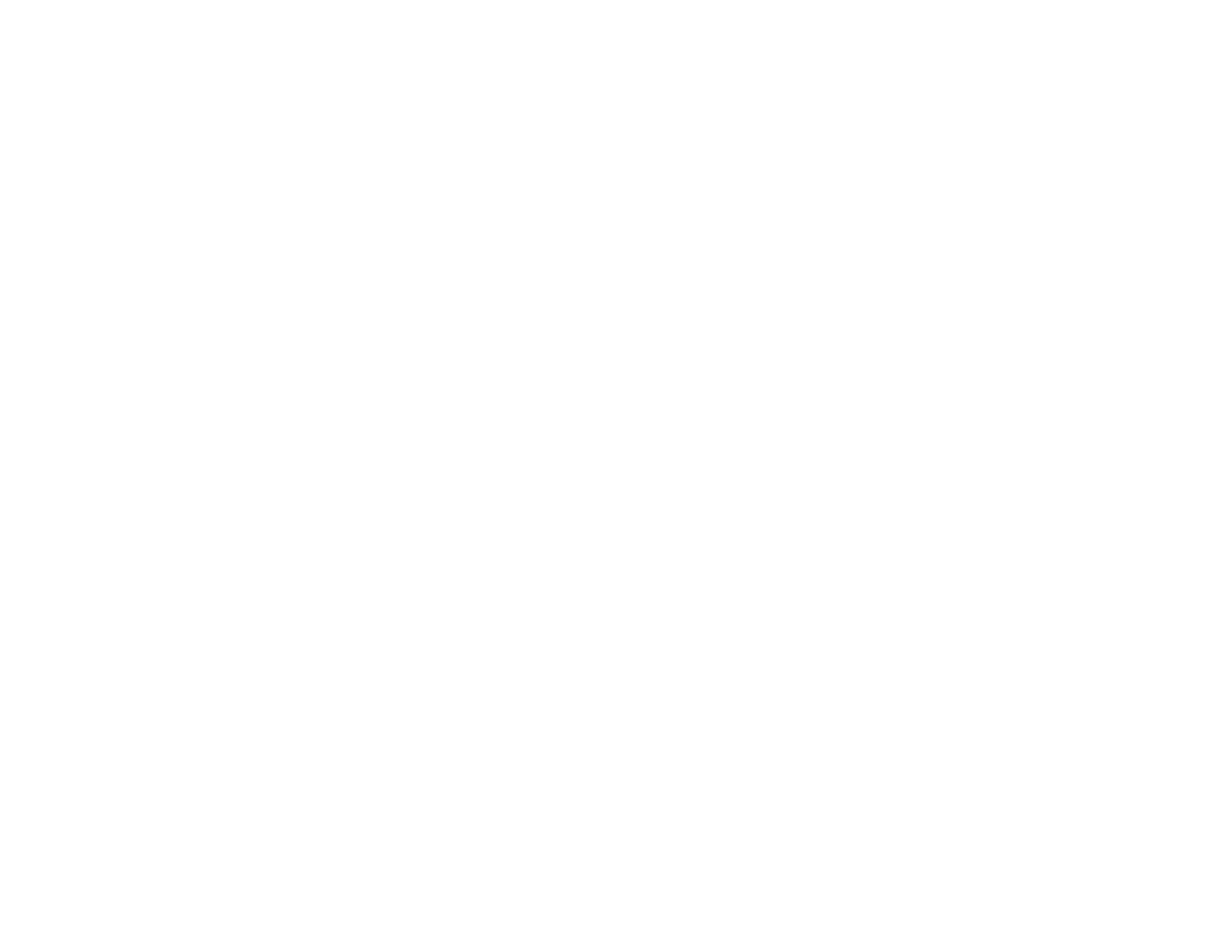4
Using Epson Print and Scan App with Windows Tablets ................................................................... 33
Using the Mopria Print Service .......................................................................................................... 33
Wi-Fi Networking ....................................................................................................................................... 35
Network Security Recommendations ................................................................................................. 35
Wi-Fi Infrastructure Mode Setup......................................................................................................... 36
Selecting Wireless Network Settings from the Control Panel ........................................................ 37
Wi-Fi Direct Mode Setup .................................................................................................................... 39
Enabling Wi-Fi Direct Mode........................................................................................................... 39
Wi-Fi Protected Setup (WPS)............................................................................................................. 41
Using WPS to Connect to a Network ............................................................................................. 41
Printing a Network Status Sheet......................................................................................................... 42
Printing a Network Connection Report ............................................................................................... 43
Network Connection Report Codes and Messages ....................................................................... 44
Changing or Updating Network Connections ..................................................................................... 49
Accessing the Web Config Utility................................................................................................... 49
Changing a USB Connection to a Wi-Fi Connection...................................................................... 50
Connecting to a New Wi-Fi Router ................................................................................................ 50
Disabling Wi-Fi Features ............................................................................................................... 51
Disabling Wi-Fi Direct (Simple AP) Mode ...................................................................................... 52
Loading Paper ........................................................................................................................................... 53
Loading Paper in the Rear Paper Feeder........................................................................................... 53
Paper Loading Capacity ................................................................................................................ 57
Double-sided Printing Capacity ..................................................................................................... 59
Borderless Paper Type Compatibility ............................................................................................ 60
Compatible Epson Papers.................................................................................................................. 61
Paper or Media Type Settings - Printing Software.............................................................................. 63
Selecting the Paper Settings for Each Source - Control Panel ........................................................... 63
Paper Type Settings - Control Panel ............................................................................................. 64
Selecting the Default Paper Source Settings...................................................................................... 65
Paper Source Settings Options ..................................................................................................... 66
Placing Originals on the Product ............................................................................................................. 67
Placing Originals on the Scanner Glass ............................................................................................. 67
Placing Originals in the Automatic Document Feeder ........................................................................ 69