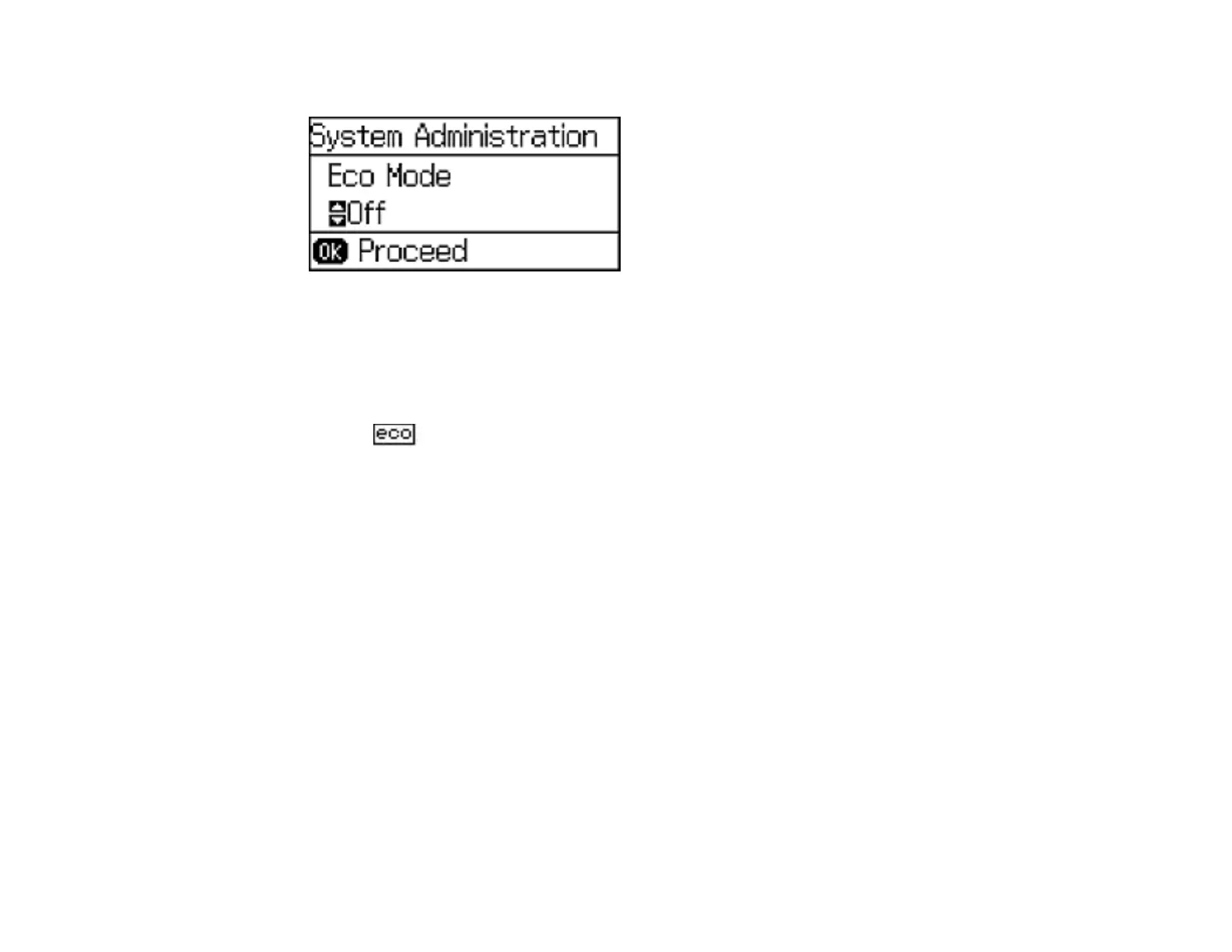22
You see a screen like this:
4. Select On and press the OK button.
5. Press the up arrow button.
6. Change settings as necessary.
7. Press the OK button to exit.
You see the icon on the LCD screen to indicate that Eco settings are enabled.
Parent topic: Using Eco Mode
Changing the Sleep Timer Settings
You can adjust the time period before your product enters sleep mode and turns off the LCD screen.
Note: The Sleep Timer setting in Eco Mode overrides the Sleep Timer setting in Common Settings. This
setting can be locked by an administrator. If you cannot access or change this setting, contact your
administrator for assistance.
1. Press the up or down arrow buttons, select Menu, and press the OK button.
2. Press the up or down arrow buttons, select System Administration, and press the OK button. Enter
the administrator password, if necessary.
3. Press the down arrow button, select Common Settings, and press the OK button.
4. Press the down arrow button, select Sleep Timer, and press the OK button.
