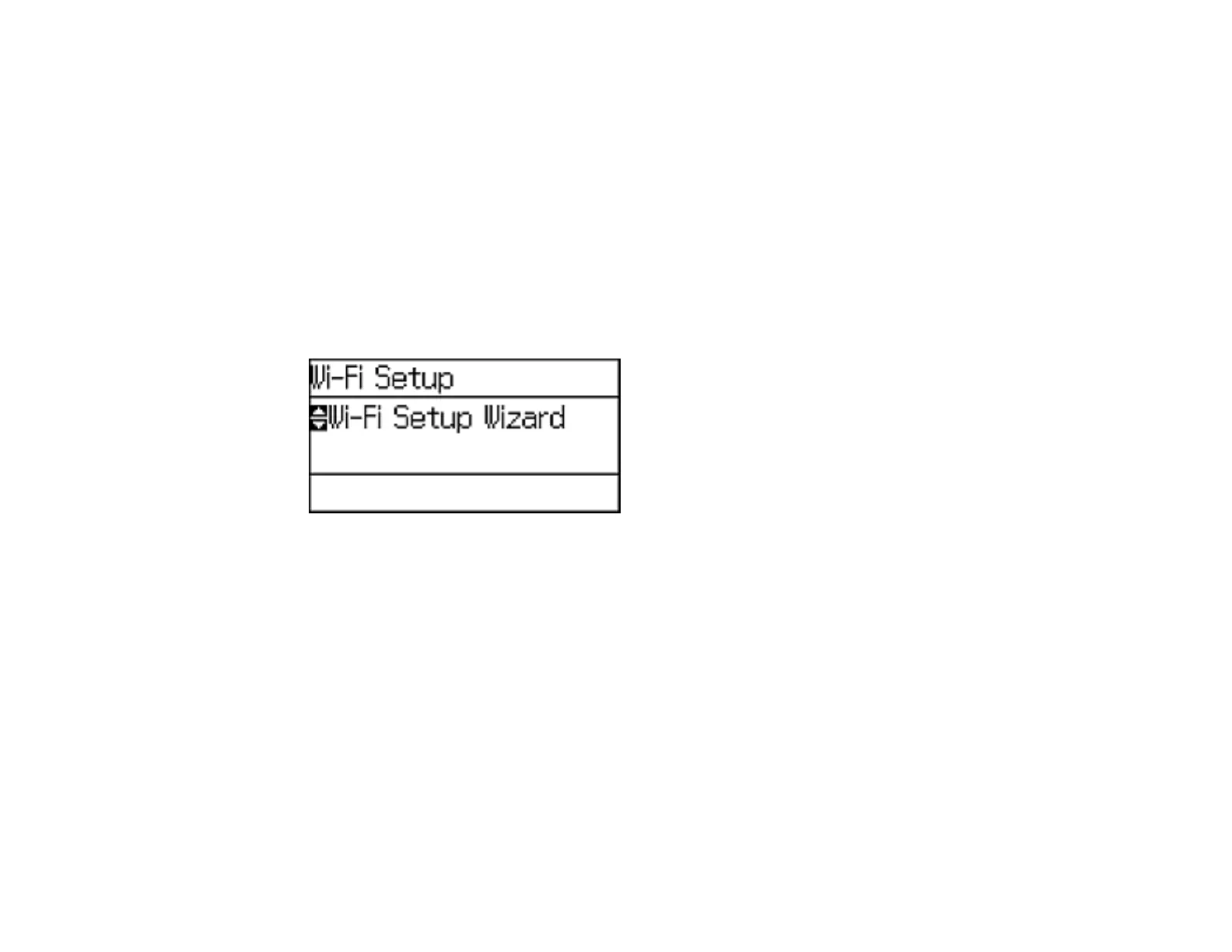32
Enabling Wi-Fi Direct Mode
Parent topic: Wi-Fi or Wired Networking
Enabling Wi-Fi Direct Mode
You can enable Wi-Fi Direct mode to allow direct communication between your product and a computer
or other devices without a wireless router or access point.
Note: You may need to enable the Wi-Fi Direct setting in the Advanced Settings menu before you can
enable Wi-Fi Direct mode.
1. Press the up or down arrow buttons, select Wi-Fi Setup, and press the OK button.
You see this screen:
2. Press the down arrow button, select Wi-Fi Direct Setup, and press the OK button.
3. Press the down arrow button, select Connection Setup, and press the OK button.
4. Press the down arrow button, select Change Password, and press the OK button.
5. Press the OK button.
Note: If you have already connected devices or computers to your product via Wi-Fi Direct, they will
be disconnected when you change the password.
