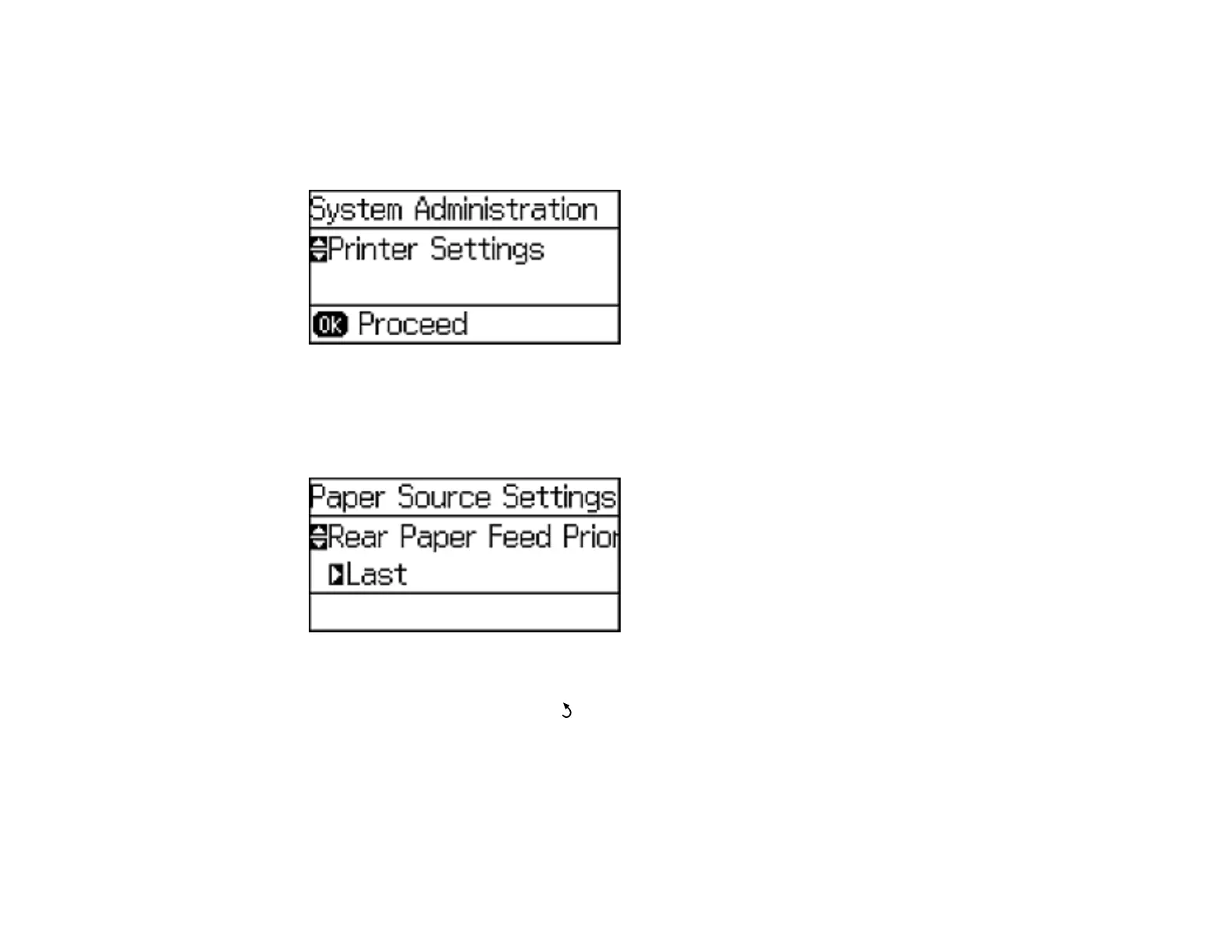71
1. Press the up or down arrow buttons, select Menu, and press the OK button.
2. Press the down arrow button, select System Administration, and press the OK button. Enter the
administrator password, if necessary.
You see this screen:
3. Select Printer Settings and press the OK button.
4. Select Paper Source Settings and press the OK button.
You see a screen like this:
5. Select the paper source options you want to use.
6. When you are finished, press the Back button to return to the Home screen.
Paper Source Settings Options
Parent topic: Selecting Default Paper Settings - Administrator
Paper Source Settings Options
Select the Paper Source Settings options you want to use for your print jobs.
