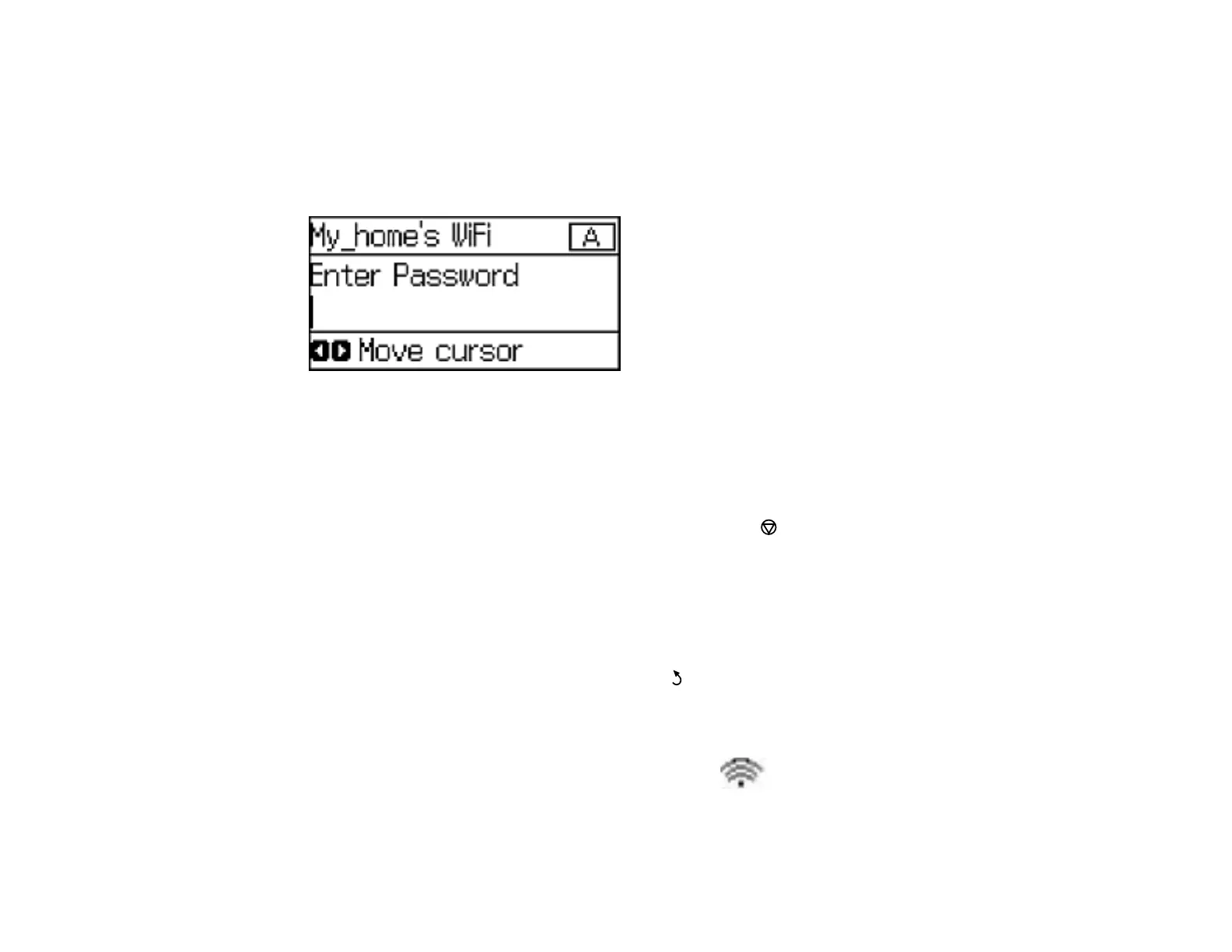30
3. Select the name of your wireless network and press the OK button.
Note: To enter the wireless network name manually, select Other Networks and press the OK
button. Use the printer's buttons to enter your network name.
4. Enter your wireless password using the control panel buttons.
Note: The network name and password are case sensitive. Be sure to correctly enter uppercase and
lowercase letters, and numeric or special characters.
• To enter letters or symbols, press the up or down arrow buttons to scroll through characters, and
press the right arrow button to select one.
• To enter numbers or change the case of letters, press the Stop button.
• To delete the previous character, press the left arrow button.
• To enter a space, press the right arrow button.
5. Press the OK button when you’re finished entering your password.
6. Confirm the displayed network settings and press the OK button to save them.
Note: If you need to change a setting, press the Back button.
7. If you want to print a network setup report, press the down arrow button, select Print connection
report, and press the OK button. (Otherwise, press the OK button.)
If the network connection is successful, the Wi-Fi icon ( ) appears in the upper-right corner of
the LCD screen.
Parent topic: Wi-Fi Infrastructure Mode Setup
