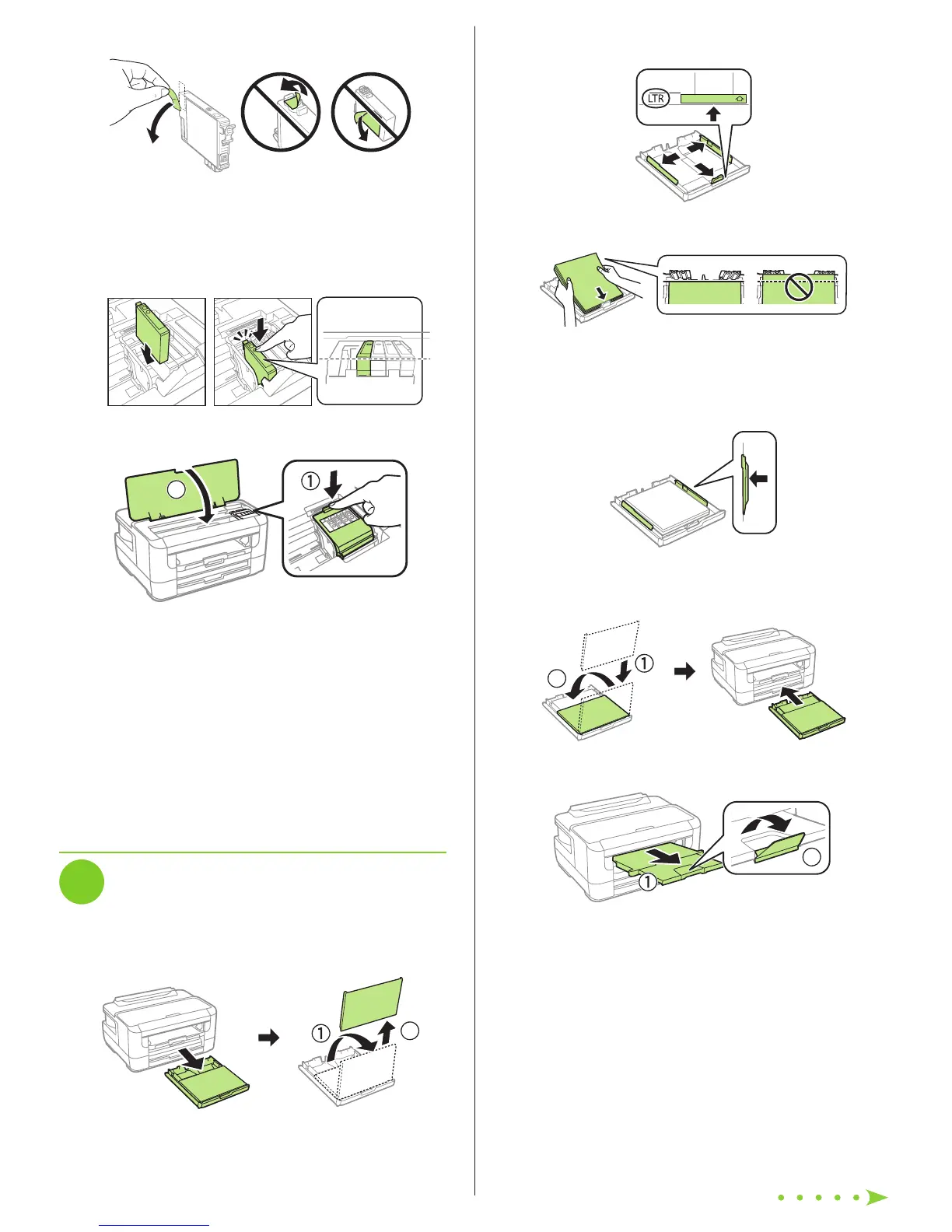2 Slide the side edge guides all the way out and set the
front edge guide to the paper size you are using.
3 Insert paper with the glossy or printable side down.
Note: Make sure the paper is loaded against the front edge guide
and not sticking out from the end of the cassette.
4 Slide the edge guides against the paper, but not too
tightly.
5 Reattach the paper cassette cover and keep the cassette
flat as you insert it all the way.
6 Pull out the output tray extension.
7 Select the paper settings on the product’s control panel.
For instructions on loading envelopes, legal-size paper, or
using the rear paper feed slot, see the online User’s Guide.
4 Remove only the yellow tape from each ink cartridge.
Caution: Do not remove any other labels or seals, or ink will leak.
Do not touch the green chip on the cartridge.
5 Insert the cartridge in the holder for each color. Press each
cartridge down until it clicks. Make sure all cartridges are
pushed down into place.
6 Close the ink cartridge cover and the printer cover.
7 The printer starts charging the ink. Ink charging takes
approximately 6 minutes. When you see a completion
message on the printer’s LCD screen, charging is
complete.
Caution: Don’t turn off the printer or raise the printer cover while
the printer is charging or you’ll waste ink.
Note:
• The printer is designed for use with Epson
®
cartridges only, not
third-party cartridges or ink.
• The cartridges included with the printer are designed for
printer setup and not for resale. After some ink is used for
charging, the rest is available for printing.
4
Load paper
1 Make sure the product is done charging the ink, and then
pull out the paper cassette and remove the paper cassette
cover.