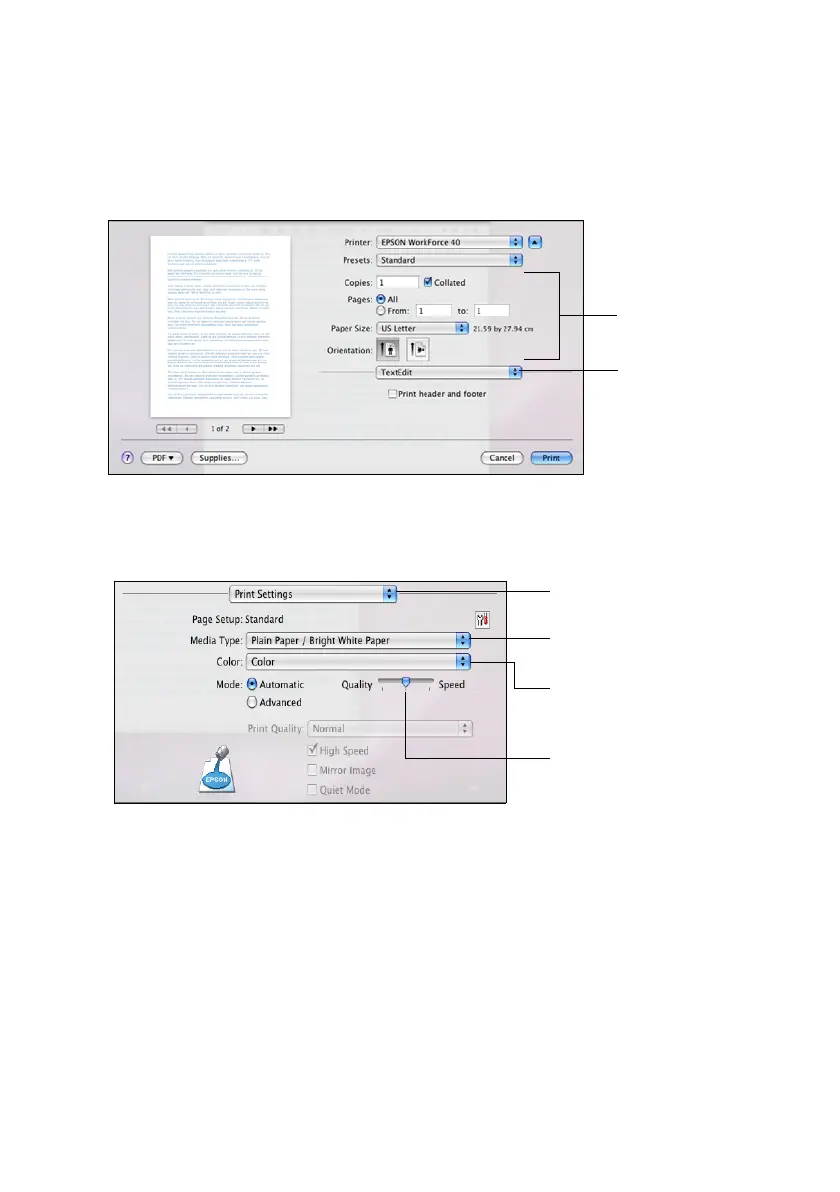Printing With a Macintosh 11
5. Select the basic page setup options. For borderless photos, choose a
Paper Size setting with a Sheet Feeder - Borderless option.
Note:
If the setting you want isn’t shown (for example, Scale), check for it in your
application before printing.
6. Choose Print Settings from the pop-up menu, then select the following
settings that appear on the bottom of the screen:
7. Choose any other printing options you may need from the pop-up menu. See
the on-screen Epson Information Center for details.
Tip:
To reduce or remove red-eye effects in photos, choose Extension Settings from
the pop-up menu and select Fix Red-Eye.
8. Click Print.
Page setup
options
Pop-up menu
Select your paper type
(see page 14)
Select higher quality or
faster printing (if available)
Select Color or
Black/Grayscale output
Choose Print Settings
