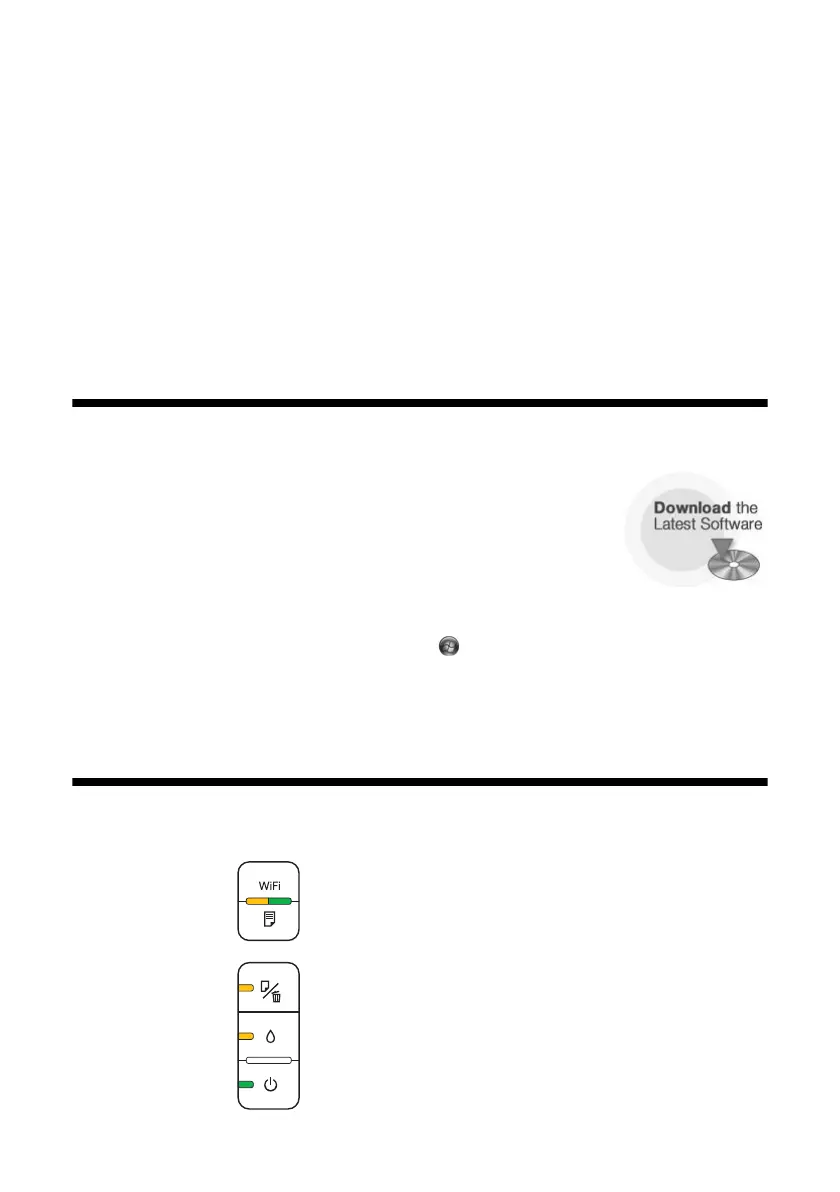24 Solving Problems
Solving Problems
If you have a problem with your printer, check the lights on the control panel to
diagnose the cause.
You can also check “Problems and Solutions” on page 26 for basic troubleshooting
suggestions, or double-click the Epson Information Center icon on your computer
desktop for more detailed help.
Checking for Software Updates
Periodically, it’s a good idea to check Epson’s support website
for free updates to your WorkForce 40 Series software. Open
your on-screen Epson Information Center and select
Download
the Latest Software
or visit Epson’s support website at
epson.com/support (U.S.) or epson.ca (Canada).
With Windows, you can select
Driver Update on the Maintenance tab in the
printer settings window. You can also click or
Start, select All Programs or
Programs, select EPSON, select EPSON WorkForce 40 Series, and click
Driver Update.
Checking the Status Lights
Network status lights
Printing status lights
