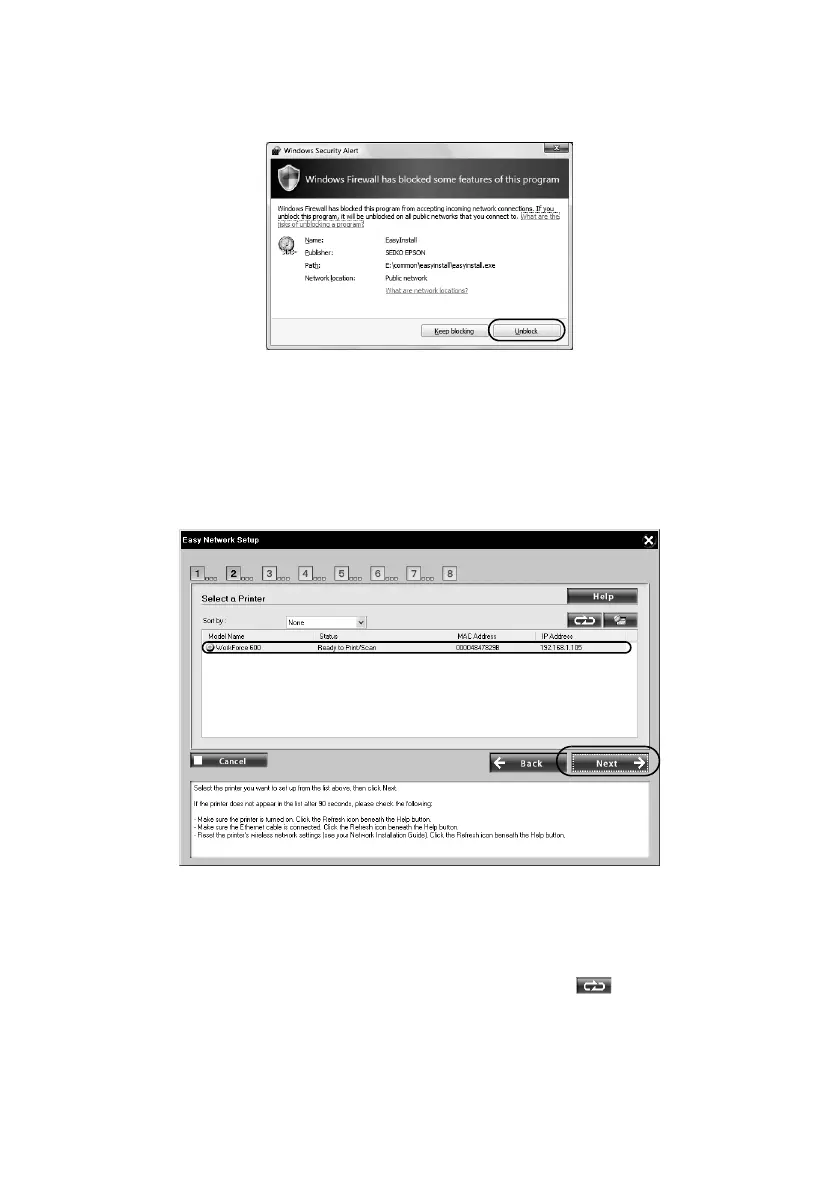26 Install on Additional Computers
9. If you see a firewall alert message click Unblock or Allow to let Epson
EasyInstall continue. Do not select
Ask Me Later, Keep Blocking, or Block.
Note:
Make sure that you allow network access for Epson EasyInstall. In Windows, verify
that the publisher is SEIKO EPSON, then click Unblock. In Mac OS X, configure
your firewall software to allow network access for Epson EasyInstall.
10. Select the printer you want to install, then click Next.
Note:
It may take up to 90 seconds for your computer to find the printer on the network.
If your printer doesn’t appear in the list after 90 seconds, make sure that the printer
is turned on and connected to the network. Then click the refresh button.
11. Now go to page 27 to finish the installation.
