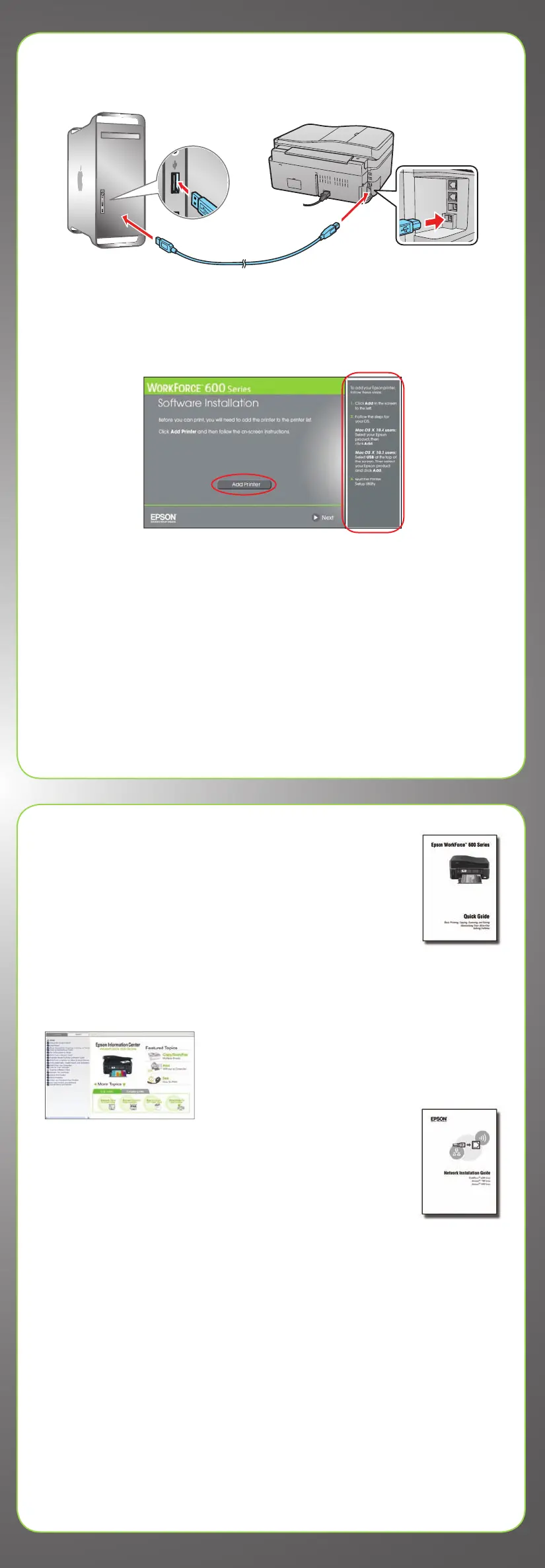Any questions?
Quick Guide
Basic instructions for printing, copying, scanning, and faxing.
On-screen Epson Information Center
Click the desktop shortcut for easy access to the WorkForce 600 Series
Epson Information Center, FAQs, online troubleshooting advice, and software
downloads. You can also purchase paper and ink.
Network Installation Guide
Instructions on configuring the WorkForce 600 Series for a
network.
On-screen help with your software
Select Help or ? when you’re using your software.
Epson Technical Support
Internet Support
Visit Epson’s support website at epson.com/support and select your
product for solutions to common problems. You can download drivers and
documentation, get FAQs and troubleshooting advice, or e-mail Epson with
your questions.
For a video tutorial and other information about setting up a wireless network, go
to: epson.com/support/wireless
Speak to a Support Representative
Call (562) 276-4382 (U.S.) or (905) 709-3839 (Canada), 6 AM to 6 PM, Pacific
Time, Monday through Friday. Days and hours of support are subject to change
without notice. Toll or long distance charges may apply.
6 When prompted, connect a USB cable. Use any open USB port on your
computer. Make sure the WorkForce 600 Series is securely connected and
turned on.
Mac OS
®
X 10.5 users: skip to step 9. Other users: continue with step 7.
7 When you see this screen, click Add Printer. Follow the steps on the right
side of the screen to add the WorkForce 600 Series.
8 Click Next again, if necessary.
9 Follow the on-screen instructions to install the rest of the software and
register your WorkForce 600 Series.
Be sure to register your WorkForce 600 Series to receive these great
benefits: 2-year limited warranty and 2-year toll-free customer support.*
10 When you’re done, eject the CD.
You’re ready to print, copy, scan, and fax! See your Quick Guide or on-screen
Epson Information Center.
