
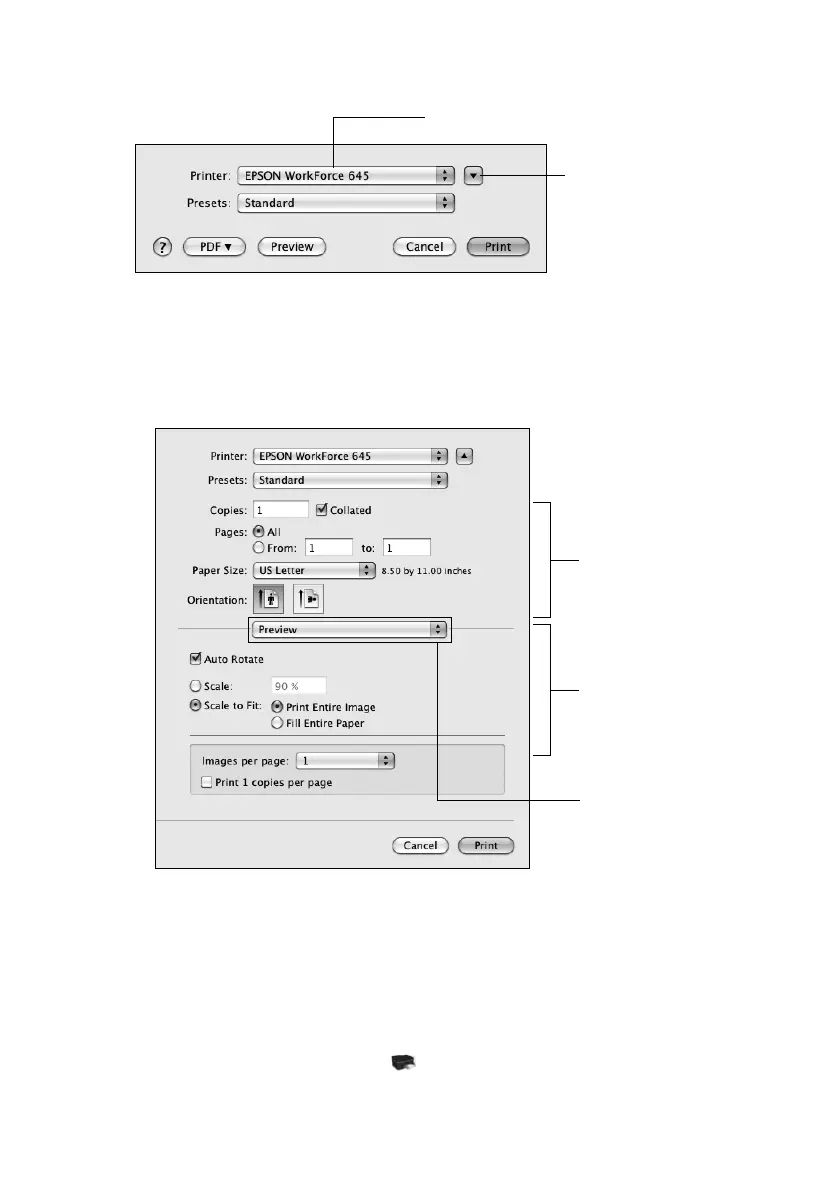 Loading...
Loading...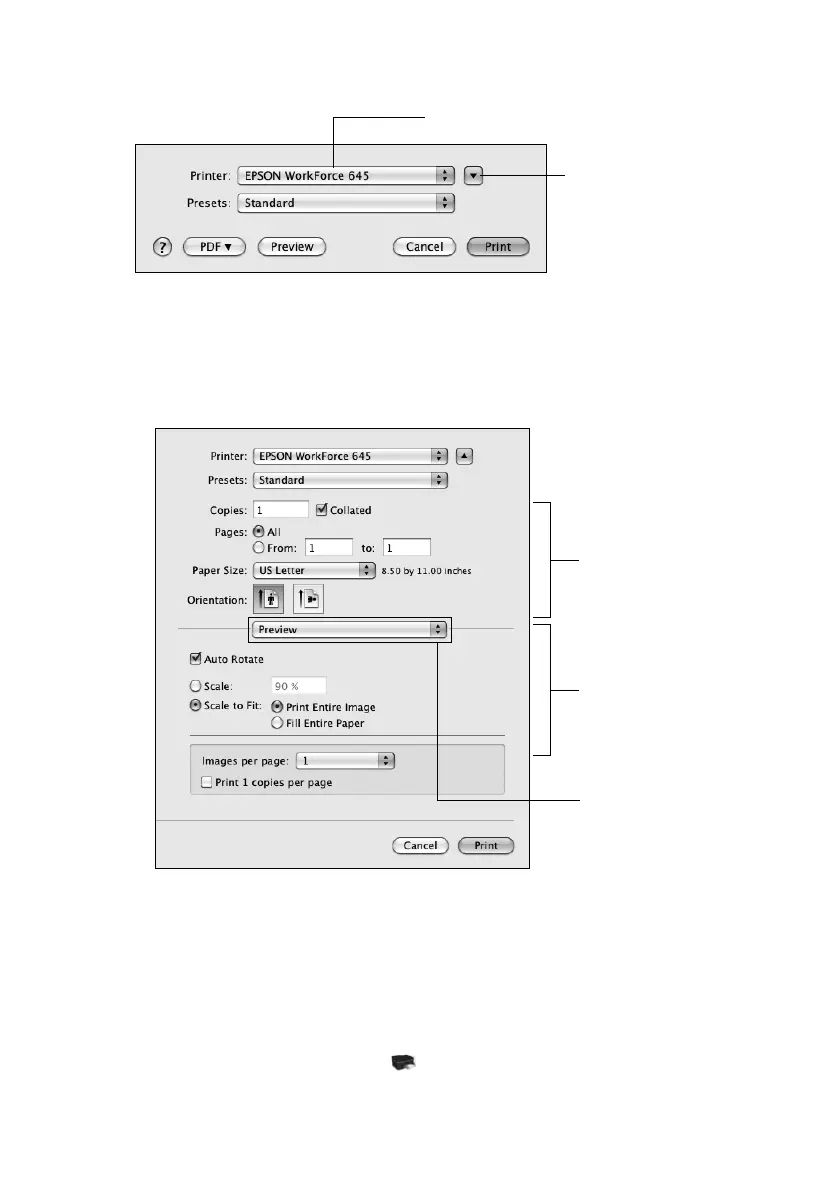
Do you have a question about the Epson WorkForce 645 Series and is the answer not in the manual?
| Print Technology | Inkjet |
|---|---|
| Print Resolution | 5760 x 1440 optimized dpi |
| Scanner Type | Color flatbed |
| Optical Scan Resolution | 2400 dpi |
| Fax Transmission Speed | 33.6 Kbps |
| Functions | Print, Copy, Scan, Fax |
| Wireless | Yes |
| Mobile Printing | Epson Connect, Apple AirPrint, Google Cloud Print |
| Fax Speed | 3 seconds per page |
| Operating Systems | Windows, Mac OS |
| Max Print Speed (Black) | 15 ppm |
| Connectivity | USB, Ethernet, Wi-Fi |
| Paper Handling | 150 sheets input, 30 sheets output |
| Automatic Document Feeder | 30 sheets |
| Paper Sizes | Letter, Legal, A4 |
| Display | 2.5-inch LCD |
| Copy Speed (Black) | 15 cpm |
| Fax Resolution | Up to 200 x 200 dpi |
| Max Print Speed (Color) | 7.2 ISO ppm |
| Ink Cartridges | T200XL (Black), T201XL (Cyan, Magenta, Yellow) |











