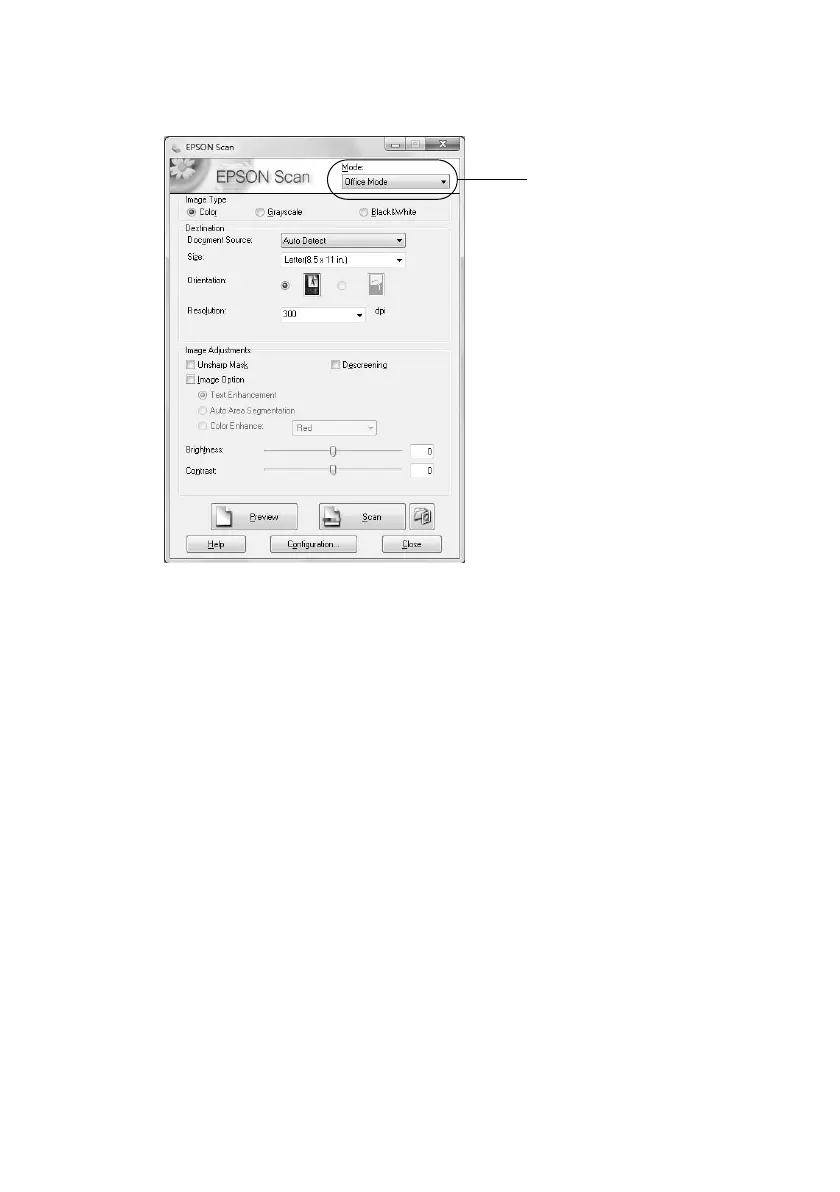Scanning With Mac OS X 10.6
17
3. Epson Scan opens in Office Mode the first time you use it. (You can change the scan
mode using the Mode selector in the upper right corner.)
Note: You cannot use Home Mode to scan with the ADF.
4. Click
Scan
.
The image is scanned and you see its icon in Windows Explorer or Mac Finder.
Scanning With Mac OS X 10.6
You can scan original documents and photos and save them as files on your computer.
1. Open an image editing application, such as Preview, and select
Import From
Scanner
from the
File
menu, then select your product.
For network scanning, select
Import From Scanner > Include Networked Devices
.
Then select
Import From Scanner
again and select your product.
2. If you would like to select scan settings, such as Color Restoration and file save
settings, click
Show Details
.
3. Click the
Scan
button to begin scanning. Your image is saved to the folder selected in
the Scan To pop-up menu.
Click here to change
the scan mode
