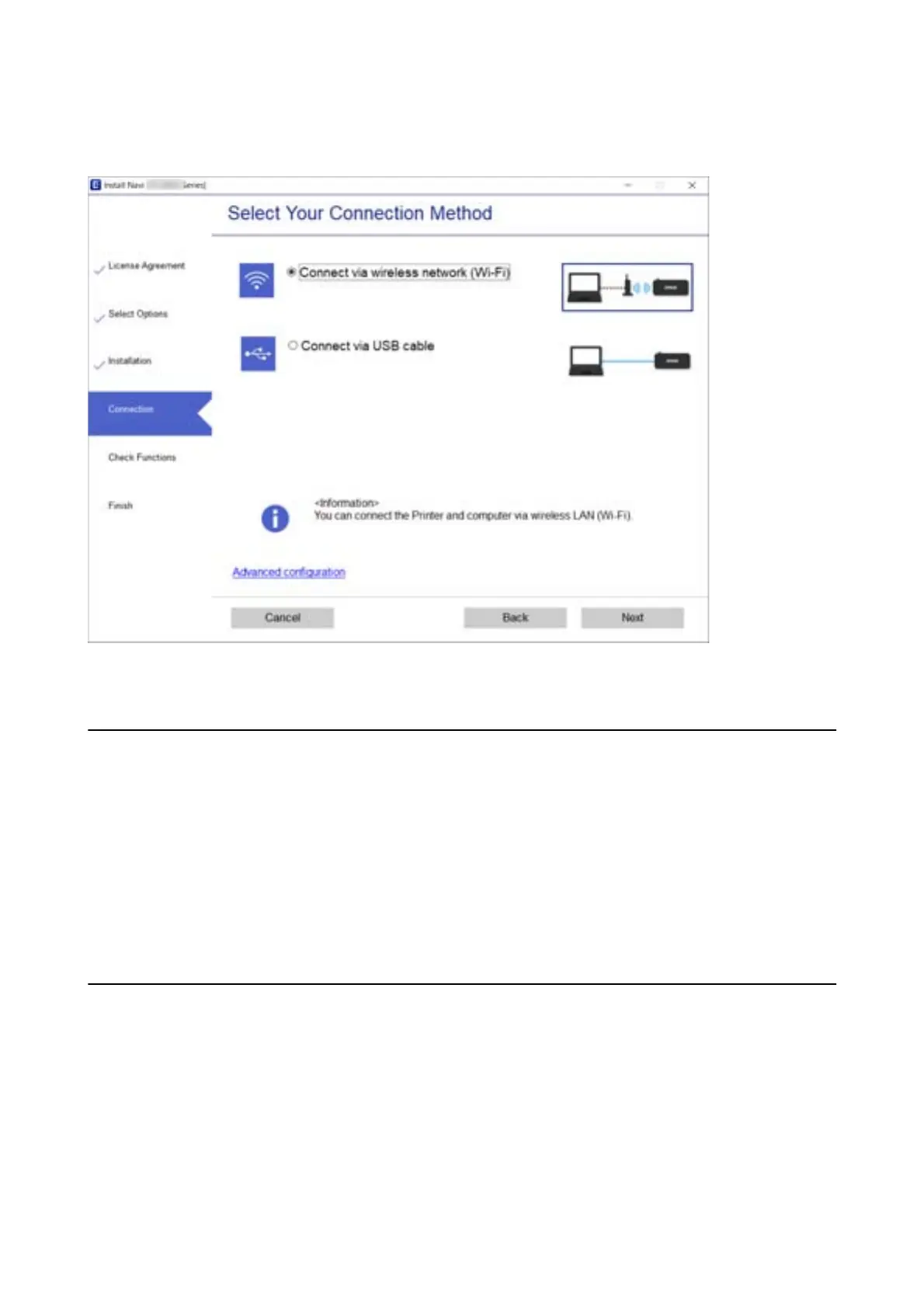Select the connection type and then click Next.
Follow the on-screen instructions.
Connecting to a Smart Device
You can use the printer from a smart device when you connect the printer to the same Wi-Fi network (SSID) as the
smart device. To use the printer from a smart device, set up from the following website. Access to the website from
the smart device that you want to connect to the printer.
http://epson.sn > Setup
Note:
If you want to connect a computer and a smart device to the printer at the same time, we recommend connecting the
computer
rst
by using the installer.
Making Wi-Fi Settings from the Printer
You can make network settings from the printer's control panel in several ways. Choose the connection method
that matches the environment and conditions that you are using.
If the wireless router supports WPS, you can make settings by using push button setup.
Aer
connecting the printer to the network, connect to the printer from the device that you want to use (computer,
smart device, tablet, and so on.)
User's Guide
Network Settings
23
