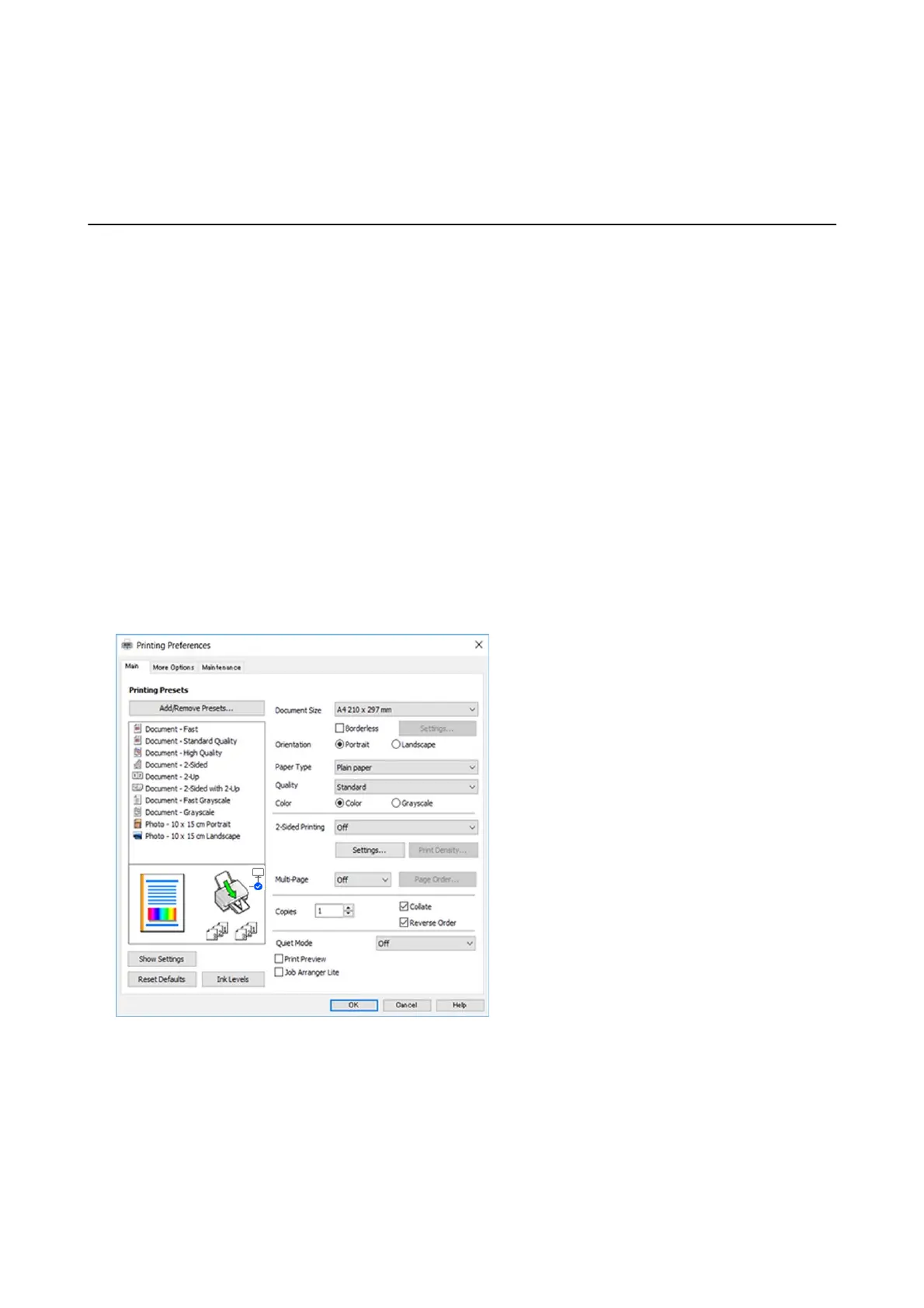Printing
Printing from a Computer
Printing Basics - Windows
Note:
❏ See the online help for explanations of the setting items. Right-click an item, and then click Help.
❏ Operations
dier
depending on the application. See the application's help for details.
1. Load paper in the printer.
2. Open the le you want to print.
3. Select Print or Print Setup from the File menu.
4.
Select your printer.
5. Select Preferences or Properties to access the printer driver window.
6.
Make the following settings.
❏ Document Size: Select the paper size you loaded in the printer.
❏ Borderless: Select to print with no margins around the image.
In borderless printing, the print data is enlarged slightly more than the paper size so that no margins are
printed around the edges of the paper. Click Settings to select the amount of enlargement.
❏ Orientation: Select the orientation you set in the application.
User's Guide
Printing
44
