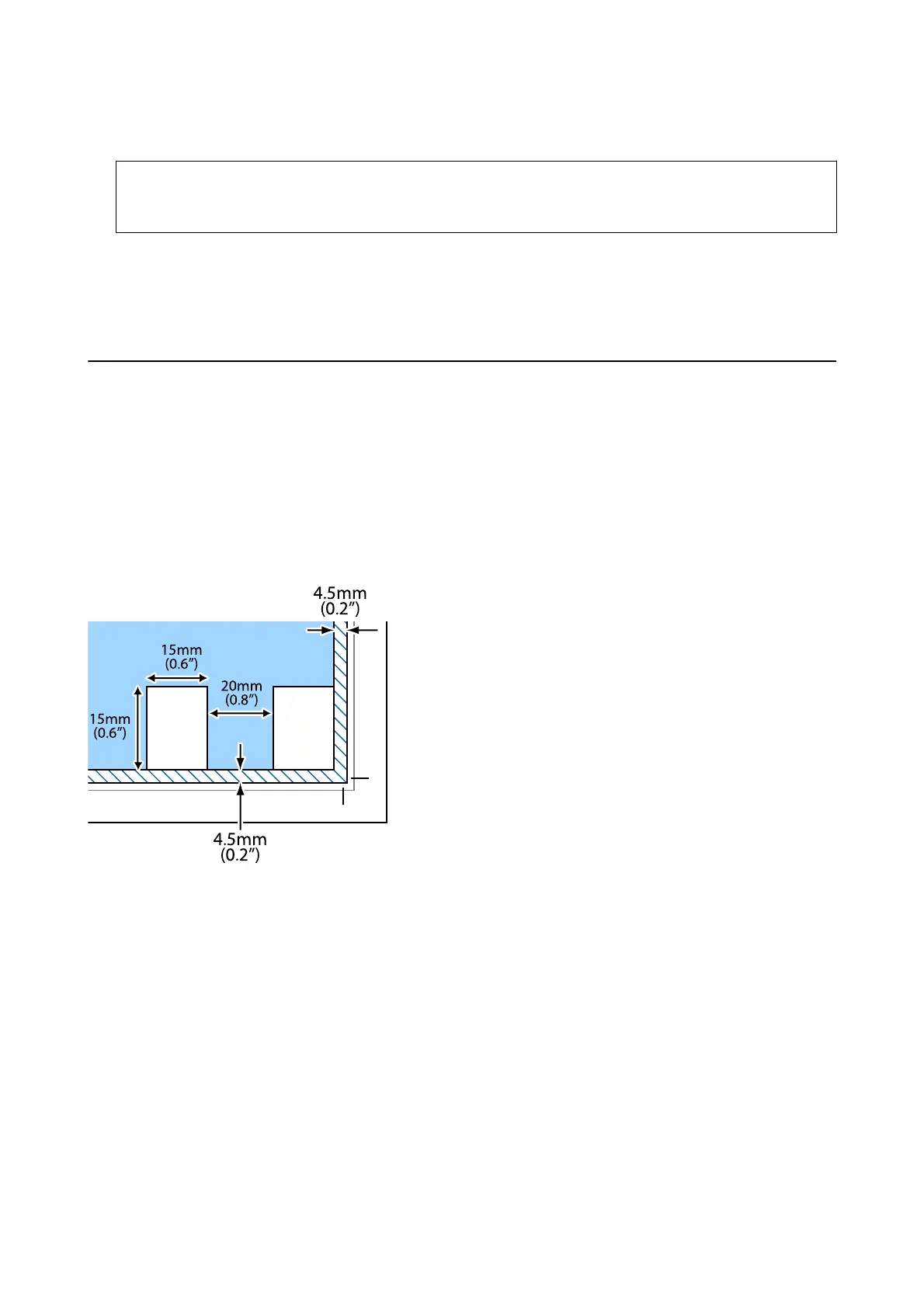4. Close the cover gently.
c
Important:
Do not apply too much force to the scanner glass or the document cover. Otherwise, they may be damaged.
5. Remove the originals aer scanning.
Note:
If you leave the originals on the scanner glass for a long time, they may stick to the surface of the glass.
Placing Multiple Photos for Scanning at the Same
Time
You can scan multiple photos at the same time and save each image, using Photo Mode in Epson Scan 2. Place the
photos 4.5 mm away from the horizontal and vertical edges of the scanner glass, and place them at least 20 mm
apart from each other.
e
photos should be larger than 15×15 mm.
Note:
Enable the umbnail check box at the top of the preview window.
User's Guide
Placing Originals on the Scanner Glass
43
