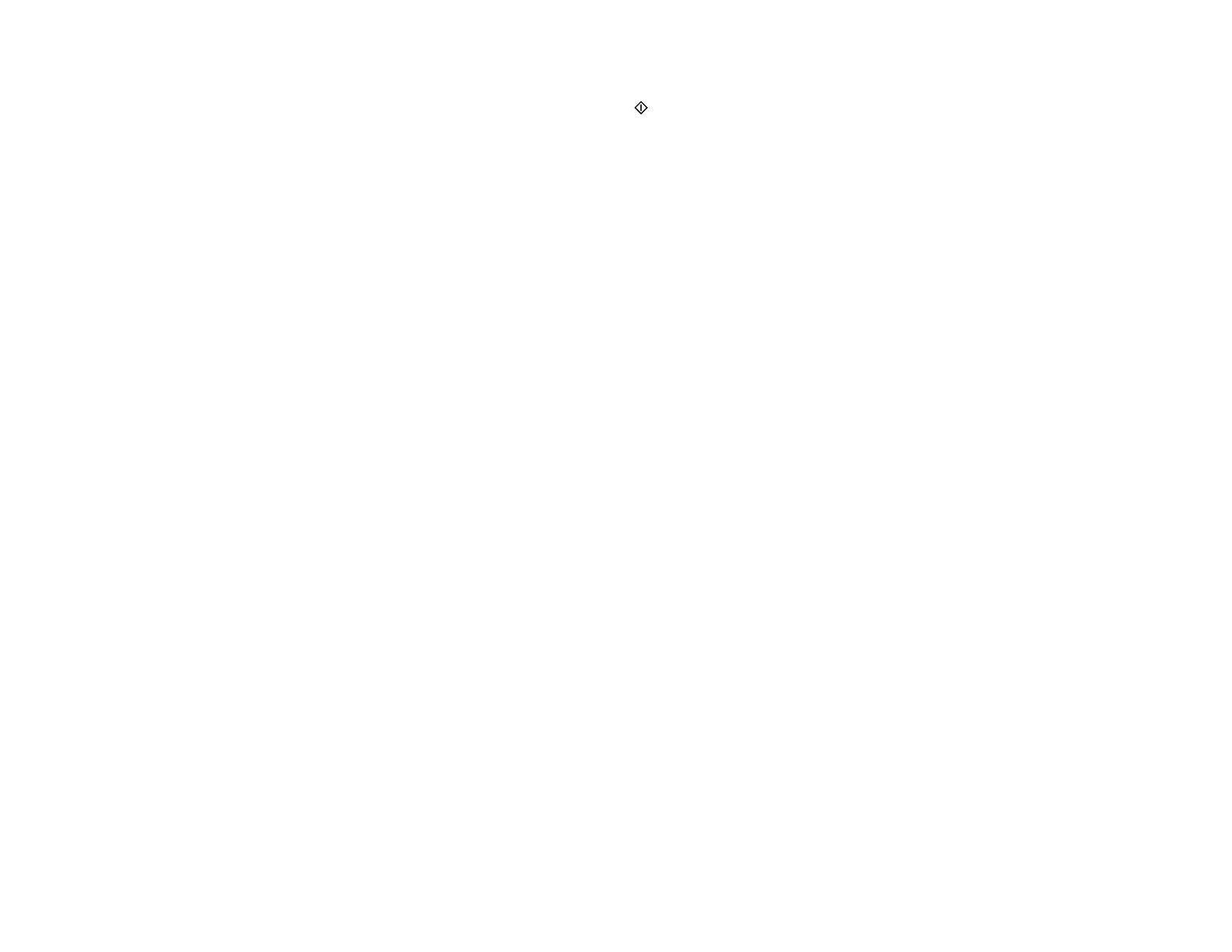142
• If you want to replace an ink cartridge now, select Replace now and press the OK button. When
you finish replacing cartridges, press the start button.
Note: Depending on the color of the expended cartridge and how you are printing, you may be able
to continue printing temporarily.
Parent topic: Check Cartridge Status
Related tasks
Removing and Installing Ink Cartridges
Related topics
Printing with Black Ink and Expended Color Cartridges
Checking Cartridge Status with Windows
A low ink reminder appears if you try to print when ink is low, and you can check your cartridge status at
any time using a utility on your Windows computer.
1. To check your cartridge status, access the Windows Desktop and double-click the product icon in
the Windows taskbar.