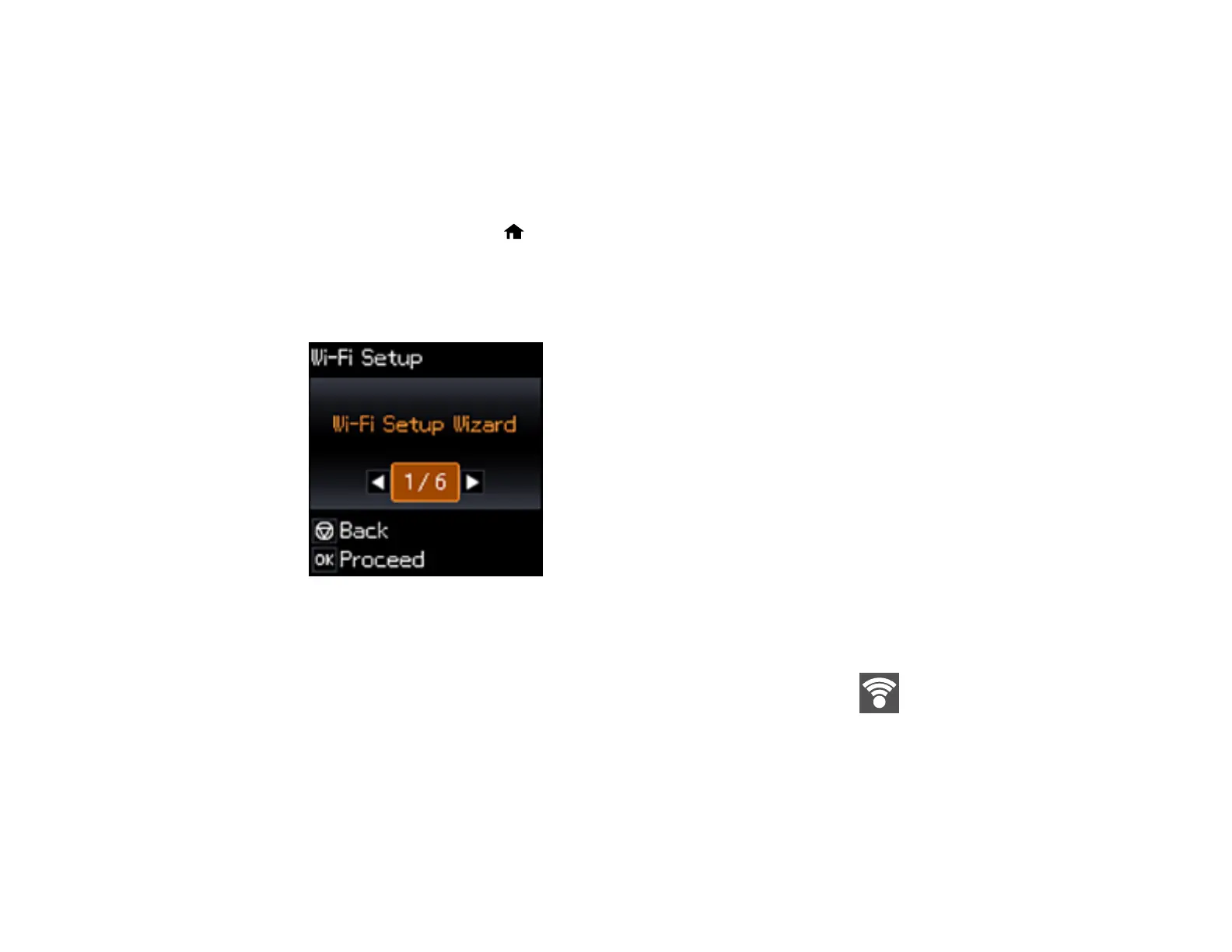41
Parent topic: Wi-Fi Networking
Using WPS to Connect to a Network
If you have a WPS-enabled router or access point, you can use Wi-Fi Protected Setup (WPS) to connect
your product to the network.
1. Press the WPS button on your router.
2. On the product, press the home button, if necessary.
3. Press the arrow buttons to select Wi-Fi Setup and press the OK button.
4. Press the arrow buttons to select Wi-Fi and press the OK button twice.
You see this screen:
5. Press the arrow buttons to select Push Button (WPS) and press the OK button.
6. Follow the instructions on the LCD screen to complete WPS setup.
If the network connection is successful, a Wi-Fi icon with connection bars appears on the LCD
screen.
Parent topic: Wi-Fi Protected Setup (WPS)
Printing a Network Status Sheet
You can print a network status sheet to help you determine the causes of any problems you may have
using your product on a network.
