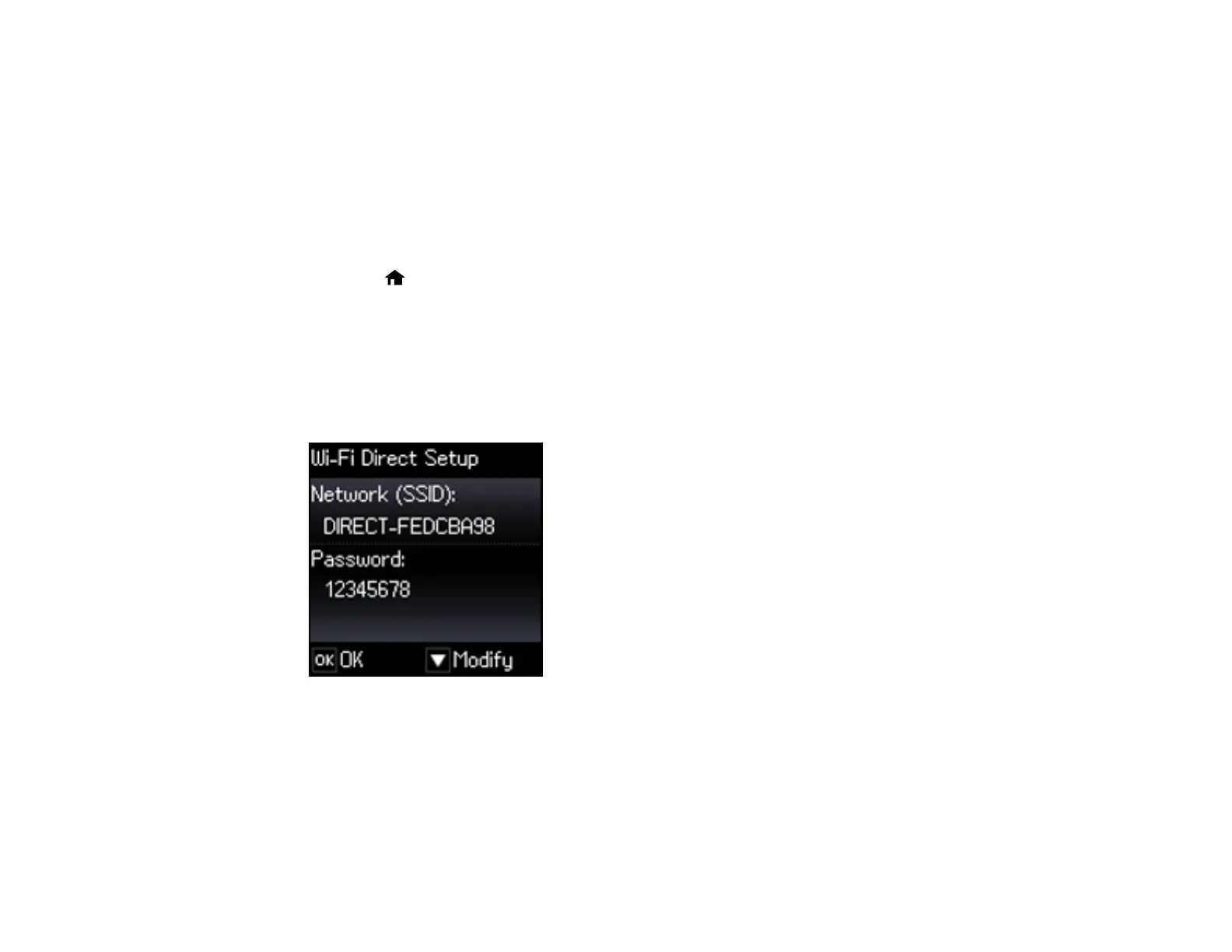38
To enable peer-to-peer mode, you must select it from the Web Config Utility, under WiFi/Network
Settings > Services > Wi-Fi Direct.
Enabling Wi-Fi Direct Mode
Parent topic: Wi-Fi Networking
Enabling Wi-Fi Direct Mode
You can enable Wi-Fi Direct mode to allow direct communication between your product and computer or
other devices without a wireless router or access point.
1. Press the home button, if necessary.
2. Press the arrow buttons to select Wi-Fi Setup and press the OK button.
3. Press the arrow buttons to select Wi-Fi Direct and press the OK button.
4. Press the OK button at the next two screens.
5. After a moment, press the OK button again.
You see your network name (SSID) and password displayed on a screen like this:
6. Do one of the following:
• To use the displayed password, press the OK button and skip the next step.
• To change the Wi-Fi Direct password, press the down arrow button and press the OK button and
go to the next step.