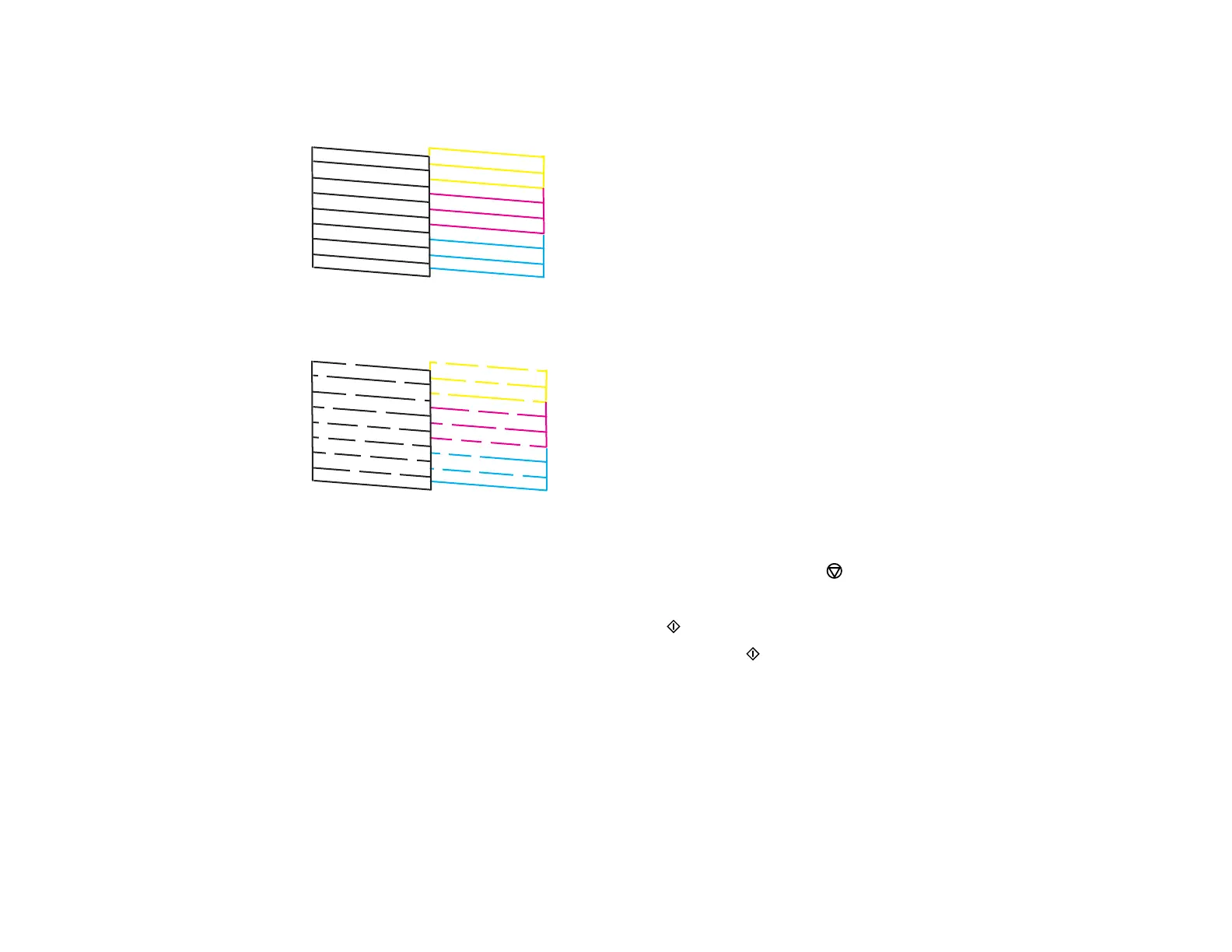159
8. Check the printed pattern to see if there are gaps in the lines.
Print head is clean
Print head needs cleaning
9. Do one of the following:
• If there are no gaps, select No and press the OK button. Press the stop button to exit.
• If there are gaps or the pattern is faint, select Yes and press the OK button to continue.
10. Select Yes, press the OK button, and press the start button to clean the print head.
11. Select Nozzle Check, press the OK button, and press the start button to run a nozzle check to
confirm that the print head is clean.
12. Follow the instructions on the screen to repeat the process as necessary.
If you don’t see any improvement after cleaning the print head up to 4 times, wait at least 6 hours without
printing and try cleaning the print head again. If quality still does not improve, one of the ink cartridges
may be old or damaged and needs to be replaced.
Parent topic: Print Head Nozzle Check
Related tasks
Cleaning the Print Head Using the Product Control Panel