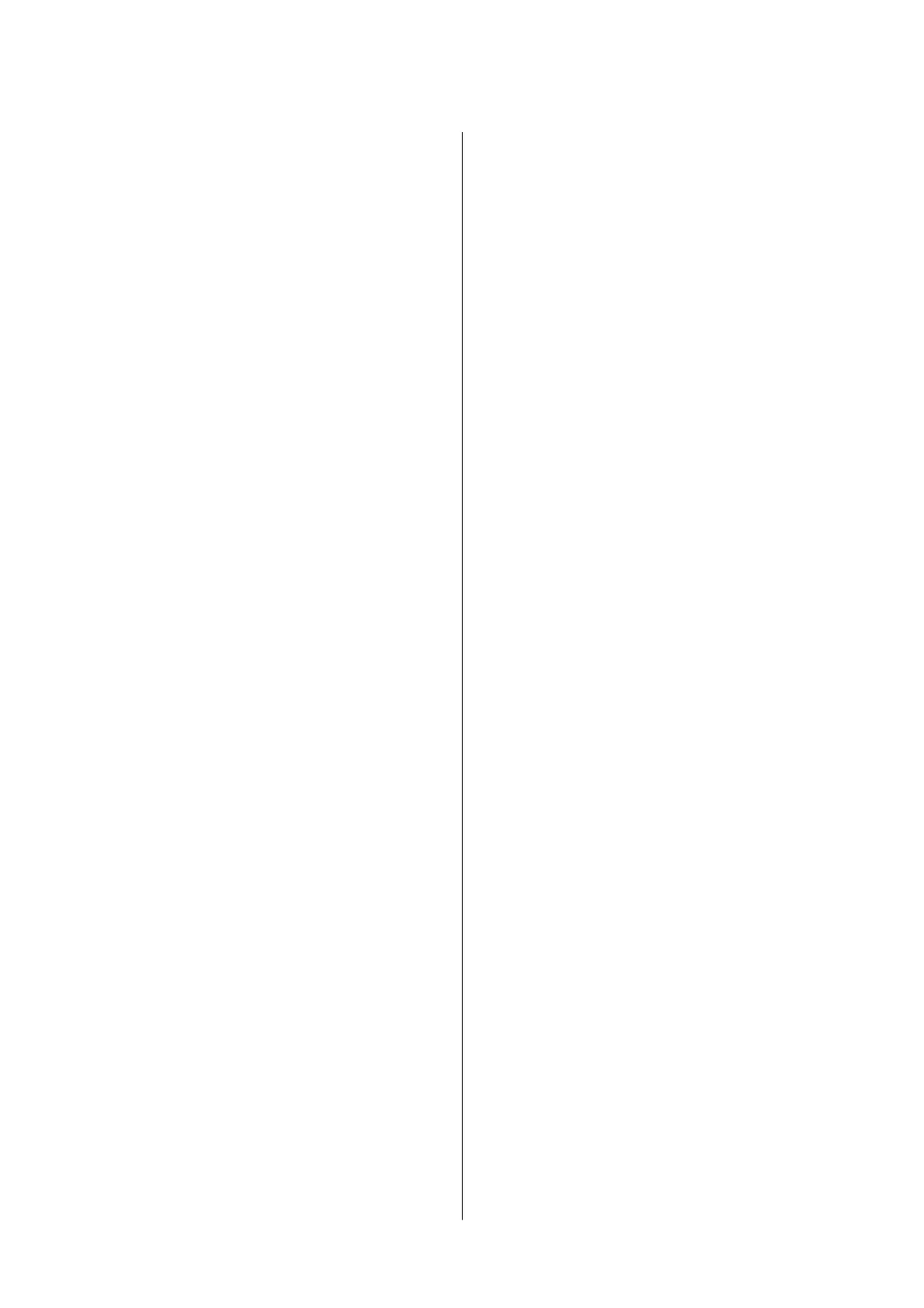EPSON Soware Updater...................113
Uninstalling Applications...................114
Uninstalling Applications - Windows.........114
Uninstalling Applications - Mac OS X........115
Installing Applications.....................115
Updating Applications and Firmware..........116
Updating the Printer's Firmware using the
Control Panel..........................116
Solving Problems
Checking the Printer Status..................118
Checking Error Codes on the LCD Screen. . . . . 118
Checking the Printer Status - Windows.......119
Checking Printer Status - Mac OS X.........119
Removing Jammed Paper...................120
Removing Jammed Paper from the Rear
Paper Feed. . . . . . . . . . . . . . . . . . . . . . . . . . . .120
Removing Jammed Paper from the Output Tray 120
Removing Jammed Paper from Inside the
Printer...............................121
Paper Does Not Feed Correctly. . . . . . . . . . . . . . . 122
Paper Jams............................122
Paper Feeds at a Slant....................122
Several Sheets of Paper are Fed at a Time. . . . . . 123
No Paper Feeds........................ 123
Paper Out Error Occurs..................123
Power and Control Panel Problems............123
Power Does Not Turn On.................123
Power Does Not Turn O.................123
LCD Screen Gets Dark...................123
Cannot Print from a Computer...............123
When You Cannot Make Network Settings...... 124
Cannot Connect from Devices Even ough
Network Settings are No Problem...........124
Checking the SSID Connected to the Printer. . . 126
Checking the SSID for the Computer.........126
Suddenly the Printer Cannot Print over a
Network Connection......................127
Suddenly the Printer Cannot Print Using a USB
Connection.............................128
Cannot Print from an iPhone or iPad.......... 128
Printing is Paused........................ 128
Printout Problems........................128
Printout is Scued or Color is Missing........128
Banding or Unexpected Colors Appear.......129
Colored Banding Appears at Intervals of
Approximately 2.5 cm....................129
Blurry Prints, Vertical Banding, or
Misalignment..........................130
Print Quality is Poor.....................130
Paper Is Smeared or Scued...............131
Printed Photos are Sticky.................131
Images or Photos are Printed in Unexpected
Colors...............................132
Colors Dier from What You See on the
Display..............................132
Cannot Print Without Margins.............132
Edges of the Image are Cropped During
Borderless Printing......................132
e
Position, Size, or Margins of the Printout
Are Incorrect..........................133
Printed Characters Are Incorrect or Garbled. . . 133
e Printed Image Is Inverted..............133
Mosaic-Like Patterns in the Prints...........133
Uneven Colors, Smears, Dots, or Straight
Lines Appear in the Copied Image...........134
Moiré (Cross-Hatch) Patterns Appear in the
Copied Image......................... 134
An Image of the Reverse Side of the Original
Appears in the Copied Image..............134
e Printout Problem Could Not be Cleared. . . 134
Other Printing Problems................... 135
Printing Is Too Slow.....................135
Printing Slows Down Dramatically During
Continuous Printing.....................135
Cannot Cancel Printing from a Computer
Running Mac OS X v10.6.8................135
Cannot Start Scanning.....................136
Cannot Start Scanning when Using the
Control Panel..........................136
Scanned Image Problems...................137
Uneven Colors, Dirt, Spots, and so on Appear
when Scanning from the Scanner Glass.......137
e Image Quality Is Rough...............137
Oset Appears in the Background of Images. . . 137
Text is Blurred.........................137
Moiré Patterns (Web-Like Shadows) Appear. . . 138
Cannot Scan the Correct Area on the
Scanner Glass..........................138
Cannot Preview in umbnail............. 138
Text is Not Recognized Correctly when
Saving as a Searchable PDF................139
Cannot Solve Problems in the Scanned Image. . 139
Other Scanning Problems...................140
Scanning Is Too Slow....................140
Scanning Stops when Scanning to PDF/
Multi-TIFF........................... 140
Other Problems..........................140
User's Guide
Contents
6
