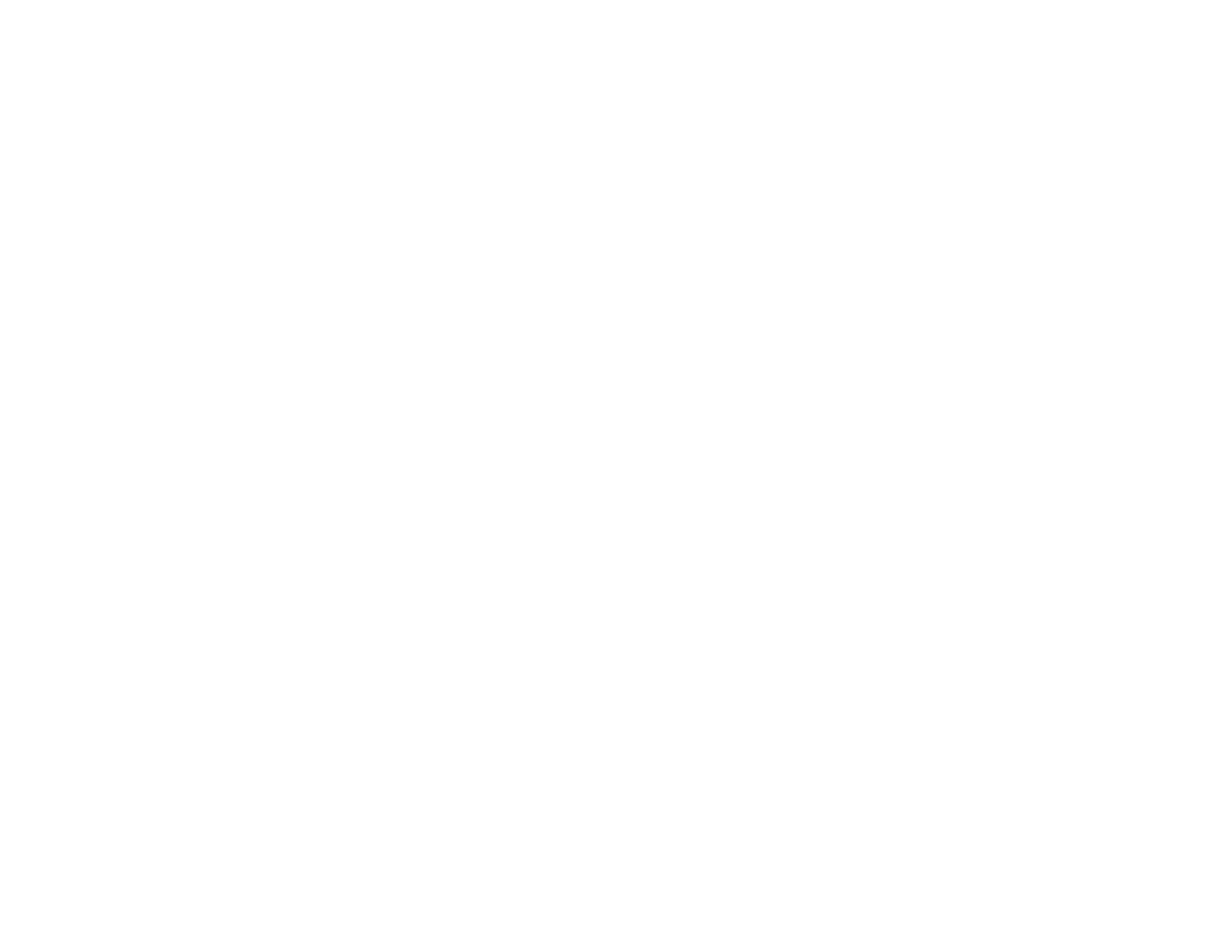5
Multi-Page Printing Options - Windows..................................................................................... 76
Selecting Double-sided Printing Settings - Windows ..................................................................... 76
Double-sided Printing Options - Windows................................................................................. 78
Selecting Additional Layout and Print Options - Windows ............................................................. 78
Custom Color Correction Options - Windows............................................................................ 80
Image Options and Additional Settings - Windows.................................................................... 81
Header/Footer Settings - Windows ........................................................................................... 82
Selecting a Printing Preset - Windows........................................................................................... 83
Selecting Extended Settings - Windows ........................................................................................ 84
Extended Settings - Windows ................................................................................................... 85
Printing Your Document or Photo - Windows................................................................................. 86
Checking Print Status - Windows.............................................................................................. 88
Selecting Default Print Settings - Windows.................................................................................... 88
Changing the Language of the Printer Software Screens ......................................................... 89
Changing Automatic Update Options ............................................................................................ 90
Printing on a Mac ............................................................................................................................... 91
Selecting Basic Print Settings - Mac .............................................................................................. 92
Print Quality Settings - Mac....................................................................................................... 96
Print Options - Mac ................................................................................................................... 96
Selecting Page Setup Settings - Mac ............................................................................................ 97
Selecting Print Layout Options - Mac ............................................................................................. 98
Managing Color - Mac ................................................................................................................... 98
Color Matching and Color Options - Mac .................................................................................. 99
Selecting Printing Preferences - Mac .......................................................................................... 100
Printing Preferences - Mac...................................................................................................... 101
Printing Your Document or Photo - Mac ...................................................................................... 102
Checking Print Status - Mac.................................................................................................... 103
Cancelling Printing Using a Product Button...................................................................................... 103
Scanning .................................................................................................................................................. 104
Starting a Scan................................................................................................................................. 104
Starting a Scan Using the Product Control Panel ........................................................................ 104
Changing Default Scan Button Settings.................................................................................. 106
Starting a Scan Using the Epson Scan 2 Icon ............................................................................. 107
