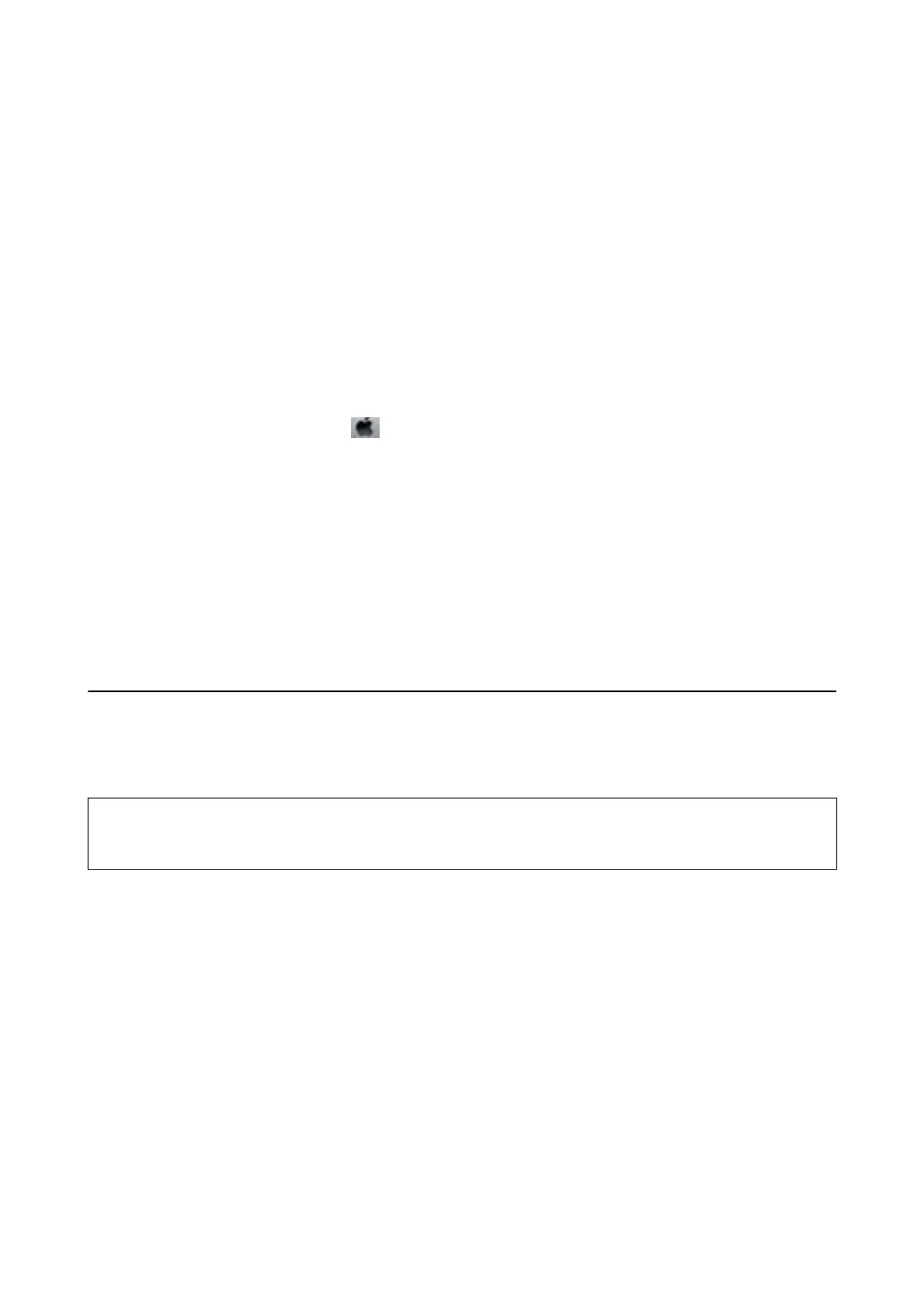3. Click Print Head Alignment on the Maintenance tab.
4. Follow the on-screen instructions.
Related Information
& “Loading Paper in the Paper Cassette 2” on page 26
& “Windows Printer Driver” on page 116
Aligning the Print Head - Mac OS X
1. Load A4-size plain paper in the printer.
2. Select System Preferences from the
menu > Printers & Scanners (or Print & Scan, Print & Fax), and
then select the printer.
3. Click Options & Supplies > Utility > Open Printer Utility.
4. Click Print Head Alignment.
5. Follow the on-screen instructions.
Related Information
& “Loading Paper in the Paper Cassette 2” on page 26
Cleaning the Paper Path
When the printouts are smeared or scued, clean the roller inside. You cannot use the cleaning sheet that came
with Epson paper.
c
Important:
Do not use tissue paper to clean the inside of the printer. e print head nozzles may be clogged with lint.
1.
Make sure there is no dust or stains on the scanner glass and the document cover.
2. Load A4-size plain paper in the paper cassette.
3. Start copying without placing an original on the scanner glass.
Note:
Repeat this procedure until the paper is not smeared with ink.
Related Information
& “Loading Paper in the Paper Cassette 2” on page 26
& “Copying Basics” on page 76
User's Guide
Maintaining the Printer
106
