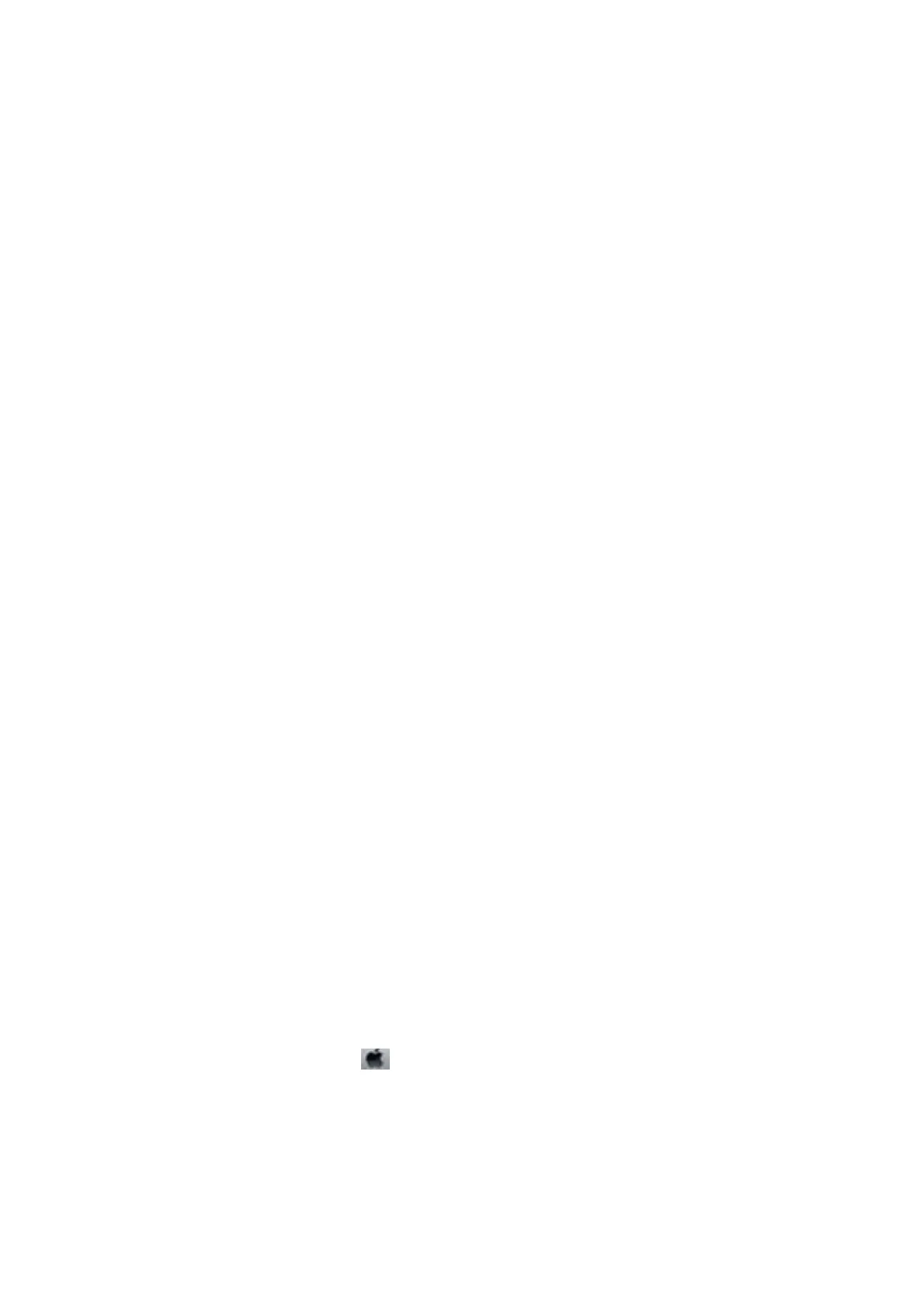❏ Wi n d o w s
Click Settings next to the Borderless checkbox on the printer driver's Main tab, and then change the settings.
❏ Mac OS X
Change the Expansion setting from the print dialog's Print Settings menu.
Related Information
& “Menu Options for Paper and Print Settings” on page 49
& “Menu Options for Copy Mode” on page 76
Printing Position of Photo Stickers is Incorrect
Adjust the printing position in the Printer Setup > Stickers menu on the control panel.
Related Information
& “Menu Options for Printer Setup” on page 109
Printing Position on a CD/DVD is Incorrect
Adjust the printing position in the Printer Setup > CD/DVD menu on the control panel.
Related Information
& “Menu Options for Printer Setup” on page 109
Paper Is Smeared or Scued
❏ When horizontal banding appears or the top or bottom of the paper is smeared, load paper in the correct
direction and slide the edge guides to the edges of the paper.
❏ When vertical banding appears or the paper is smeared, clean the paper path.
❏ If thick paper is scued, enable the reduce scung setting. If you enable this setting, print quality may decline
or printing may slow down.
❏ Control panel
Select Setup > Printer Setup from the home screen, and then enable ick Paper.
❏ Wi n d o w s
Click Extended Settings on the printer driver's Maintenance tab, and then select ick Paper and
Envelopes.
❏ Mac OS X
Select System Preferences from the
menu > Printers & Scanners (or Print & Scan, Print & Fax), and
then select the printer. Click Options & Supplies > Options (or Driver). Select On as the ick paper and
envelopes setting.
❏ When performing manual 2-sided printing, make sure that the ink is completely dry before reloading the paper.
Related Information
& “Loading Paper in the Paper Cassette 1” on page 22
User's Guide
Solving Problems
141
