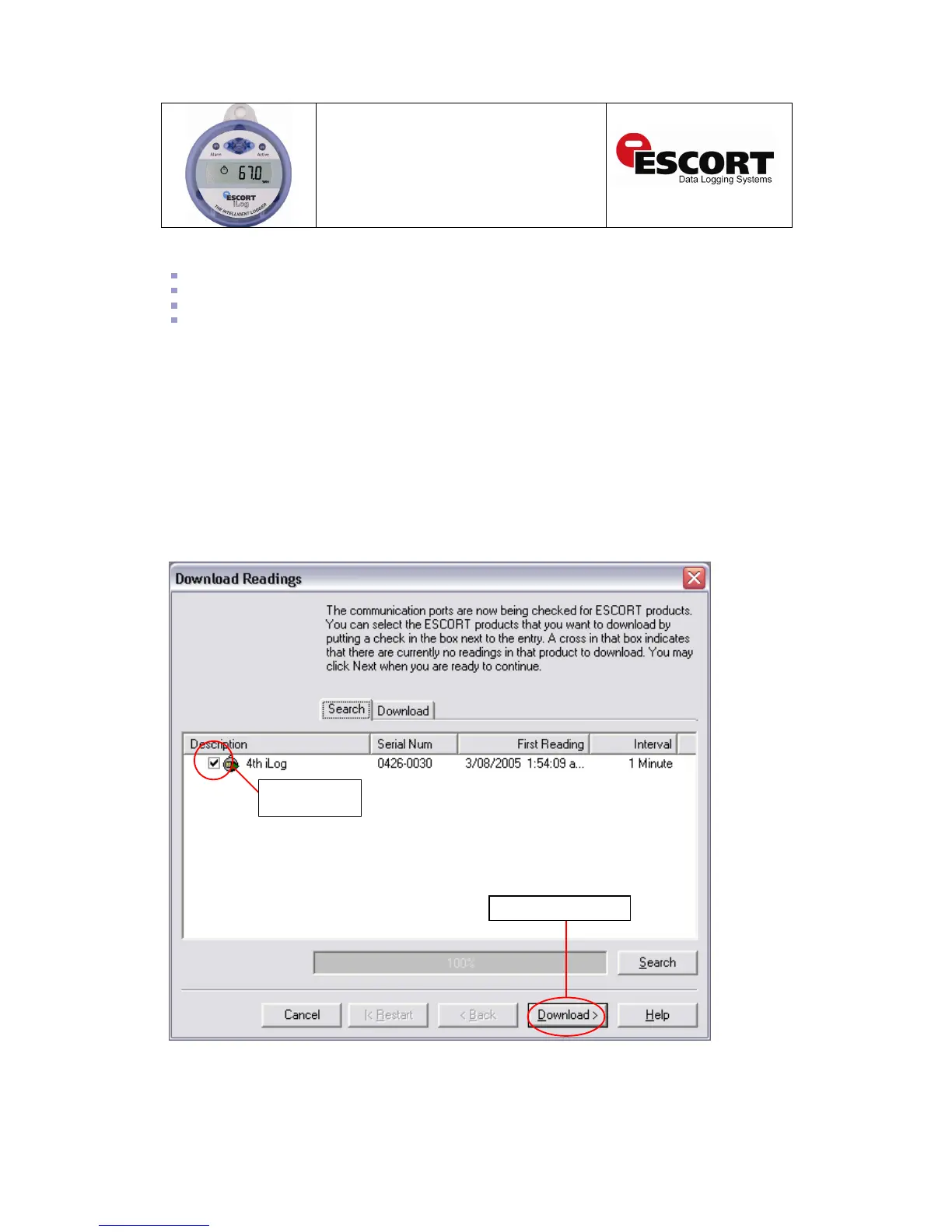Downloading your iLog logger
Open ESCORT Console.
Connect your iLog to your ESCORT interface and ensure the correct COM port is chosen in Console.
In the Action menu, choose the ‘Download’ command.
Follow the on-screen instructions (see below).
Commencing Download
The first window to be displayed in the ‘Download’ wizard is called the ‘search’ window, and
displays a task bar which simulates that a logger search is taking place. Once a logger is located
the following screen will appear (see figure 2.1). If your logger has been recording and has
information saved within its memory a tick box will be checked to the left of the iLog icon. If the
tick box is not checked this indicates that your logger has no recorded information within its
memory, your logger is unable to be downloaded, or your logger is password protected. If your
iLog logger is password protected please refer to the relevant password information located on
page ten and eleven of this user manual.
To proceed to the next stage of the ‘Download’ wizard, select the next button located at the
bottom of the window.
Figure 2.1 – ‘Download – Search’ window
Logger tick bo
x
Download button