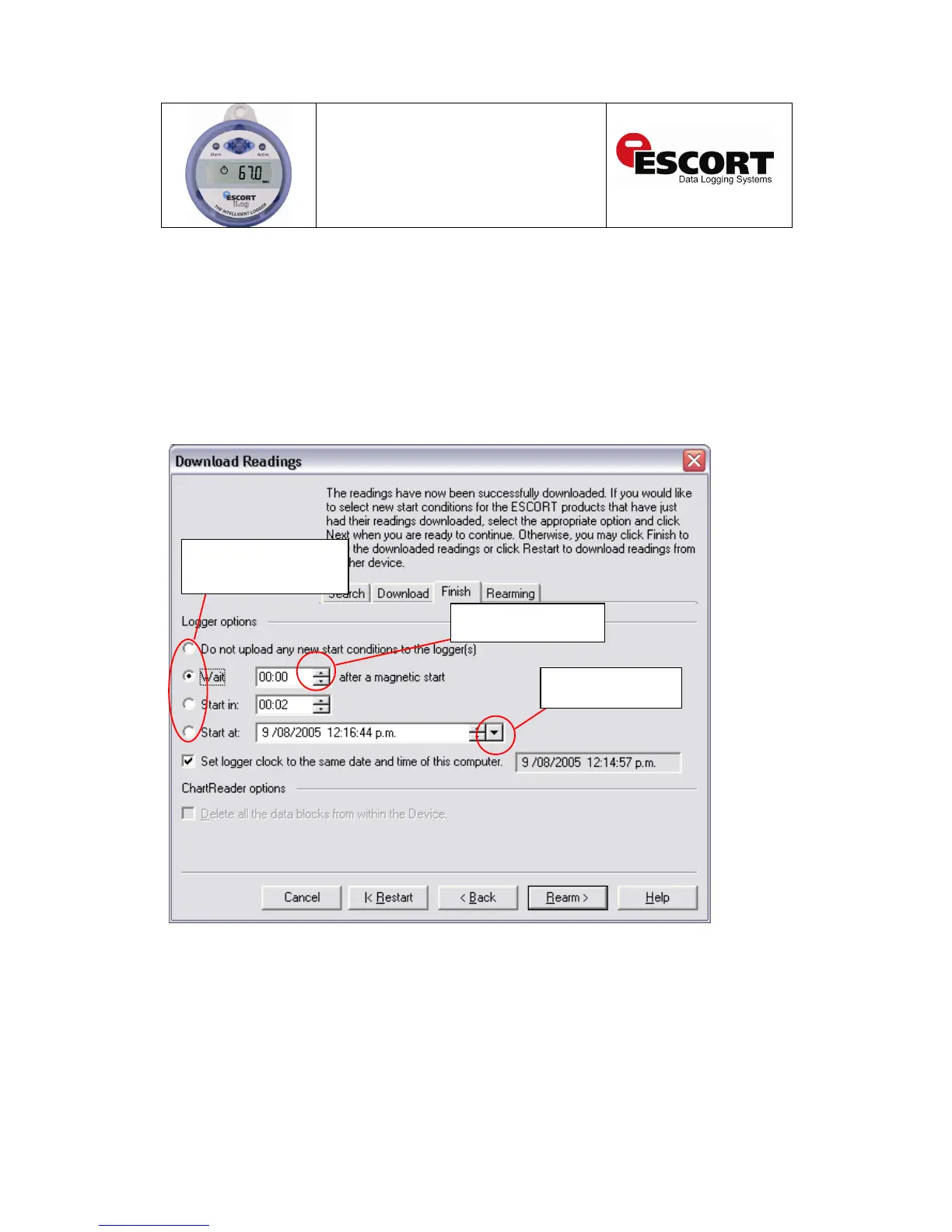Logger summary and start conditions
The fourth window to be displayed in the ‘Download’ wizard is called the ‘Finish’ window. This
window allows for start conditions to be added to your logger once your loggers download is
complete (see figure 2.4). To change your logger settings select the appropriate radio button
located to left of the ‘Download’ window (below the heading ‘Logger options’). If the start setting
requires specific date and/or time, simply use the scrolling arrows located to the right of the
appropriate text box (see figure 1.4). Once you have assigned the appropriate start conditions to
your logger select the ‘Rearm’ button.
If you would prefer not to interrupt your loggers recording cycle please select the ‘Do not upload
any new start conditions to the logger(s) radio button.
Figure 2.4 - ‘Download – Finish’ window
Logger start condition Radio
buttons. Select to activate
appropriate start conditions
Select large arrow to
view calendar