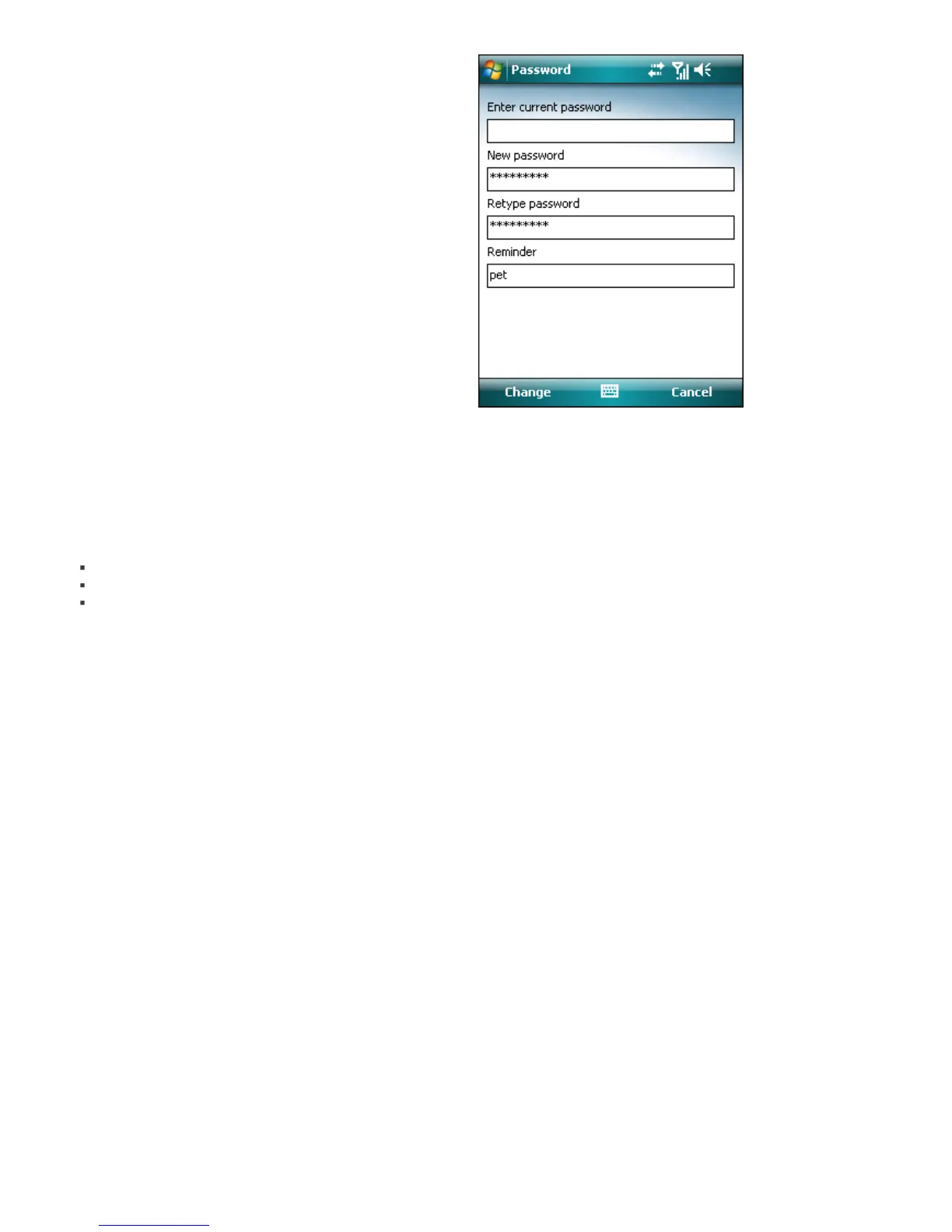11
7. Anti-Theft
The Anti-Theft feature protects your mobile phone from
unauthorized access.
If you lose your phone or someone steals it and replaces
your SIM card with a new (untrusted) one, an Alert SMS
will be secretly sent to certain user-defined phone
number(s). This message will include the phone number
of the currently inserted SIM card, the IMSI (International
Mobile Subscriber Identity) number and the phone's IMEI
(International Mobile Equipment Identity) number. The
unauthorized user will not be aware that this message
has been sent, since it will be automatically deleted from
the Sent folder.
To erase all data (contacts, messages, applications) stored
on your device and all currently inserted removable
media, you can send a Remote wipe SMS to the
unauthorized user's mobile number in the following form:
#RC# DS password
where password is your own password set in Menu >
Settings > Password.
7.1 Settings
First, set your password in Menu > Settings > Password.
This password is required when:
sending a Remote wipe SMS to your device
accessing the Anti-Theft settings on your device
uninstalling ESET Mobile Security from your device.
To set a new password, type your password in New
password and Retype password fields. The Reminder
option (if set) displays a hint in case you do not remember
your password.
To change existing password, Enter current password
first and then fill in new password.
IMPORTANT: Please choose your password carefully as
this will be required when uninstalling ESET Mobile
Security from your device.
Setting a security password
To access Anti-Theft settings, tap Menu > Settings >
Anti-Theft and enter your password.
To disable automatic checking of inserted SIM card (and
possible sending of Alert SMS), deselect the Enable SIM
matching option.
If the SIM card currently inserted in your mobile device is
the one you wish to save as trusted, check the Current
SIM is trusted check box and the SIM will be saved to the
Trusted SIM list (Trusted SIM tab). The SIM Alias text
box will be automatically filled with IMSI number.
If you are using more than one SIM card, you may want
to distinguish each one by modifying its SIM Alias (e.g.,
Office, Home etc.).
In Alert SMS, you can modify the text message that will
be sent to the predefined number(s) after an untrusted
SIM card is inserted in your device.