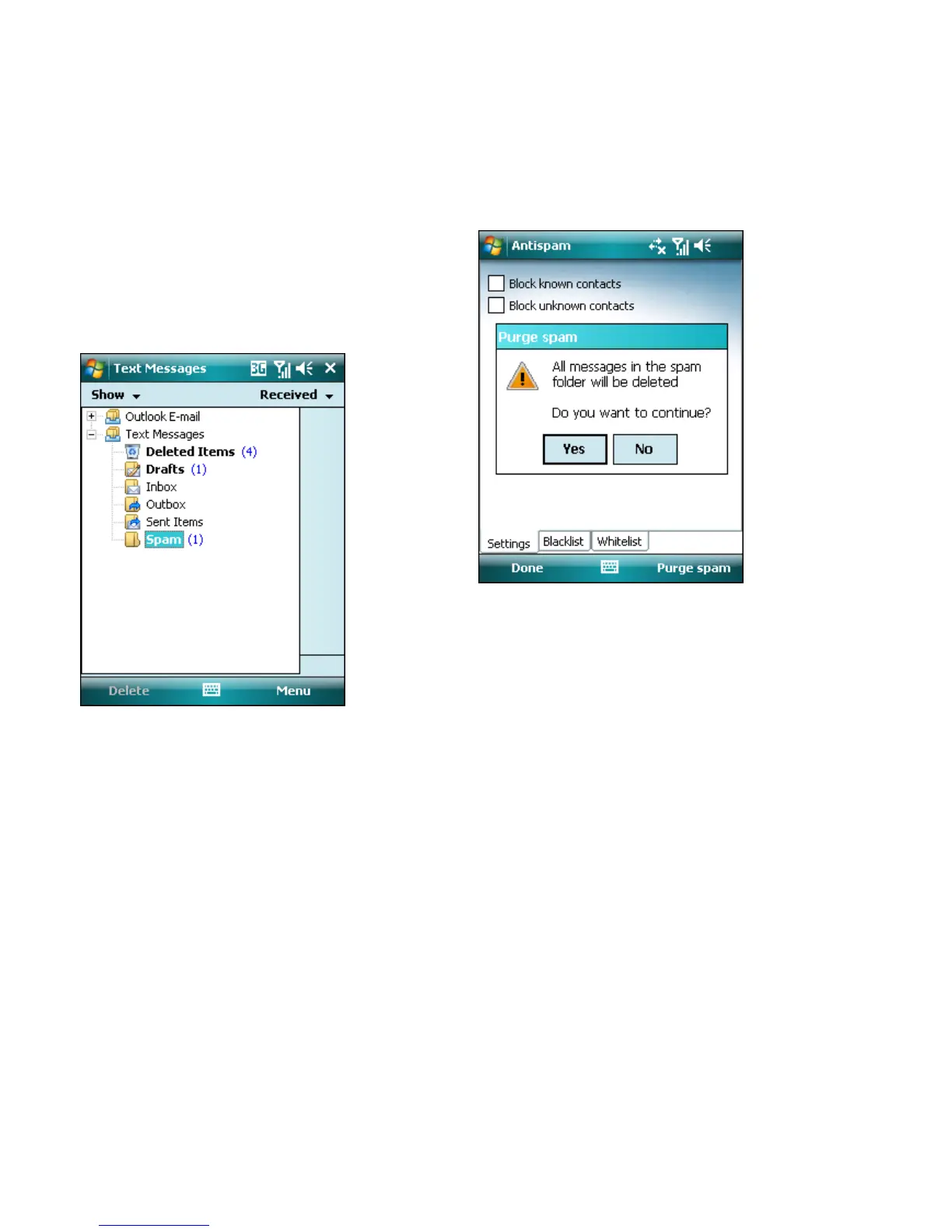18
10.3 Locating spam messages
The Spam folder is used to store blocked messages
categorized as spam according to the Antispam settings.
The folder is automatically created when the first spam
message is received. To locate the Spam folder and
review blocked messages, follow the steps below:
1.
Open the program your device uses for messaging, e.
g. Messaging from the Start menu
2.
Tap Text Messages (or MMS if you wish to locate the
MMS Spam folder)
3.
Tap Menu > Go To > Folders ... (or Menu > Folders on
the smartphones)
4.
Select the Spam folder.
Spam folder
10.4 Deleting spam messages
To delete spam messages from your mobile device, follow
the steps below:
1.
Tap Menu >Settings > Antispam from the ESET
Mobile Security main window
2.
Tap Purge spam
3.
Tap Yes to confirm the deletion of all spam messages.
Deleting Spam messages