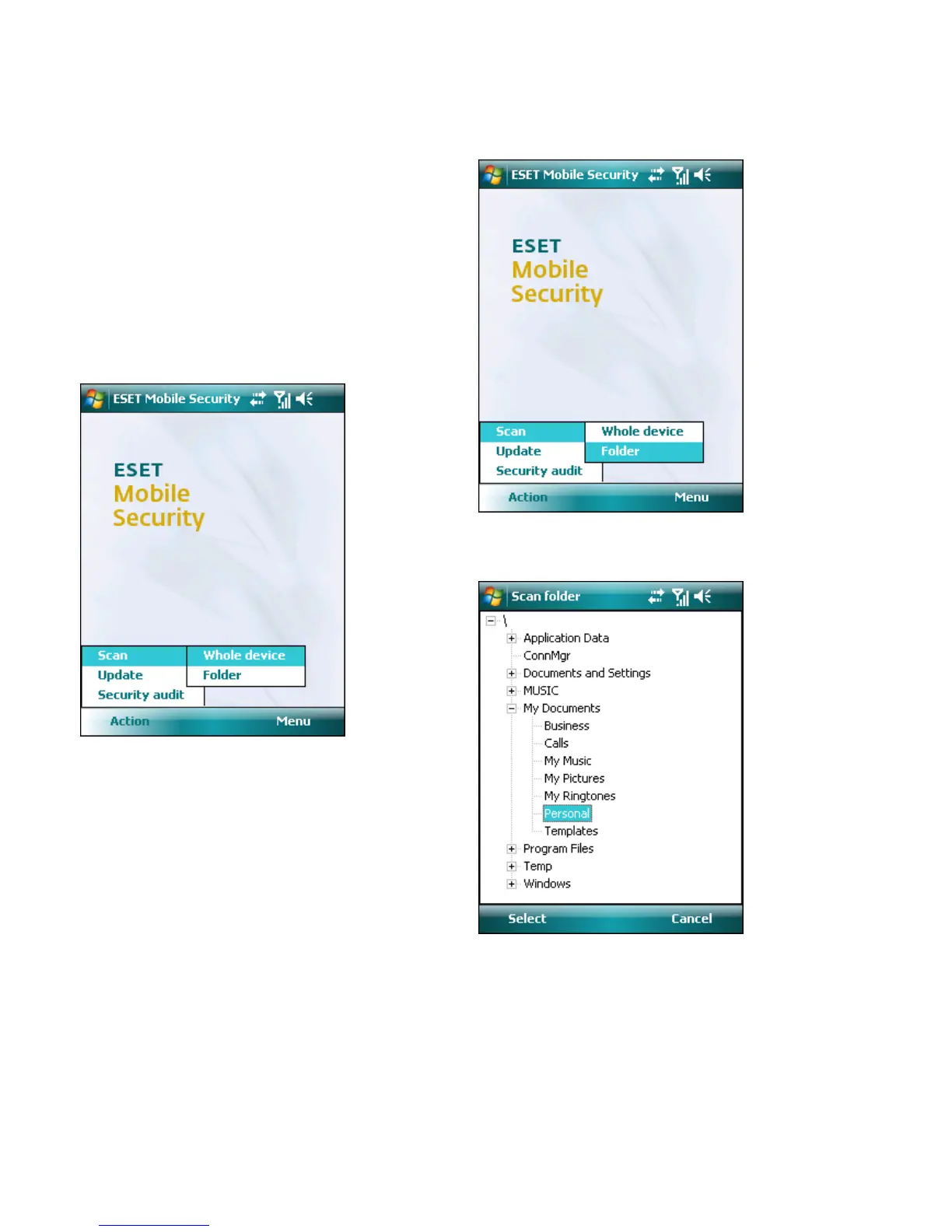8
5. On-demand scanner
You can use the On-demand scanner to check your
mobile device for the presence of infiltrations. Certain
predefined file types are scanned by default.
5.1 Running a whole device scan
A whole device scan checks memory, running processes,
their dependent dynamic link libraries (DLLs) and files
that are part of internal and removable storage.
To run a whole device scan, tap Action > Scan > Whole
device.
NOTE: A memory scan is not performed by default. You
can enable it in Menu > Settings > General.
Running a whole device scan
The program scans system memory first (including
running processes and their dependent DLLs) and then
scans files and folders. The full path and file name of each
scanned file will be displayed briefly.
NOTE: To abort a scan in progress, tap Action > Scan >
Stop Scan.
5.2 Scanning a folder
To scan a particular folder on your device, tap Action >
Scan > Folder.
Scanning a folder
Tap the folder you wish to scan and tap Select.
Selecting a folder to scan
