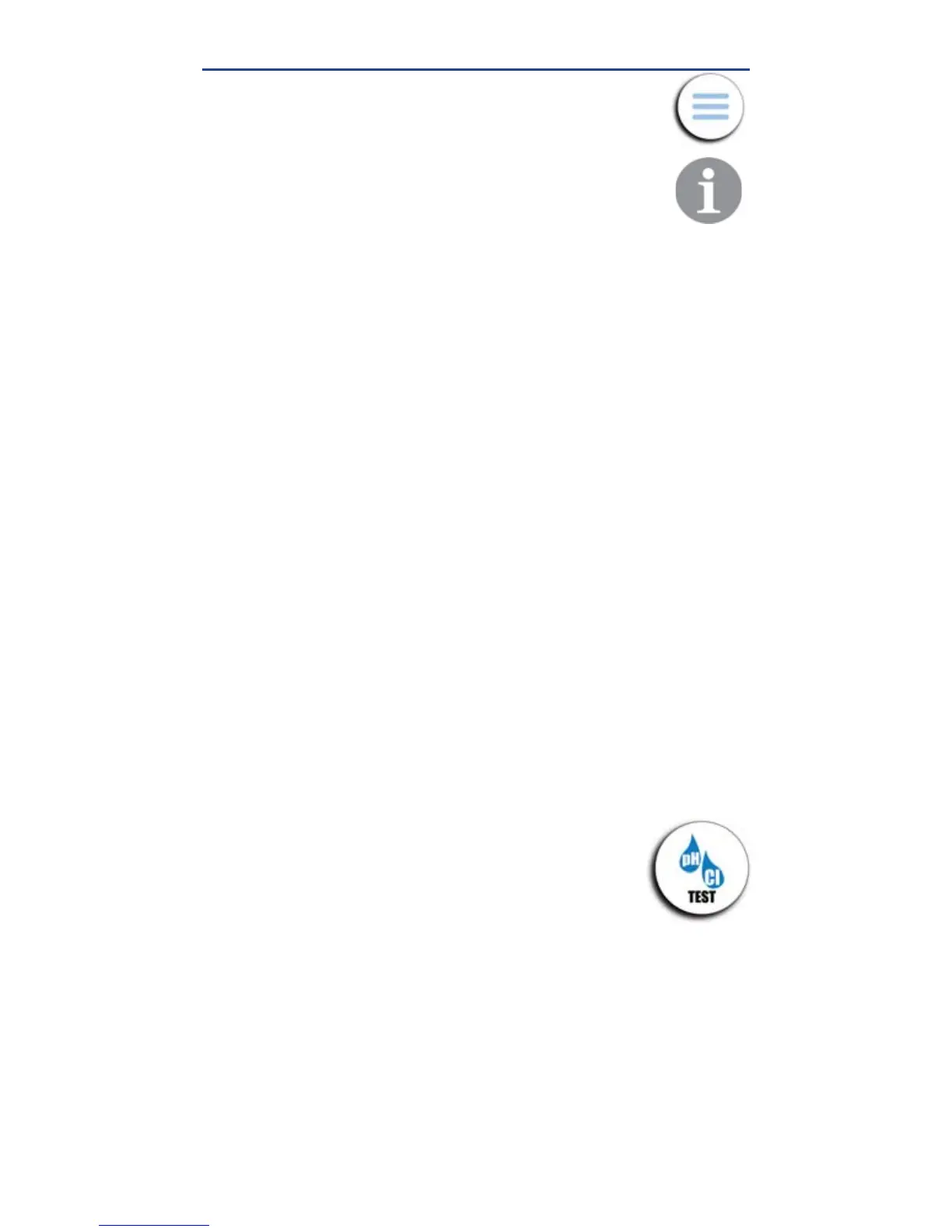11
exactidip.com
The Menu slide-out is available from any screen within
the app. The Menu
allows you to access any of the
app’s features with ease.
INSTRUCTIONS
ln the Instructions screen, tap on the test to be run and
choose between Test Procedure and Video.
SETTINGS
TIMEOUT
The timeout setting is used to turn off the eXact iDip
®
photometer.
The default setting is 5 minutes, however this can be adjusted. To do
this, tap either '+' or '–'.
Note: You may need to change the Auto-
Lock time on your smart device to allow for testing time.
CURRENT LOCATION
You can view your current GPS coordinates and/or refresh your
current location. In order to take advantage of the GPS feature,
make sure to allow eXact iDip
®
app to access your location.
CONFIGURATION FILES
Refreshing the confi guration fi les can help resolve issues with tests
not appearing correctly in the app (see Troubleshooting on page 9).
ABOUT
Access the End-User License Agreement and contact information
to reach our offi ces in the USA and Europe from the About
section, located in the Menu slide-out. In the
About section you
can fi nd the version of the app you are running. Be sure to check
your smart device's app store for updates and install the latest
version before running a test as we are constantly updating and
adding more features to the app!
FAQS
Here you will fi nd videos, downloads, links, and answers to the
most frequently asked questions.
TEST
You can utilize two different testing methods
under
Test: Manual Entry or Bluetooth Device.
BLUETOOTH TEST
Tests will be performed with your eXact iDip
®
photometer
using Instructions and Videos that are unique to each test. See
Instructions & Videos above for details.
MANUAL TEST
This feature allows you to utilize other testing methods and manually
enter your results into the app. Begin by selecting ‘Test’, ‘Manual
Entry’, and select your desired test. Enter the value obtained. Once
fi nished, tap ‘SAVE’ at the top left. If the test you need to enter is not
available on the list, tap ‘Custom*’. Enter the type of test that was
run, the value obtained, and the unit of measure used. Then, tap
‘SAVE’ at the top left (see bottom of page 21).
USING THE EXACT IDIP
®
APP