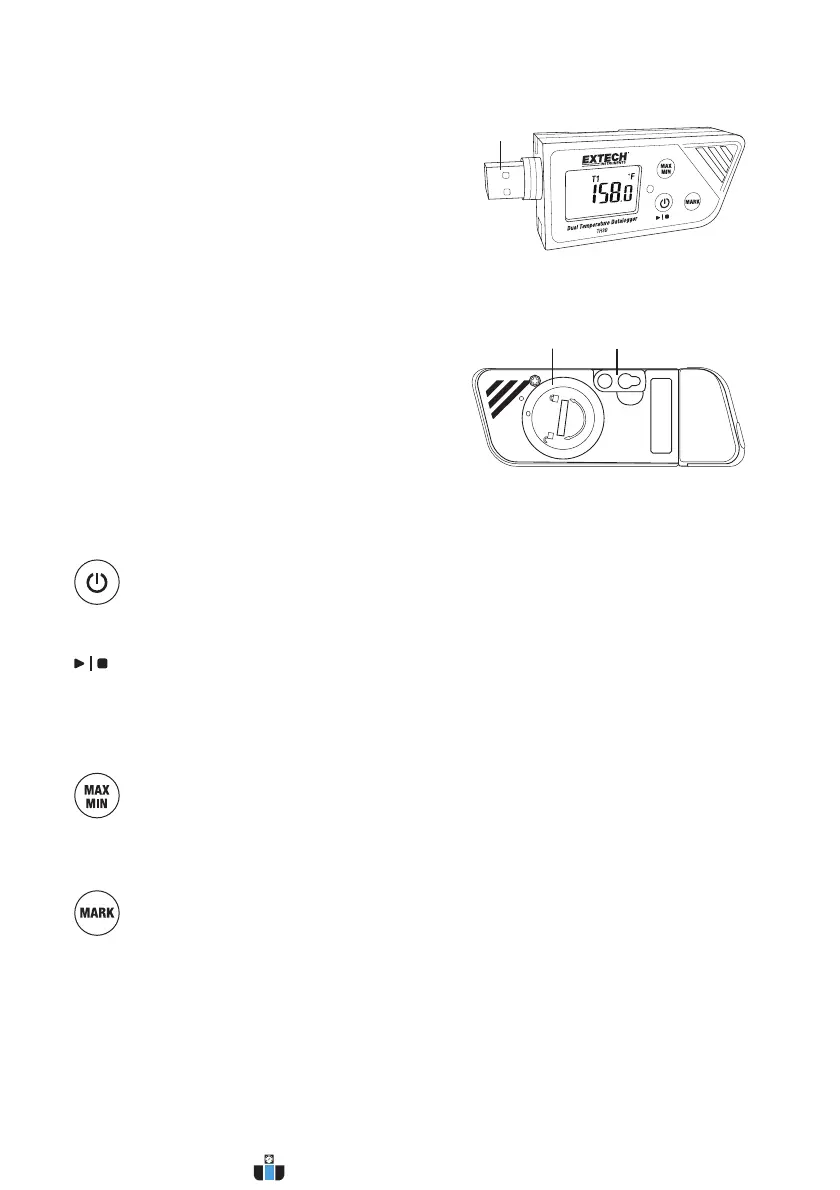3RHT30_TH30‐en‐GB_V1.0(11/16)
5. StatusLEDindicator(red/green).RefertotheStatusLEDIndicatorDescription
laterinthissection.
6. MAX‐MINbutton.RefertotheButton
Descriptionslaterinthissection.
7. Sensors(Thermistorinternalair
temperatureandcapacitiveRHsensor)
8. PowerandDatalogStart/Stopbutton.
RefertotheButtonDescriptionslater
inthissection.
9. MARK/Batterylifebutton.RefertotheButtonDescriptionslaterinthis
section.
10. USBplug
11. Batterycompartment(CR2032x2)on
rear
12. Wallhangingmount(rear).Mounting
screwsupplied.
ButtonDescriptions
POWERbutton.ShortpresstopowerONorOFF.Notethatthedatalogger
cannotbeswitchedOFFwhiledataloggingisinprogress.
START/STOPbutton(samephysicalbuttonasthePowerbuttonabove).Press
andholdfor5secondstostartorstopthedatalogger.Notethatthedataloggerwill
notstartunlessithasbeenconfiguredusingthe‘PDFLoggerConfigurationTool.exe’
programasdescribedlaterinthisusermanual.
Maximum‐MinimumReadingbutton.Atanytime,shortpresstostep
throughthehighest(MX)andlowest(MIN)readingsrecordedinthecurrent
dataloggingsession.
Bookmarkbutton.Manuallyplaceatime‐stamped‘bookmark’inthedatalog
reportbypressingandholdingthebuttonuntilthedisplayedmeasurementflashes3
times.Uptoeight(8)bookmarkscanbesaved.
BatteryStatusNote:ShortpresstheMARKbuttontodisplaytheapproximatenumber
ofdaysremaining
forthebatterylife.
10
11 12
www.calcert.com sales@calcert.com1.888.610.7664
0
5
10
15
20
25
30
