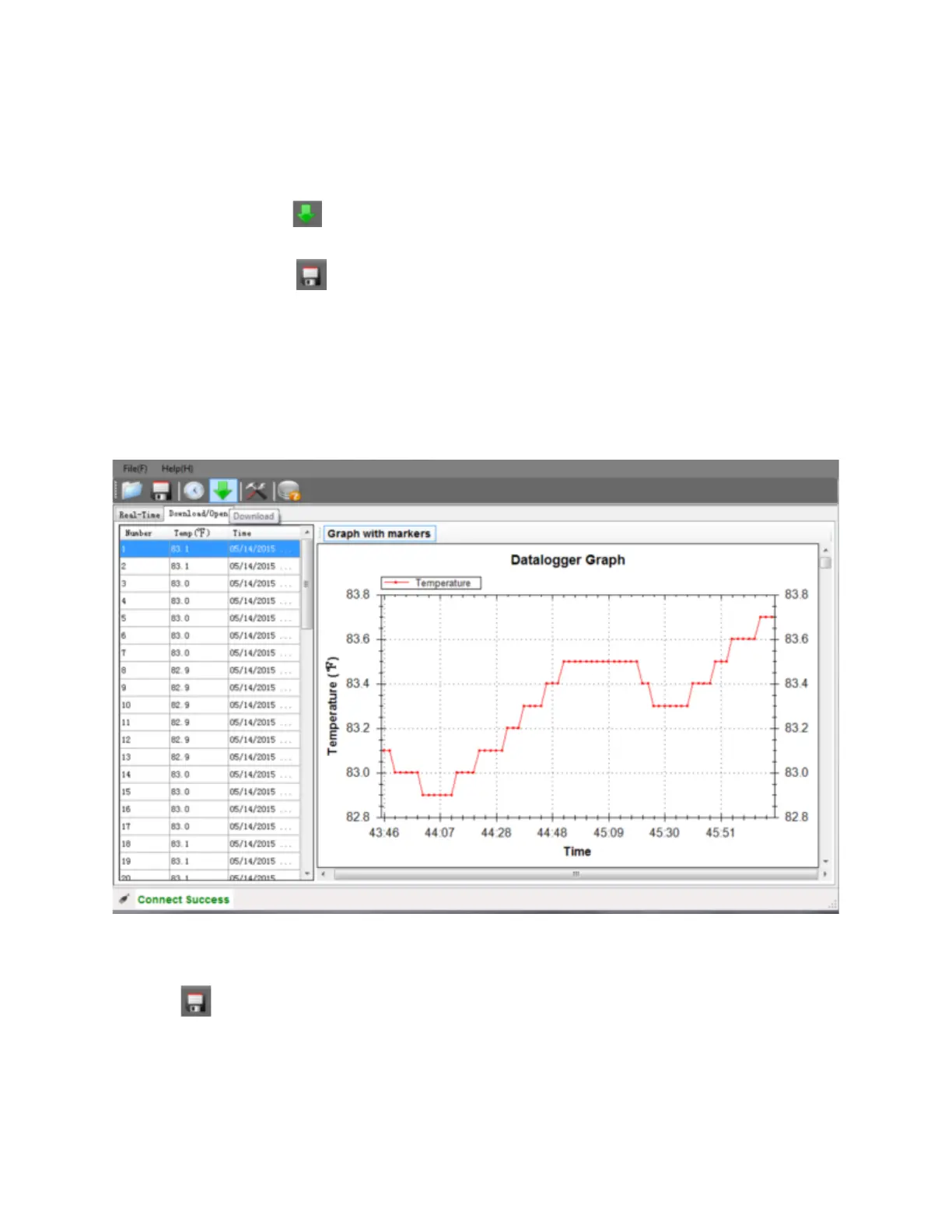Data Download
To download the stored readings from the TH10 logger memory to the PC.
A. Connect the TH10 to the PC’s USB port.
B. Open the TH10 Temperature Datalogger software program.
C. Click the Download icon on the menu bar.
D. The Window shown below will appear
E. Click the Save to file icon.
F. Choose file type .IMTR for the binary graphing data file or choose type .CSV for a file in a CSV formatted table
file that can be opened with Excel.
Note: The data recorded by the TH10 logger is always saved in Degrees C.
If you want the data to be printed and saved as a file to the PC in Degrees F, the Logger setup setting
for temperature must be set to Fahrenheit.
Save Data to the PC
Click the SAVE icon on the menu bar to save the data.
Enter the file name and click “Save as type” to select either the binary Graph File (.IMTR) or select the CSV formatted table
file(.CSV). Select SAVE to save the file to the desired location.
